WhatsApp has become an integral part of our daily communication, filled with precious memories, important messages, and vital information. However, the fear of losing these valuable conversations can be daunting. That’s where SyncMate, the ultimate Chrome extension, comes to the rescue. In this blog post, we will guide you through the process of backing up your WhatsApp conversations using SyncMate, providing you with tips and effective solutions to safeguard your digital memories.
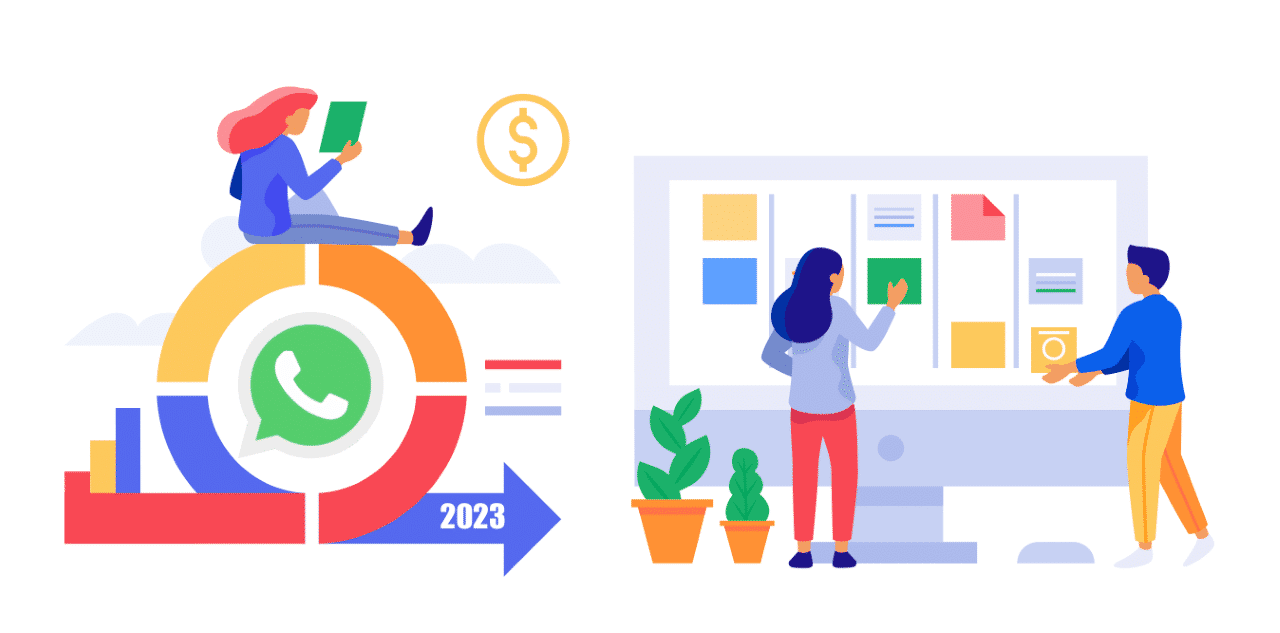
Why Backup WhatsApp Conversations?
WhatsApp chats often contain sentimental messages, essential contacts, and crucial business discussions. Losing these conversations can be devastating, leading to the irreplaceable loss of memories or vital information. By backing up your WhatsApp conversations, you create a secure copy that can be restored whenever needed, ensuring peace of mind and data preservation.
Introducing SyncMate:
SyncMate is a powerful Chrome extension that seamlessly integrates HubSpot and WhatsApp, revolutionising the way you manage your work and personal communication. With SyncMate, you can not only sync your conversations between HubSpot and WhatsApp but also perform automatic sync, ensuring that your precious chats are safe and easily recoverable.
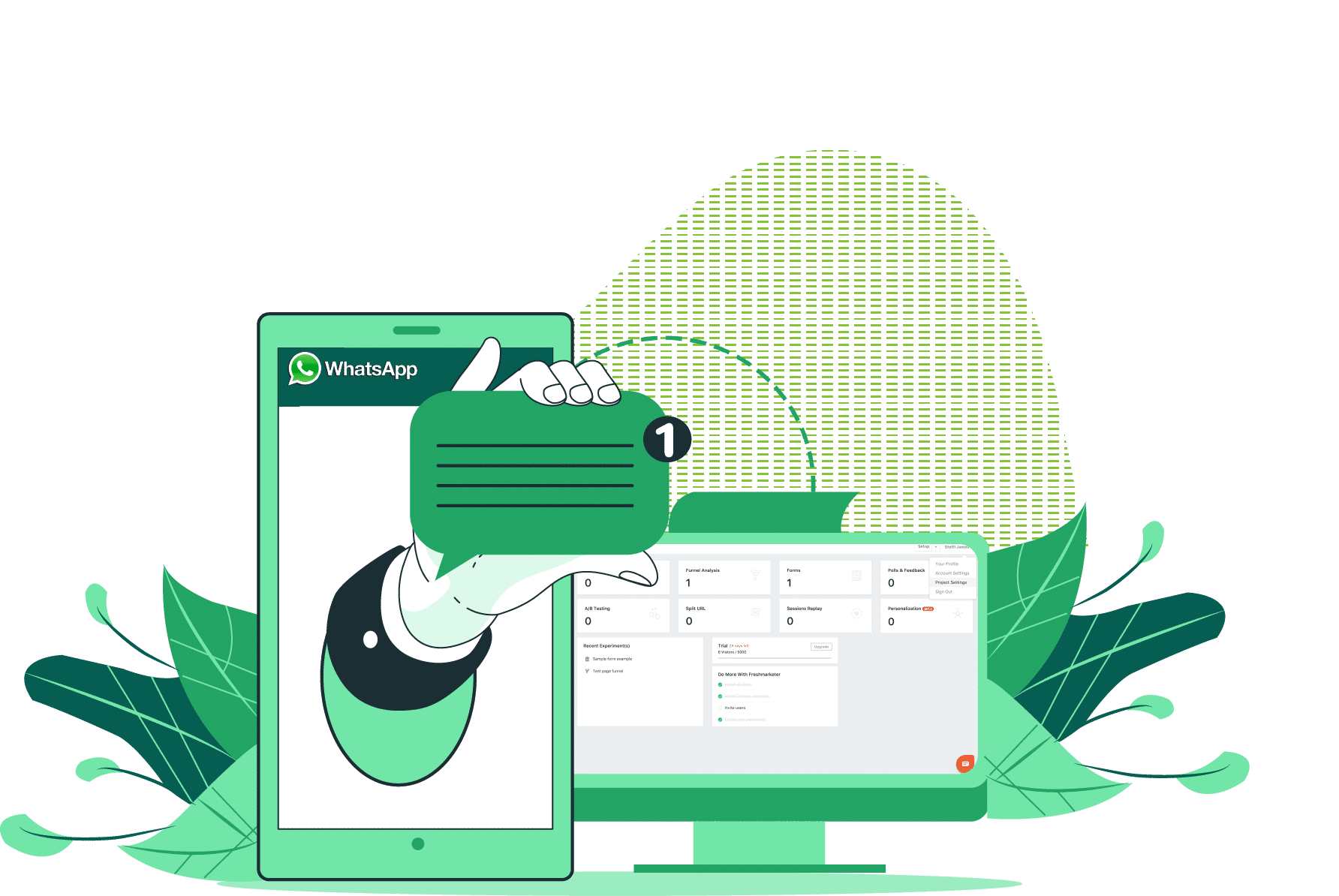
Steps to Backup WhatsApp Conversations with SyncMate:
1.Install SyncMate:
Start by downloading and installing SyncMate on your Chrome browser. The installation process is quick and straightforward, ensuring you’re up and running in no time.
Feel free to check out the installation process article.
2.Connect WhatsApp and HubSpot:
Launch SyncMate and connect both your WhatsApp and HubSpot accounts. SyncMate’s intuitive interface guides you through the setup process, enabling seamless integration between the two platforms.
3.Add a new contact and enable autosync for chats:
Once your WhatsApp and HubSpot accounts are connected, you can start backing up specific conversations. To do this, add a new contact in HubSpot for which you want to save the chat history. Make sure the contact’s phone number matches the one associated with their WhatsApp account.
To know how to add a new contact in SyncMate check out this article.
In SyncMate, locate the contact you just added and click on it. In the conversation view, you will find an option to enable autosync for that contact’s chats. Toggle the autosync feature on, and SyncMate will automatically sync the conversations to HubSpot.
Emergency Recovery:
In the unfortunate event that your WhatsApp chats get deleted or lost, you can still retrieve them from your HubSpot account. SyncMate stores your conversations in both PDF and chat form within HubSpot, ensuring you have multiple recovery options.
To access the backed-up conversations,go to the chat you want to retrieve conversation for and tap on the view contact on Hubspot icon. In the contact’s details, you will find a section dedicated to Activity. Clicking on it will display the saved chats, allowing you to review them in PDF format.
With SyncMate and HubSpot integration, you can rest assured that your valuable WhatsApp conversations are securely backed up and easily accessible whenever you need them.
Remember to regularly check your SyncMate settings to ensure auto sync is enabled and your backup preferences are up-to-date. This way, your conversations will be consistently backed up, providing you with peace of mind.
By following these simple steps, you can effectively backup your WhatsApp conversations with SyncMate, protecting your important chats and ensuring their availability even in emergencies.
Note:
SyncMate offers additional features and customization options that you can explore to enhance your backup and integration experience.
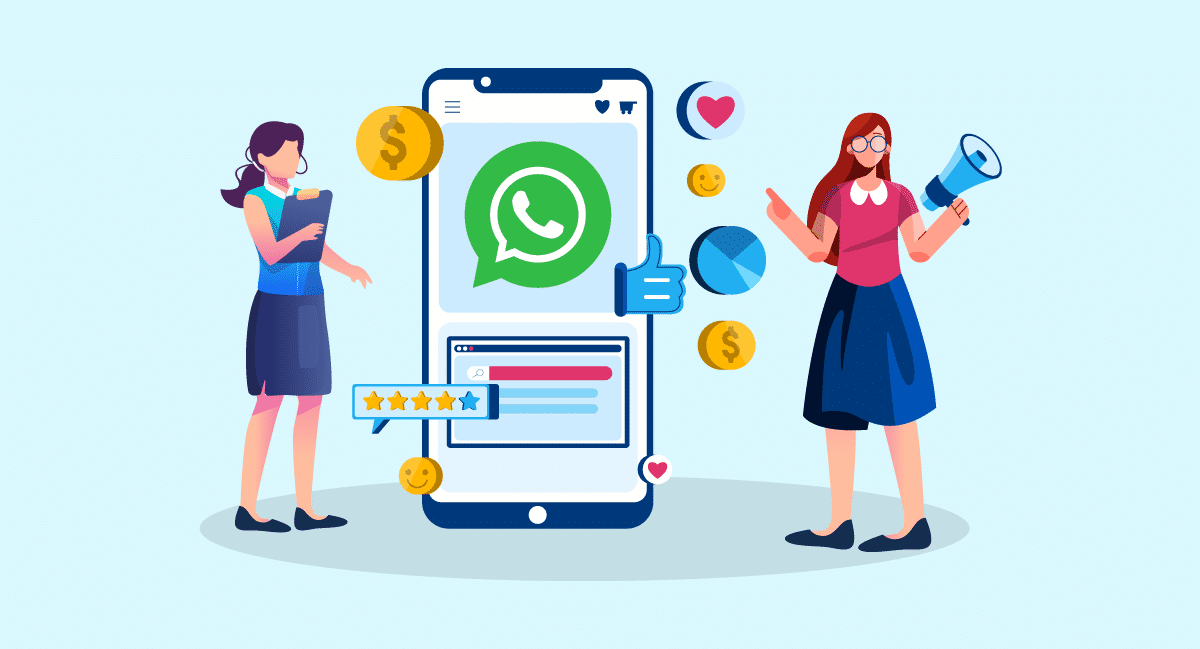
Conclusion:
Backing up your WhatsApp conversations is essential for preserving cherished memories and safeguarding crucial information. With SyncMate, you can streamline this process and ensure the safety of your conversations with ease. By following the steps outlined in this blog post and implementing the provided tips, you can have peace of mind knowing that your WhatsApp conversations are securely backed up and easily recoverable.
Take control of your data and protect your digital memories with SyncMate. Start backing up your WhatsApp conversations today!

