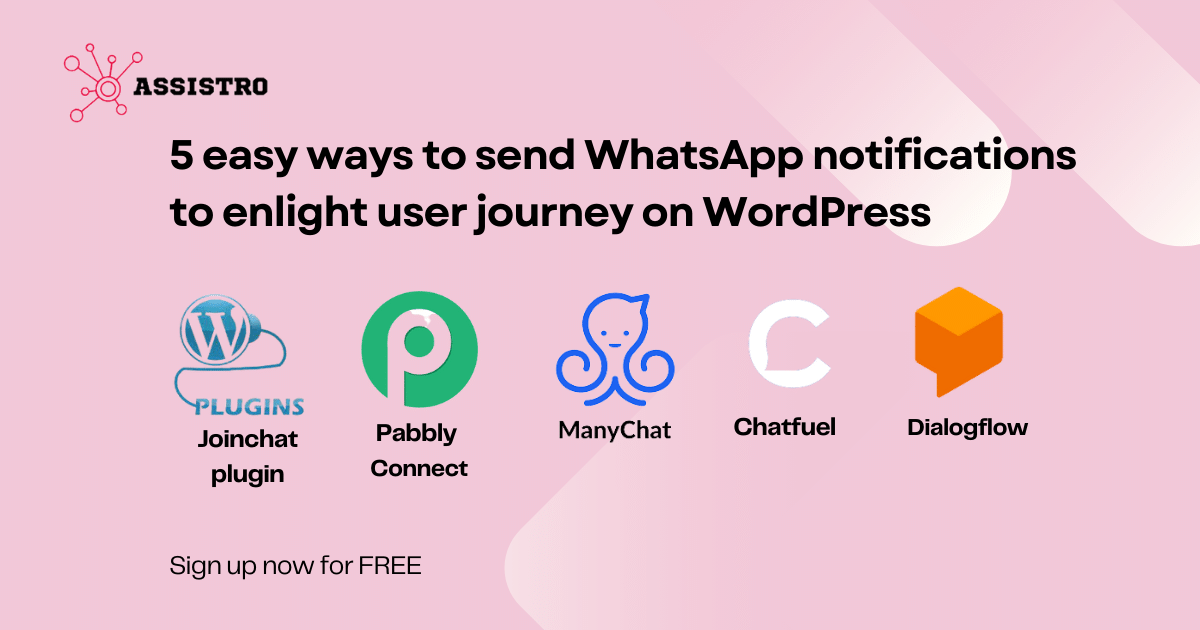WhatsApp is an excellent way for businesses to connect with their customers and provide them with timely updates about their orders, shipping status, and other important information. For WordPress merchants, WhatsApp can be a powerful tool for improving the customer experience. With WhatsApp for your WordPress store, you can:
- Provide customers with real-time updates about their orders, such as when their order is placed, when it’s shipped, and when it’s delivered. This can help to keep customers informed and satisfied with their shopping experience.
- WhatsApp notifications from WordPress can remind customers about abandoned carts, upcoming sales, and other important events and product recommendations. Send product recommendations to users based on their browsing history. This can help to reduce customer churn and increase sales.
- WhatsApp notifications from WordPress can be used to send personalized offers and promotions to customers. This can help to encourage customers to come back and shop again.
Here are 5 easy ways to send WhatsApp notifications to enlighten the user journey on WordPress.
Use WordPress plugin
The WhatsApp for WordPress plugin is a great way to send WhatsApp notifications to your customers as plugins are native to the platform.
Steps to use the Joinchat WordPress plugin
1. Install and activate the Joinchat plugin: You can do this by going to your WordPress dashboard, clicking on Plugins > Add New, searching for “Joinchat”, and clicking on Install Now. Once the plugin is installed, click on Activate.
2. Configure the plugin settings: In the Joinchat settings, you will need to provide your WhatsApp number, choose an icon for your chat button, and set up your working days and hours. You can also customize the appearance of your chat button and the messages that are sent to users.
3. Add the chat button to your WordPress pages: You can add the chat button to your WordPress pages by going to Appearance > Widgets and dragging the “JoinChat Chat Button” widget to the desired location.
4. Send notifications to users: Once the chat button is added to your pages, you can start sending notifications to users. To do this, go to the Joinchat dashboard and click on the Notifications tab. You can then create a new notification and select the users who you want to send it to.
Here are some additional tips to use Joinchat plugin.
- Use dynamic variables in your notifications to personalize the message for each user. For example, you could use the user’s name or the product they are interested in.
- Set up triggers to send notifications automatically based on user behaviour. For example, you could send a notification when a user adds a product to their cart or when they abandon their checkout.
Here’s a video guide for more help.
Pros:
Plugins are an affordable solution also they are easy to use for WordPress as they are native to it.
Cons:
Requires a WhatsApp Business API account. Can be slow to send notifications and not as customizable as other solutions.
Use Pabbly Connect
Pabbly Connect is an automation and integration platform that allows you to connect different applications together and automate repetitive tasks. You can use Pabbly Connect to integrate your WordPress website with WhatsApp and send automatic notifications to your users.
Steps to use Pabbly Connect
1. Go to the Pabbly Connect website and click on the “Sign Up Free” button.
2. Once you have created an account, you will need to connect your WordPress website to Pabbly Connect. To do this, go to the “Integrations” page in Pabbly Connect and click on the “WordPress” integration.
3. Follow the instructions on the screen to connect your WordPress website to Pabbly Connect.
4. Once your WordPress website is connected to Pabbly Connect, you can create a workflow that sends a WhatsApp notification when a certain event happens on your website. To do this, go to the “Workflows” page in Pabbly Connect and click on the “Create Workflow” button.
5. In the “Trigger” section of the workflow, select the event that you want to trigger the notification. For example, you could select the “New User Registered” event.
6. In the “Action” section of the workflow, select the “WhatsApp” action.
7. In the “Configuration” section of the workflow, configure the WhatsApp notification. This includes entering the recipient’s phone number, the message that you want to send, and the time that you want the notification to be sent.
8. Once you have configured the WhatsApp notification, click on the “Save” button.
To test the workflow, click on the “Test” button.
If the workflow is working properly, you should receive a WhatsApp notification on your phone.
Refer to this for more help.
Pros
Pabbly Connect offers a free plan that is perfect for small businesses. Paid plans start at $29 per month and offer unlimited workflows, tasks, and integrations.Pabbly Connect is a reliable platform that has been used by over 100,000 businesses.
Cons
The free plan of Pabbly Connect is very limited. You can only create 10 workflows and 100 tasks. If you need more features, you will need to upgrade to a paid plan.Pabbly Connect does not offer 24/7 customer support. However, they do offer email support and a knowledge base.
Use ManyChat
ManyChat is a chatbot platform that can be used to create chatbots that can interact with customers on WhatsApp. You can use ManyChat to create a chatbot that can answer customer questions, send order updates, and provide other helpful information.
Steps to use ManyChat
1. Create a Manychat account.
2. Connect your WordPress website to ManyChat. Refer here.
3. Create a WhatsApp bot in ManyChat. Refer here.
4. Configure the WhatsApp bot to send notifications to your users.
5. Create the notifications that you want to send to your users.
6. Schedule the notifications to be sent.
Here is an example of a notification that you could create to send using ManyChat:
- Subject: Welcome to our website!
- Message: We’re excited to have you join us. Here are some of the things you can do on our website:
- Please read our latest blog posts.
- Browse our products.
- Contact us with any questions.
This notification will be sent to new users who register on your website. It is a great way to make a good first impression and to get users engaged with your content.
Pros
Powerful chatbot platform with a wide range of features.Easy to use and set up.
Cons
May not be suitable for businesses with a large number of customers.Not as user-friendly as some other solutions.
Use Chatfuel
Chatfuel is another chatbot platform that can be used to create chatbots that can interact with customers on WhatsApp. Chatfuel offers a variety of features that can be used to create engaging and informative chatbots.
Steps to use Chatfuel
1. Create a Chatfuel account.
2. Connect your WordPress website to Chatfuel the same way, we can connect it with Manychat.
3. Create a WhatsApp bot in Chatfuel.
4. Configure the WhatsApp bot to send notifications to your users.
5. Create the notifications that you want to send to your users. Schedule the notifications to be sent.
Here’s how you can connect your Chatfuel to WhatsApp:
Pros
Easy to use and set up for simple chat configuration.An affordable solution.
Cons
Can be complex to set up for complex chatbots.
Use Dialogflow
Dialogflow is a conversational AI platform that can be used to create chatbots that can interact with customers on WhatsApp. Dialogflow offers a variety of features that can be used to create powerful and intelligent chatbots.
Steps to use Dialogflow
1. Create a Dialogflow account.
2. Connect your WordPress website to Dialogflow.
3. Create a WhatsApp integration in Dialogflow.
4. Configure the WhatsApp integration to send notifications to your users.
5. Create the notifications that you want to send to your users.
6. Schedule the notifications to be sent.
Here’s how you can integrate the Dialogflow chatbot into WordPress:
Pros
It is scalable and thus can be used to send notifications to a large number of users. Integrates with a wide range of apps and services.
Cons
Dialogflow can be expensive, especially for large-scale deployments. It can be difficult to set up and configure, especially for beginners.
Conclusion
By using one of these ways, you can easily send WhatsApp notifications to your customers and enlighten their journey on WordPress. This can help to improve customer satisfaction, reduce churn, and drive repeat business. In addition to the methods listed above, there are a few other things you can do to make sure your Whatsapp notifications are effective. Keep your notifications short and to the point. Use clear and concise language. Personalize your notifications as much as possible. Use emojis and images to make your notifications more engaging. Send timely notifications. Test your notifications before you send them to the customers.
By following these tips, you can use Whatsapp notifications to improve the customer experience on your WordPress store.
Here are some additional tips for writing WhatsApp notifications:
- Use clear and concise language in your notifications.
- Keep your notifications short and to the point.
- Personalize your notifications as much as possible.
- Use emojis to make your notifications more engaging.
- Test your notifications before you send them out to make sure they are working properly.
- Track the delivery of your notifications to make sure they are reaching your users.
By following these tips, you can use Chatfuel to send WhatsApp notifications that are effective and engaging.