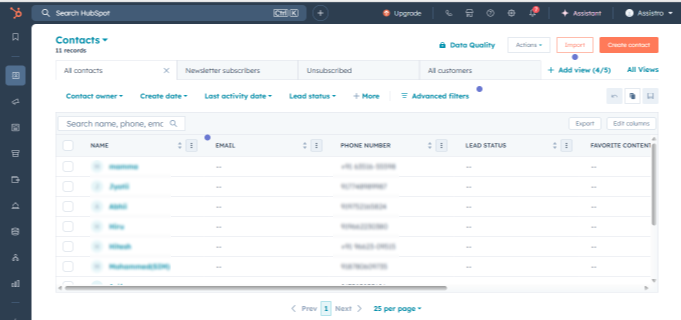Step 1: #
Open “WhatsApp Web” in your browser.
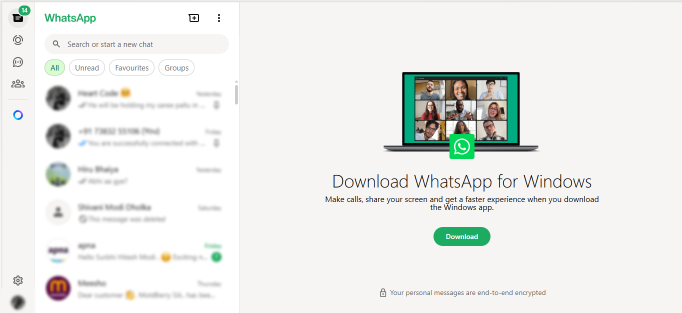
Step 2: #
Open the chat of the contact you want to save to HubSpot.
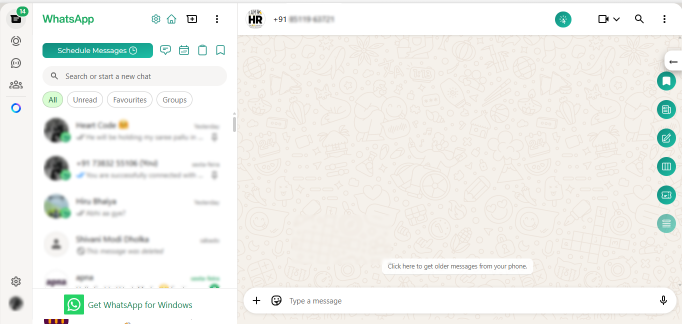
Step 3: #
On the right-hand sidebar, you’ll see green SyncMate icons. Click on the “Save Contacts” icon.

Step 4: #
A form will appear; fill in the required details, and click Submit.
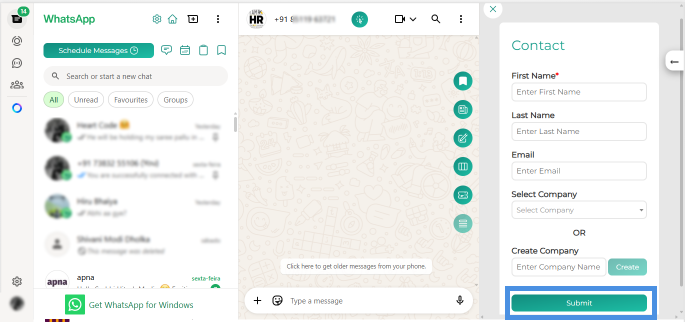
Step 5: #
Log in to your HubSpot account, refresh the Contacts page, and you’ll see the new contact saved successfully.