To back up your contacts’ data in HubSpot, follow the steps outlined in this user guide: #
Once you’ve saved your contacts in HubSpot, you can also back up their chats and activities. Follow the steps below to enable automatic syncing and manage associations.
Step 1: #
Before backing up, make sure the contact is already saved in your HubSpot account. If not, follow the contact saving guide.
Step 2: #
Now, go to the chat window of the contact whose data you want to back up.
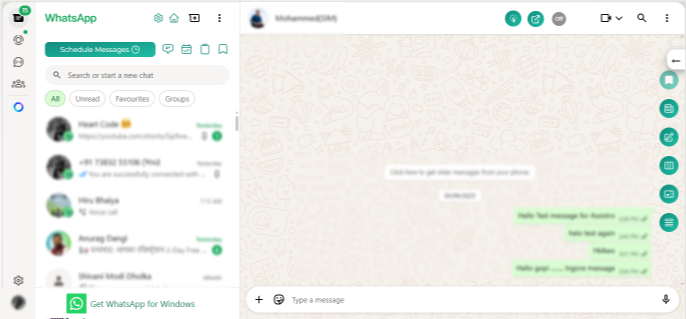
Step 3: #
In the top toolbar, click the “Off” button to turn syncing on.
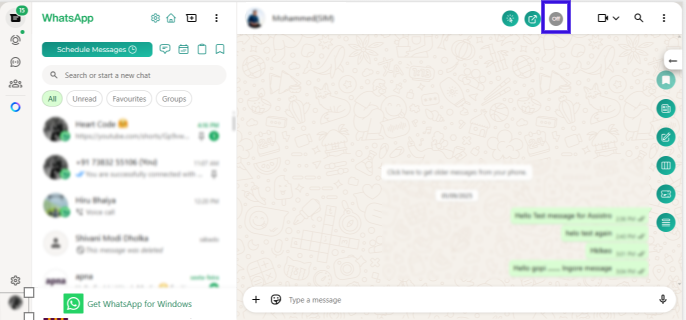
Once enabled, HubSpot will automatically sync chats and activities every 30 minutes.
After enabling automatic sync, you can also sync your chat instantly. To sync immediately, click “Sync Now”.
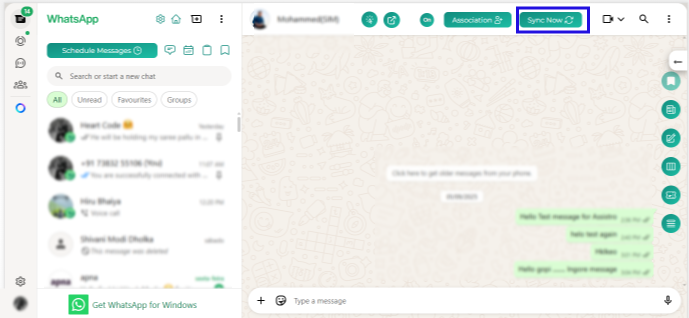
To associate your contacts’ data in HubSpot, follow the steps outlined in the user guide: #
You can also associate chats with specific contacts:
Step 1: #
Click the “Association” button in the top header.
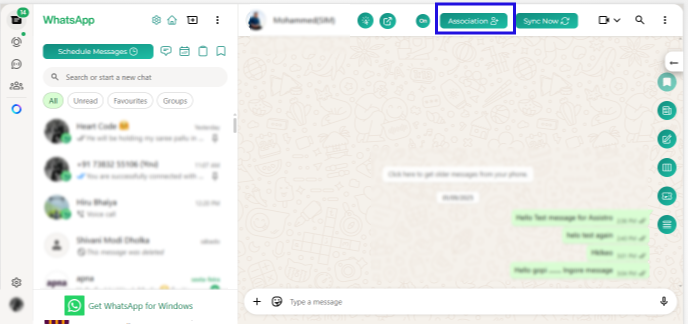
Step 2: #
Select the contact you want to associate.
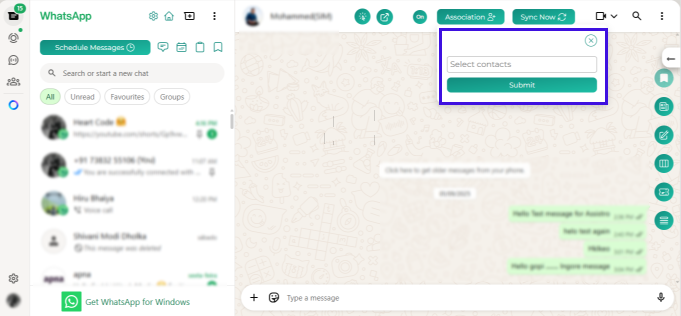
Step 3: #
Click Submit.
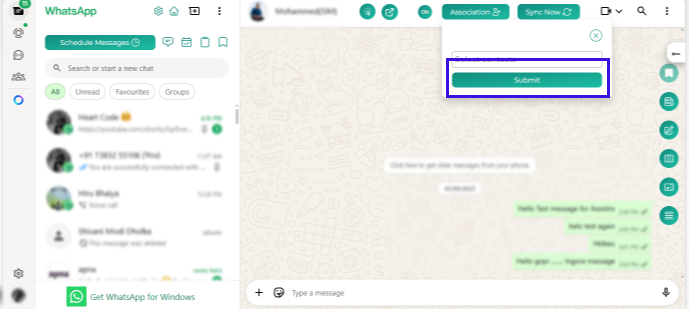
You’ll see a confirmation message: “Associated contacts updated successfully.”





