5 easy steps to find the Channel or Newsletter ID from WhatsApp and start sending messages. #
Requirements:
-
WhatsApp Web logged in on a browser
-
Chrome or Firefox (Chrome preferred)
-
Access to the Channel/Newsletter chat
Step 1: Open WhatsApp Web #
-
Go to https://web.whatsapp.com
-
Scan the QR code using your phone to log in
Step 2: Open the Target Channel/NewsLetter Chat #
-
Click on the Channel chat you want to inspect.
-
Let it fully load in the conversation window.
Step 3: Open Developer Tools #
-
Right-click anywhere on the page
-
Click “Inspect” or press
Ctrl + Shift + I(Cmd + Option + Ion Mac) -
You’ll see the Elements panel (HTML structure)
Step 4: Search for @newsletter in the HTML #
-
Type
@newsletterinto the search bar. -
You’ll see results like:
<div tabindex="-1" class="_amjv _aotl" data-id="false_120363187342663706@newsletter_10">
The value 120363187342663706@newsletter is your Newsletter or Channel ID.
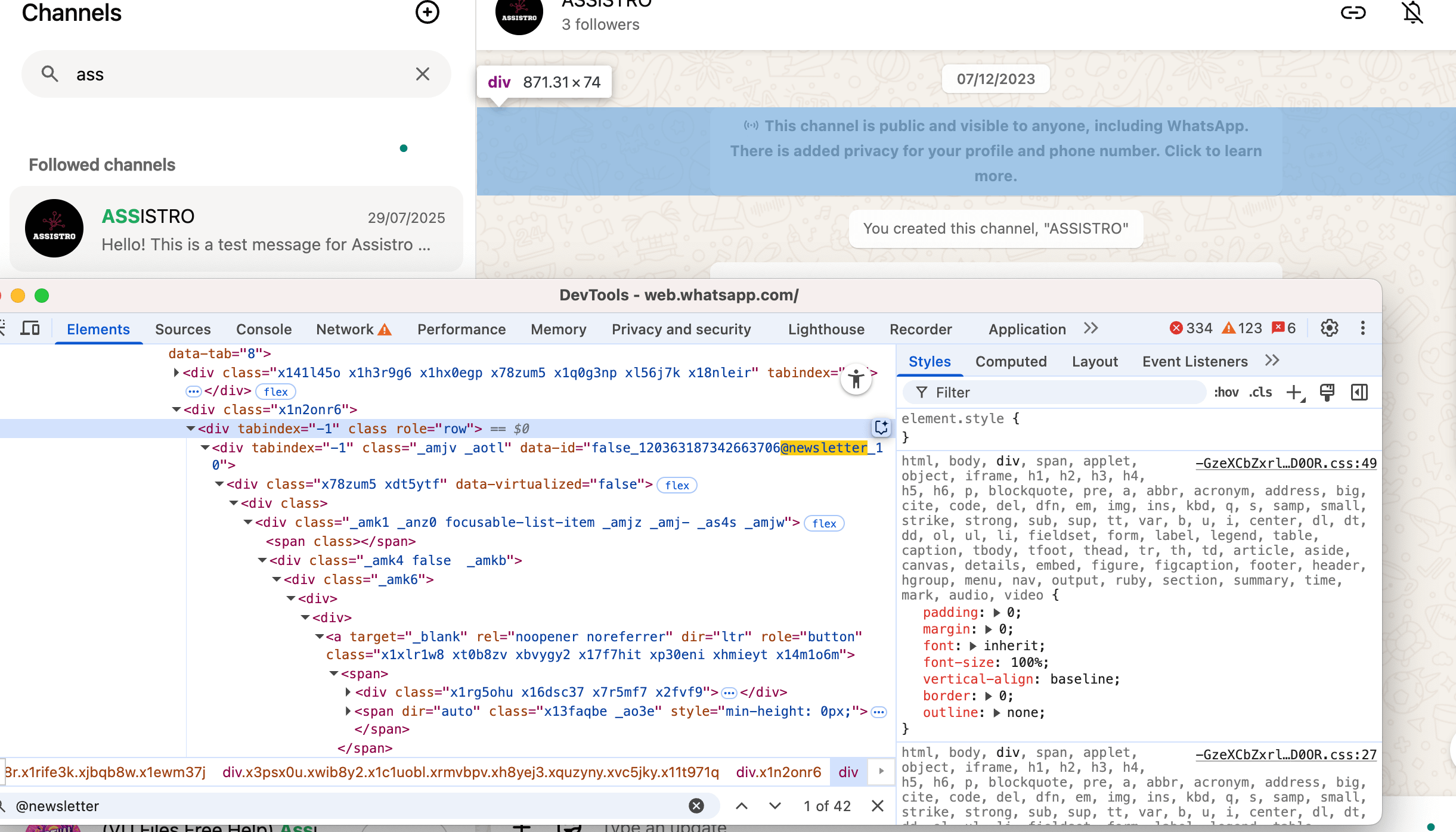
Important Tips: #
– Make sure the channel info panel is open — some HTML is lazy-loaded and won’t appear otherwise
– If search doesn’t work right away, try interacting with the channel (send a message or open channel settings)





