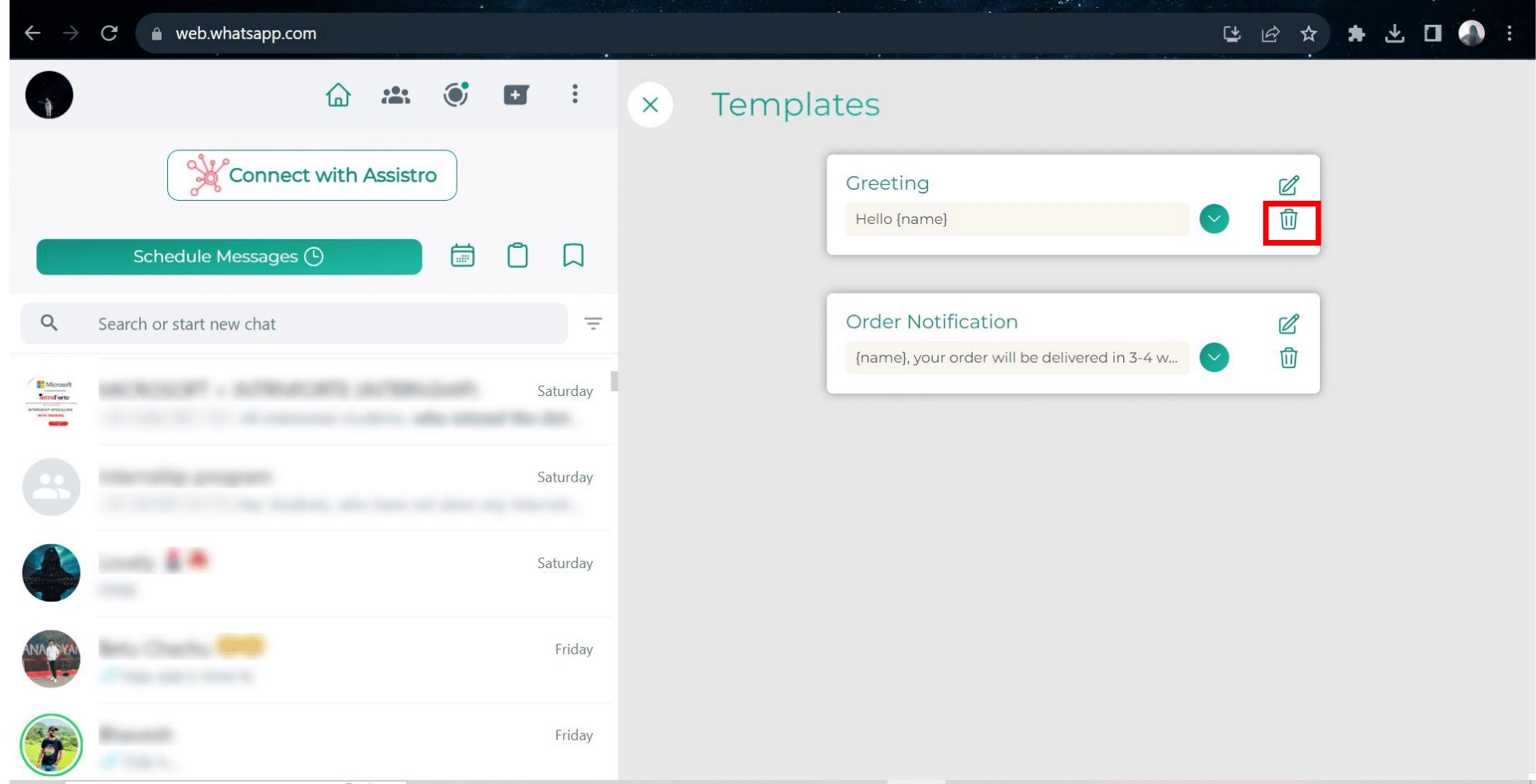The Schedule Messages feature of Syncmate allows users to predefine and reuse message templates for their scheduled messages, saving you time and effort.
To use Templates in Message Scheduling with the SyncMate extension, follow these simple steps:
Step 1: #
Add the SyncMate extension to your browser.
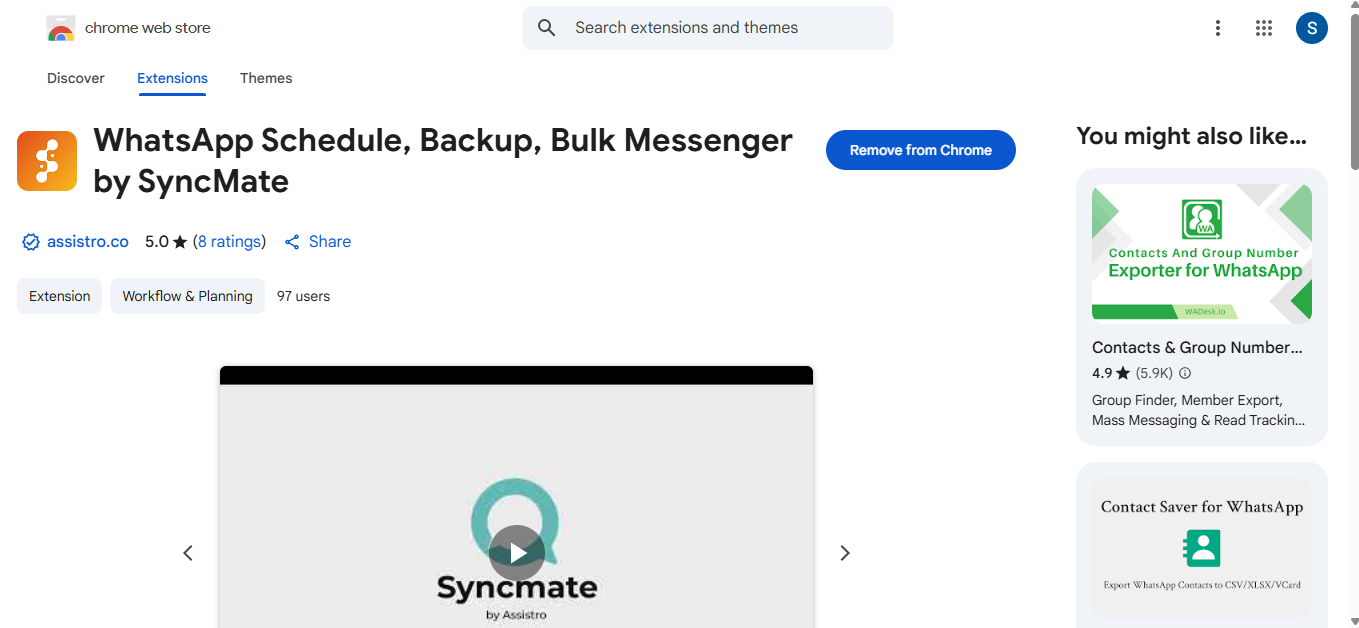
#
Step 2: #
Visit WhatsApp and click on the Schedule Message option.
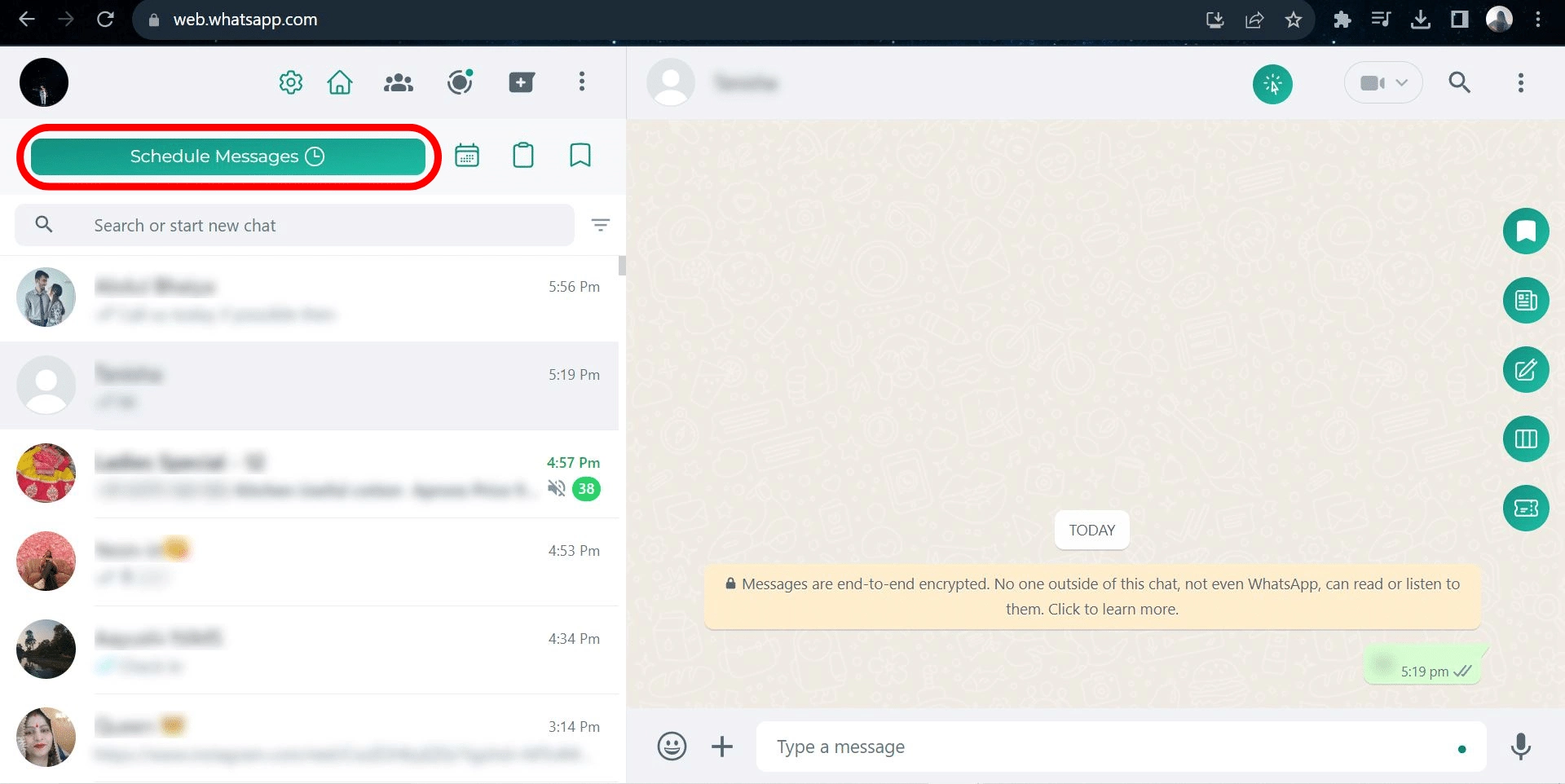
#
Step 3: #
Write your message in the message box and click on Save as Template.

#
Step 4: #
Add your Template name and click submit.
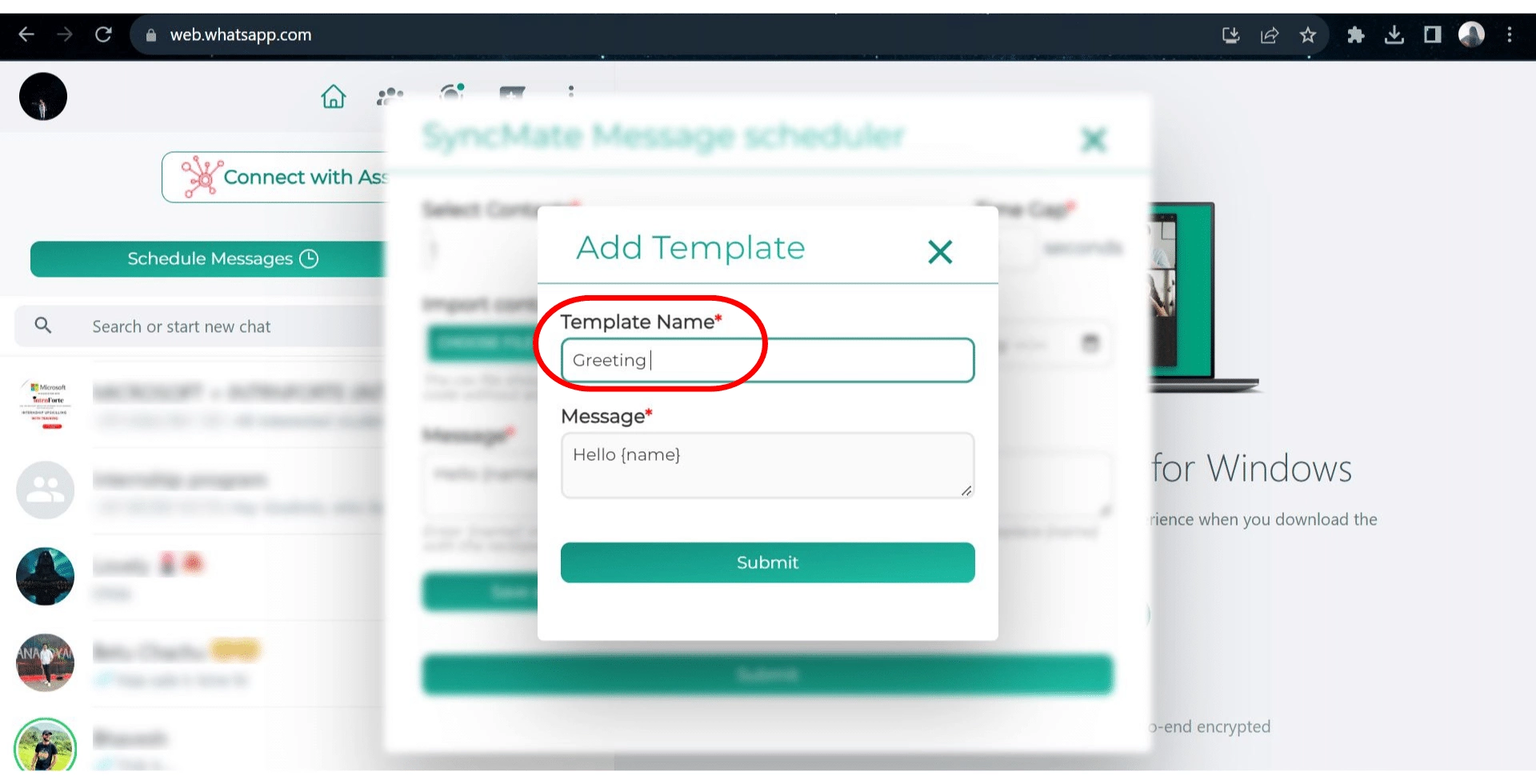
#
Step 5: #
You can check your saved templates by clicking on the Templates icon.
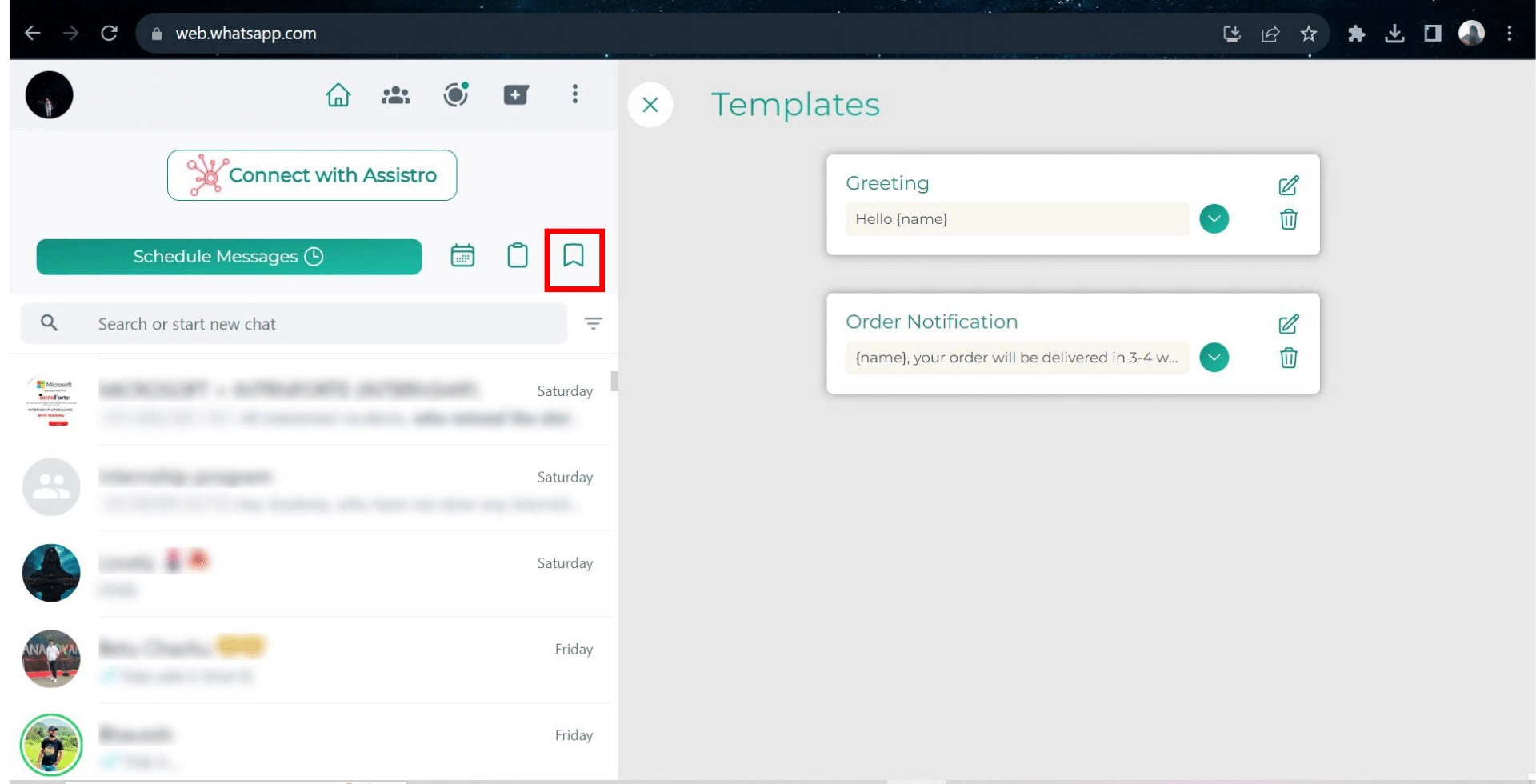
#
Step 6: #
Now, select the contacts or the groups, schedule the date and time, and in the message box, you can use the saved templates by selecting them from the suggestions while composing a message.
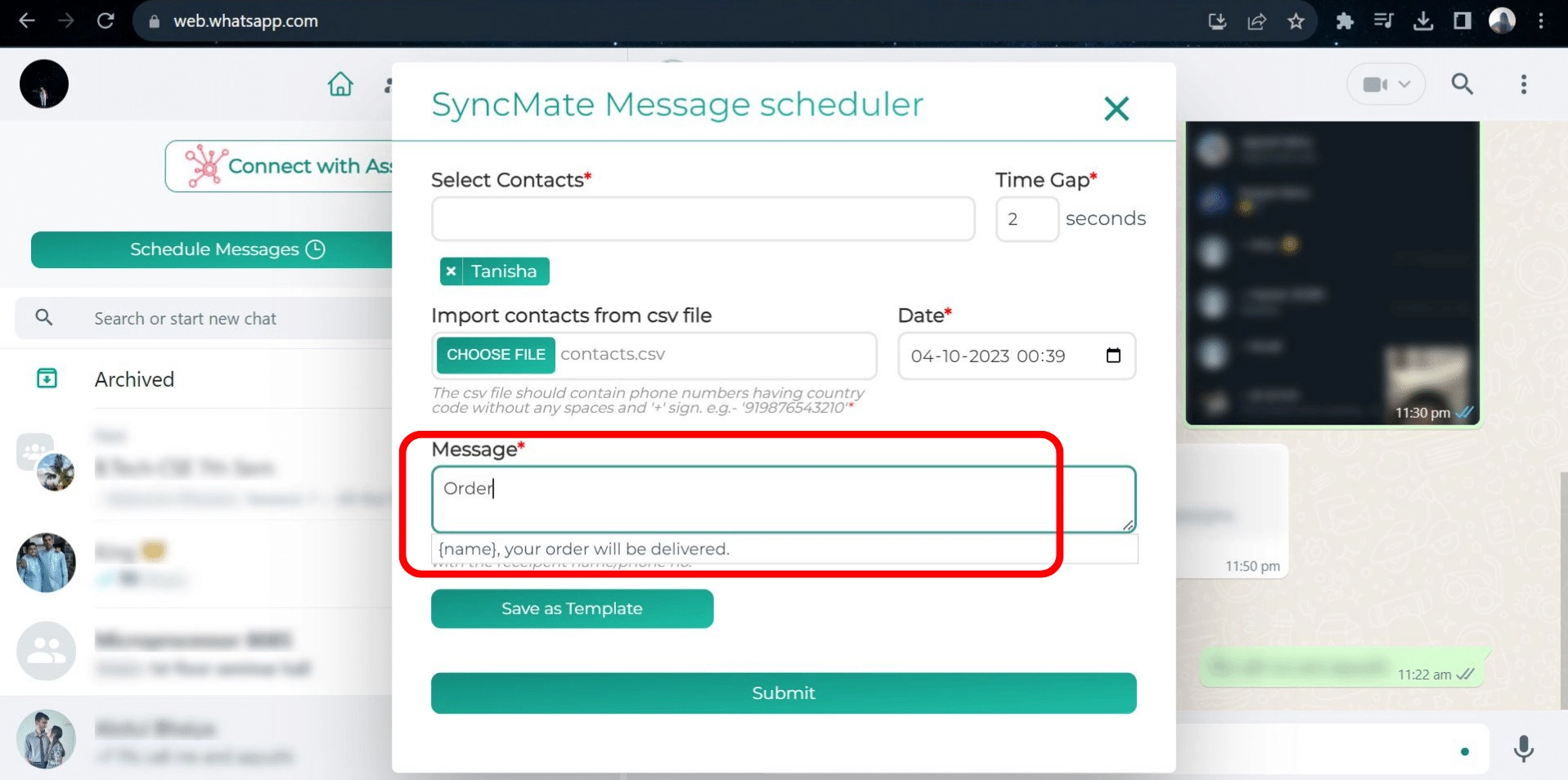
#
Step 7: #
Save the schedule by clicking on the Submit button. And, the message will be delivered at its scheduled time.
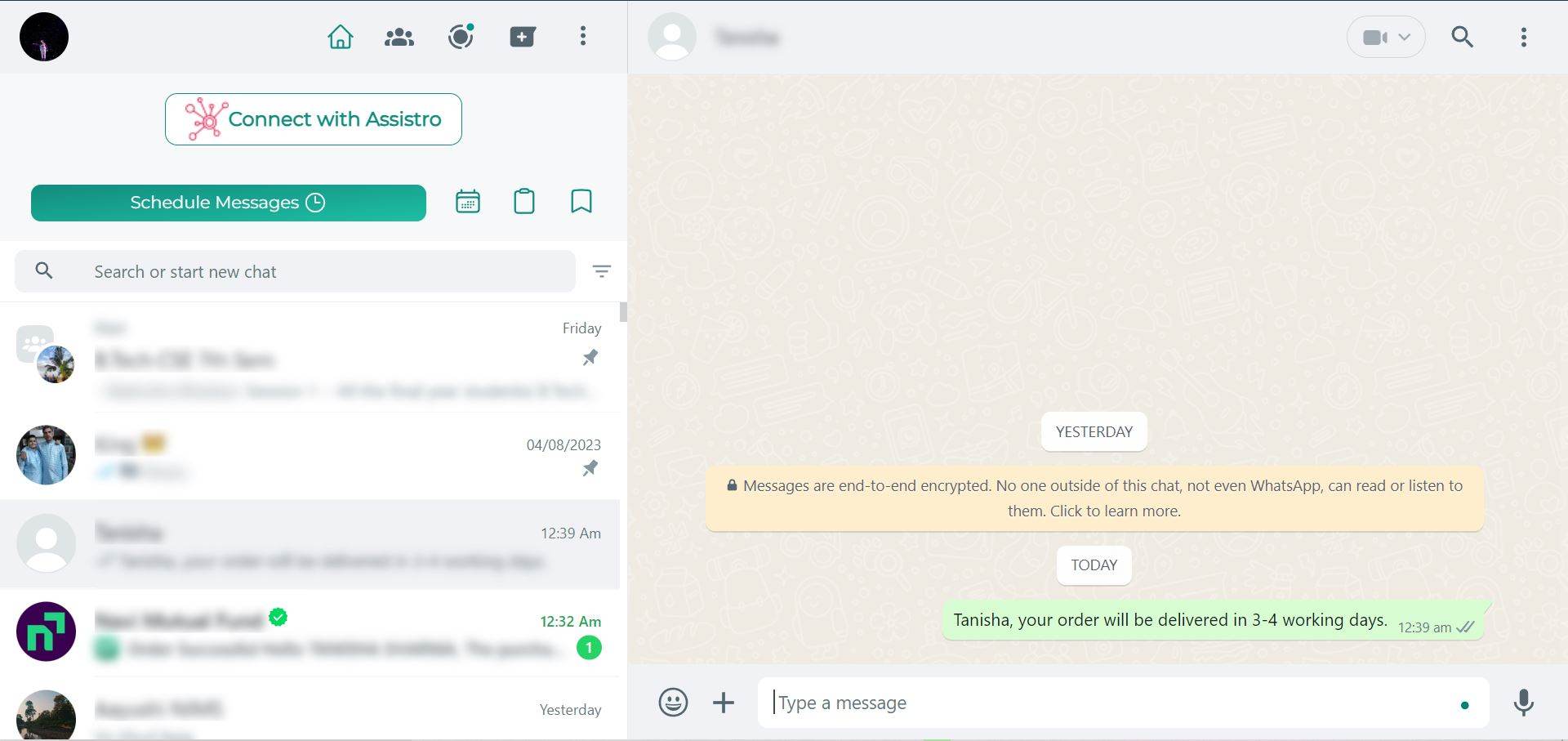
You can also Update or Delete the saved template messages. To do so, follow these steps:
Step 1: #
Click on the Templates option.
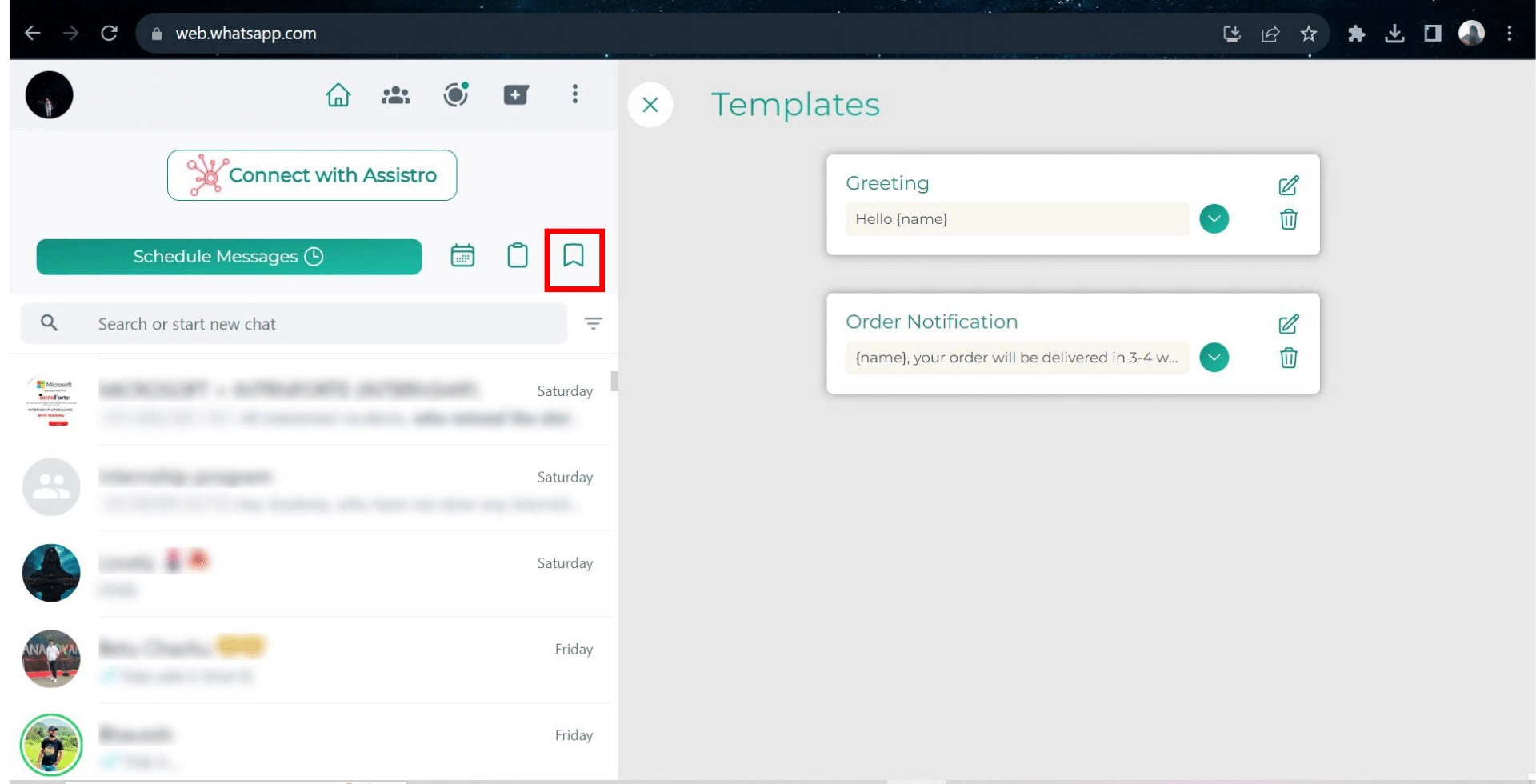
#
Step 2: #
To update an existing template, click on the edit button.
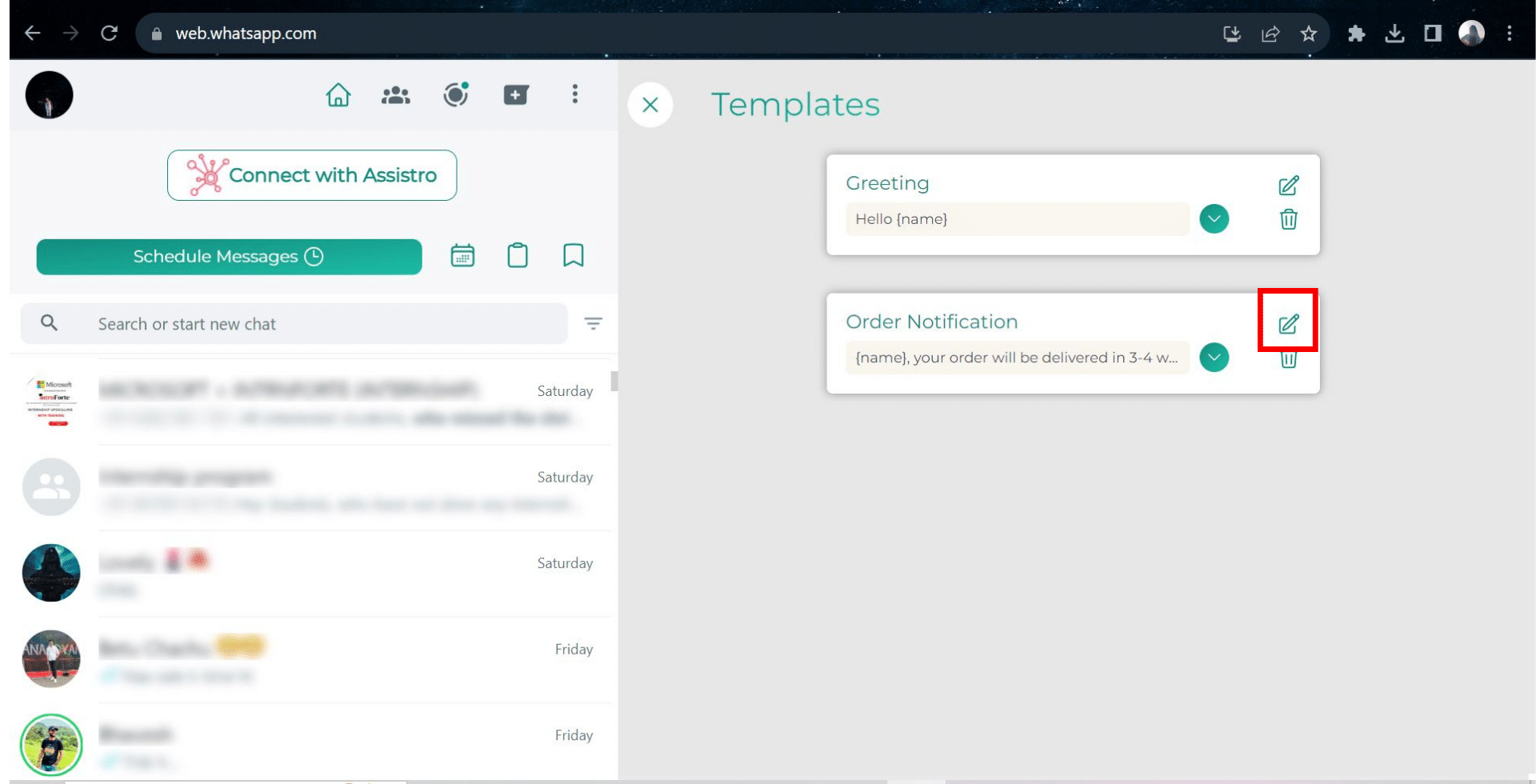
#
Step 3: #
Update the message or template name and click on submit.
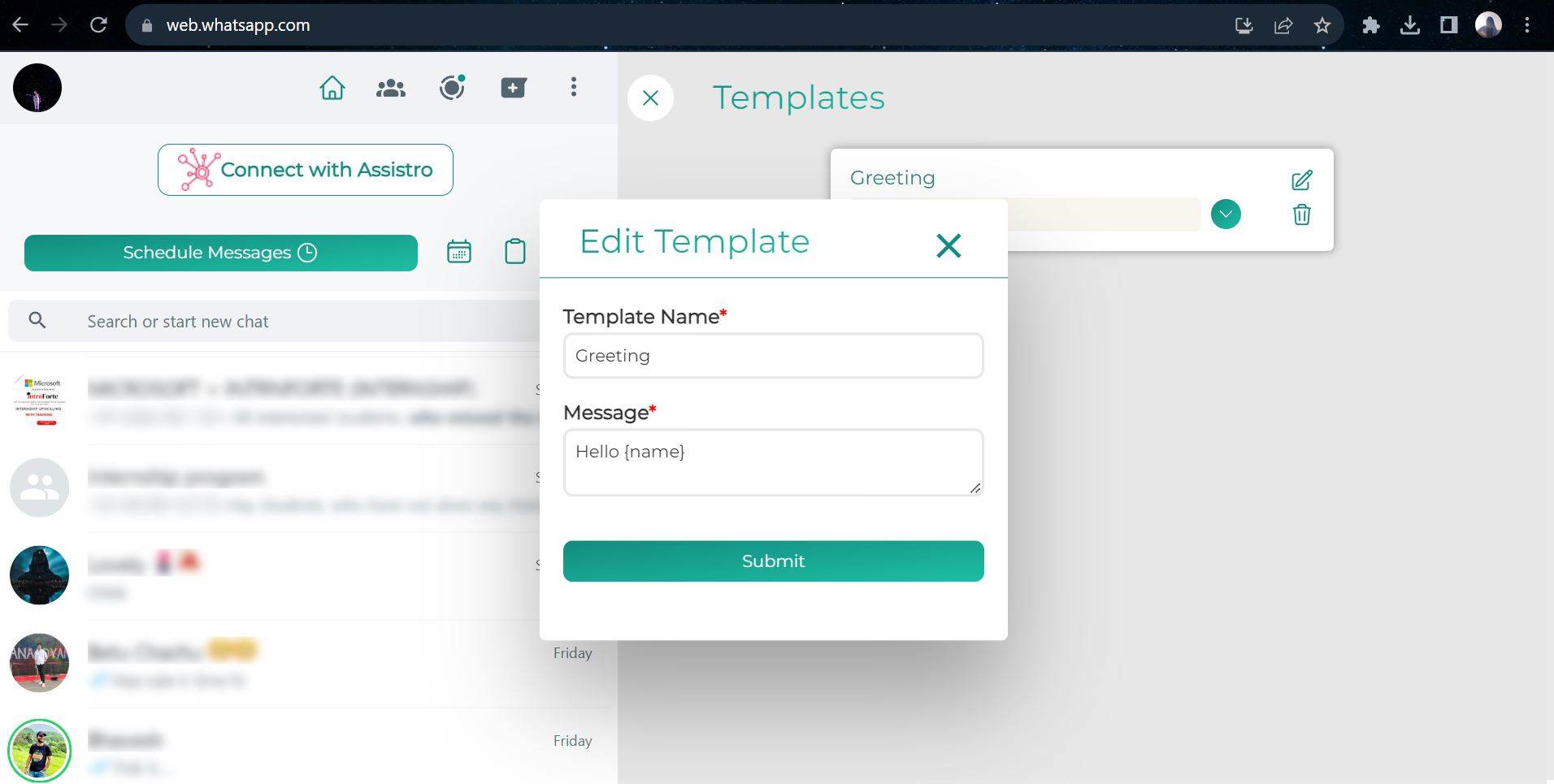
#
Step 4 #
To delete any template, just click on the delete button.