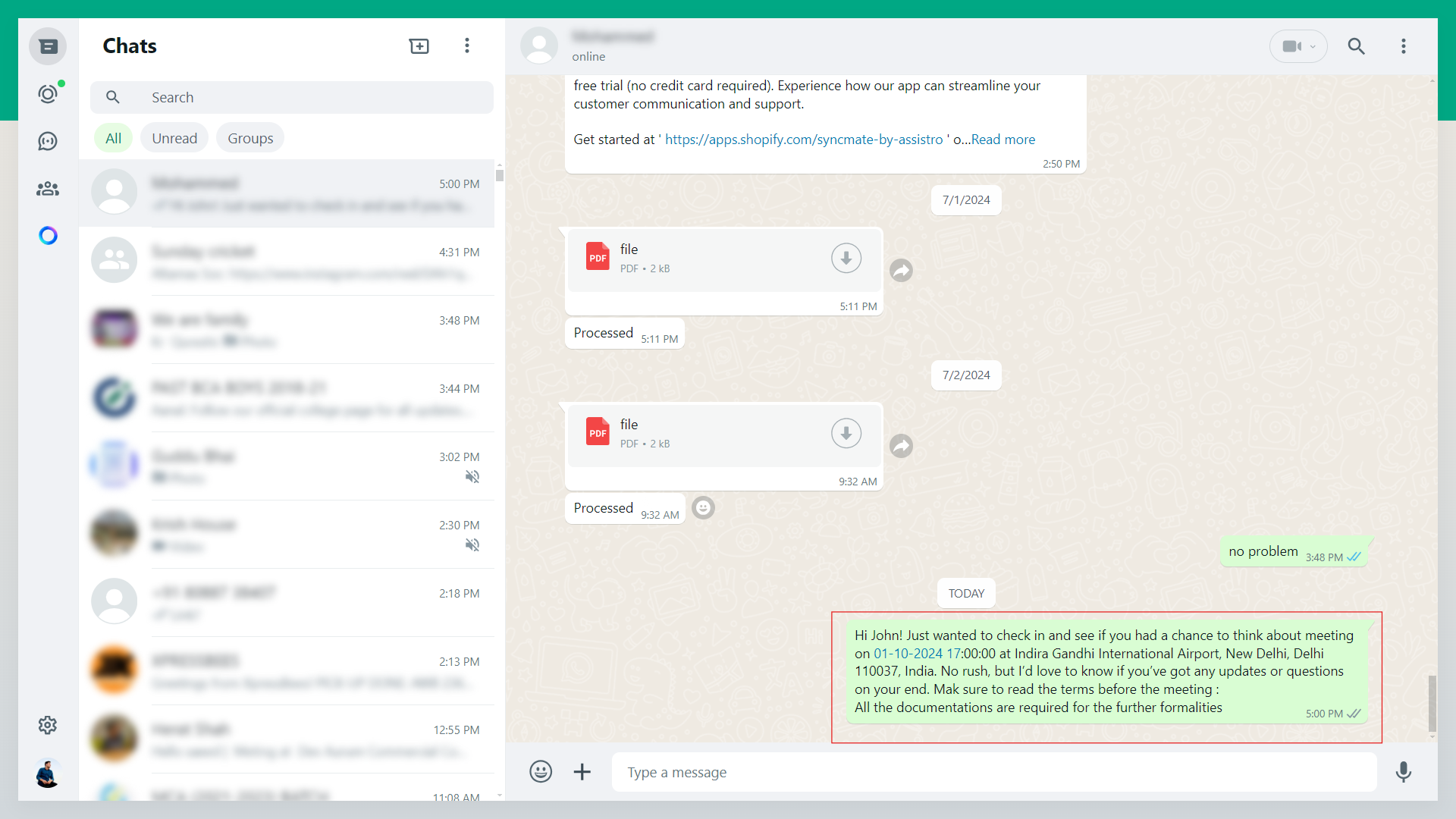In this guide we are going to see how to send automated WhatsApp messages on Google Calendar events.
Step 1
First of all, you will need to connect your WhatsApp with SyncMate, follow the Configuration guide.
Step 2
Once your WhatsApp is connected. Activate the Google Calendar app.
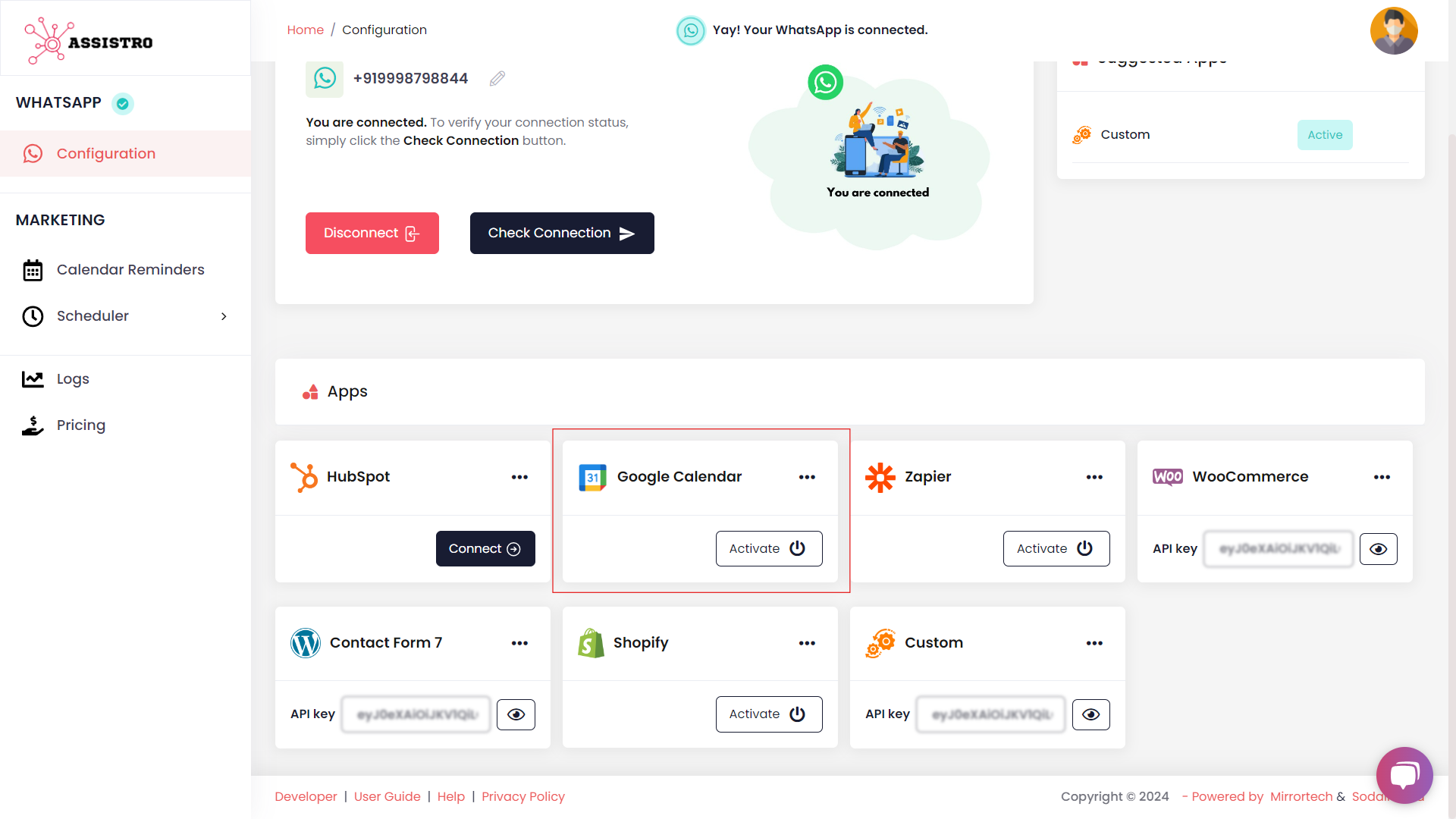
Step 3
Then, Connect your Google Calendar with SyncMate by clicking on Connect.
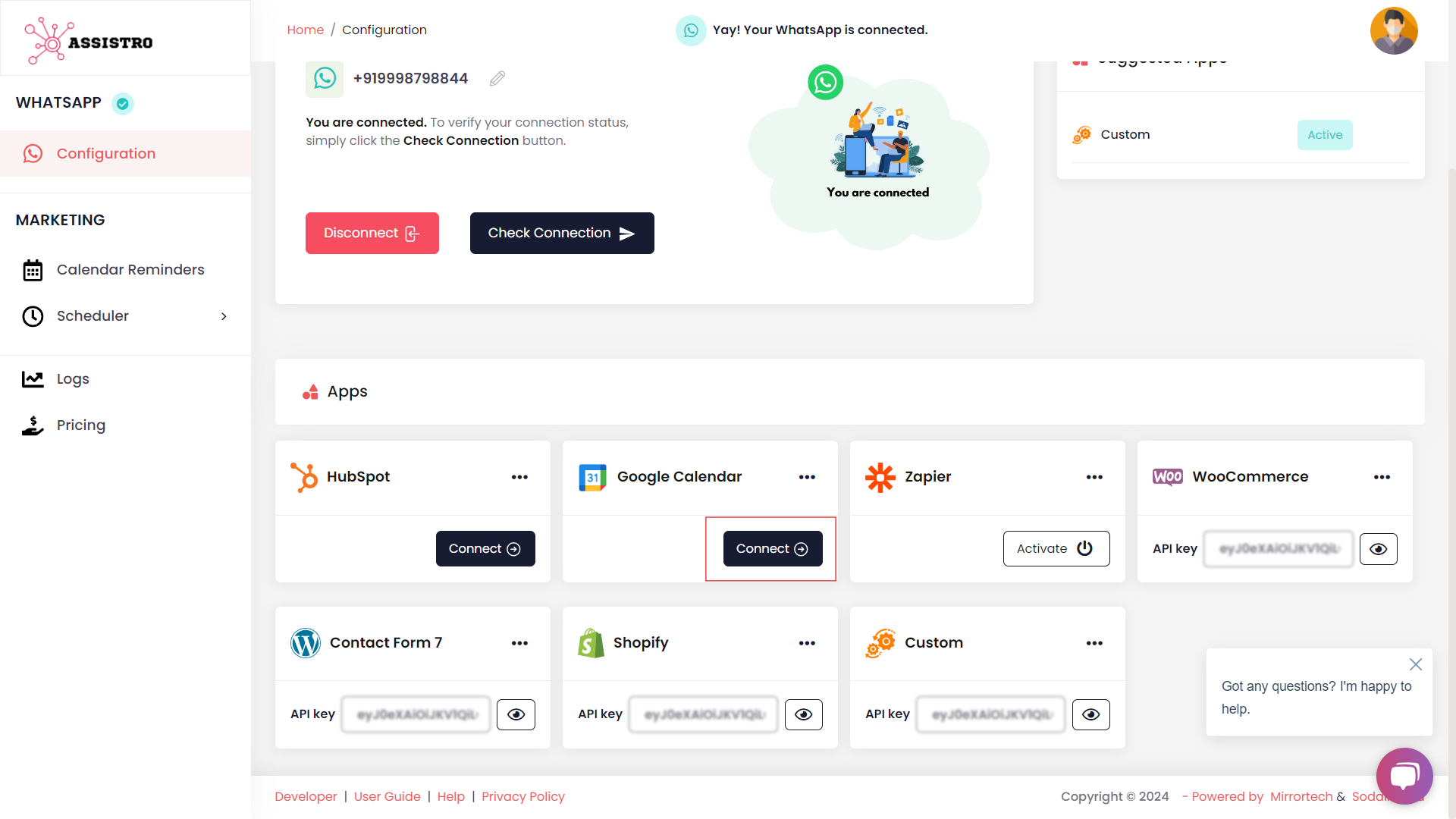
Step 4
You will be redirected to the google Oauth page, Select your google account and Connect it.
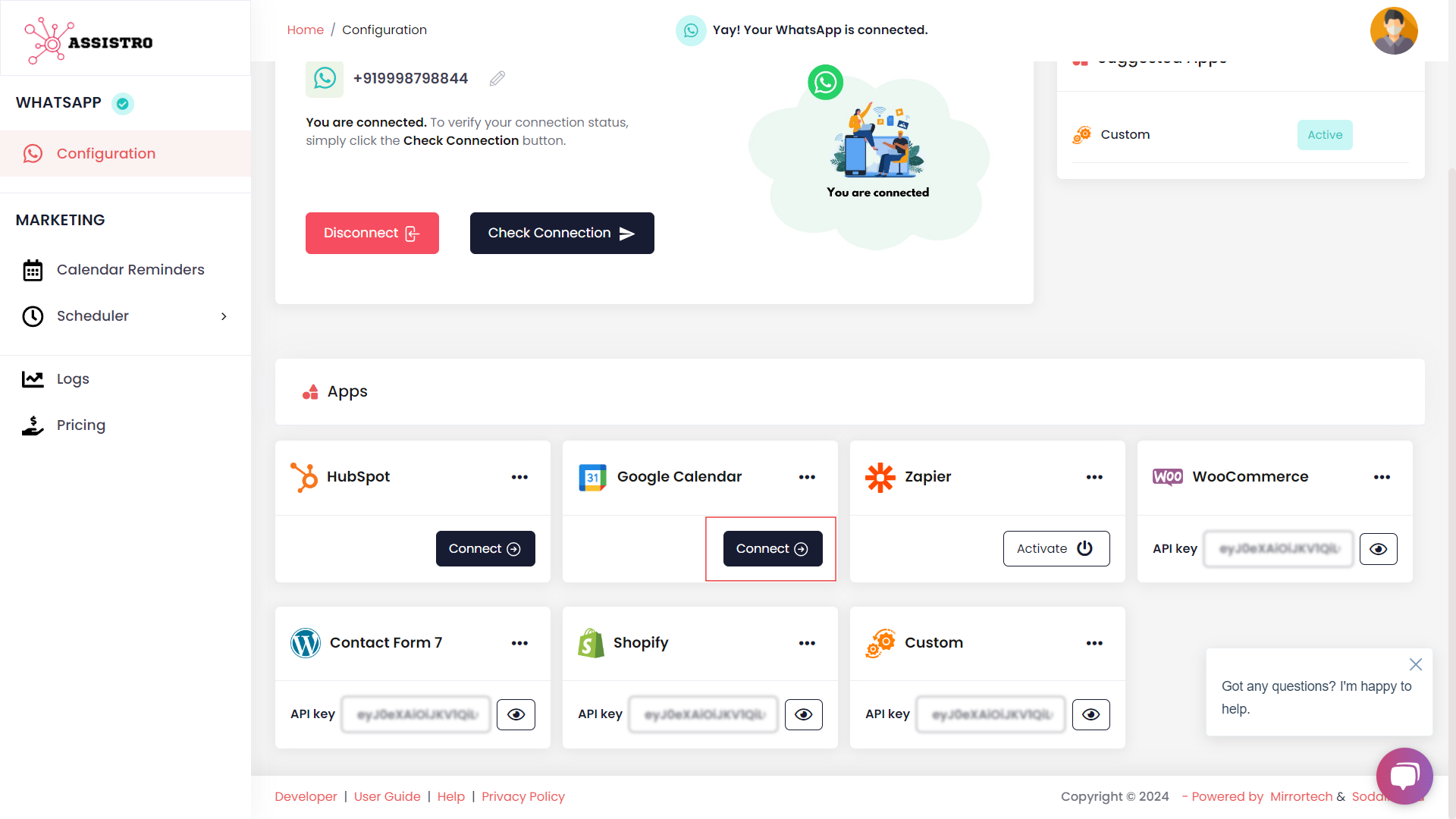
Step 5
Once your Google Calendar is connected, go to Calendar Reminders & create a new reminder by clicking on “Create New Reminder“.
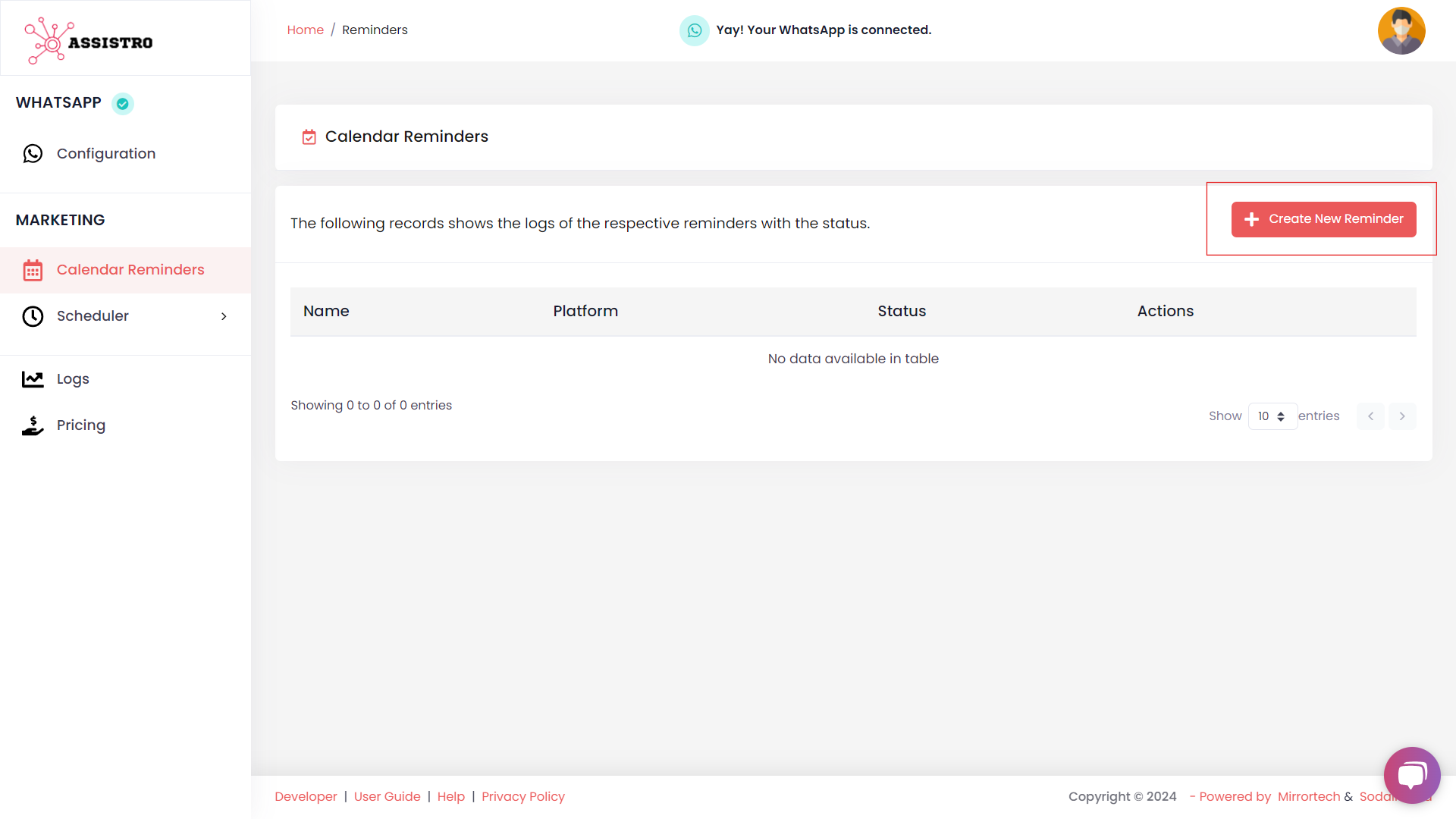
Step 6
Enter the name of reminder, message along with the dynamic tags for personalized touch.
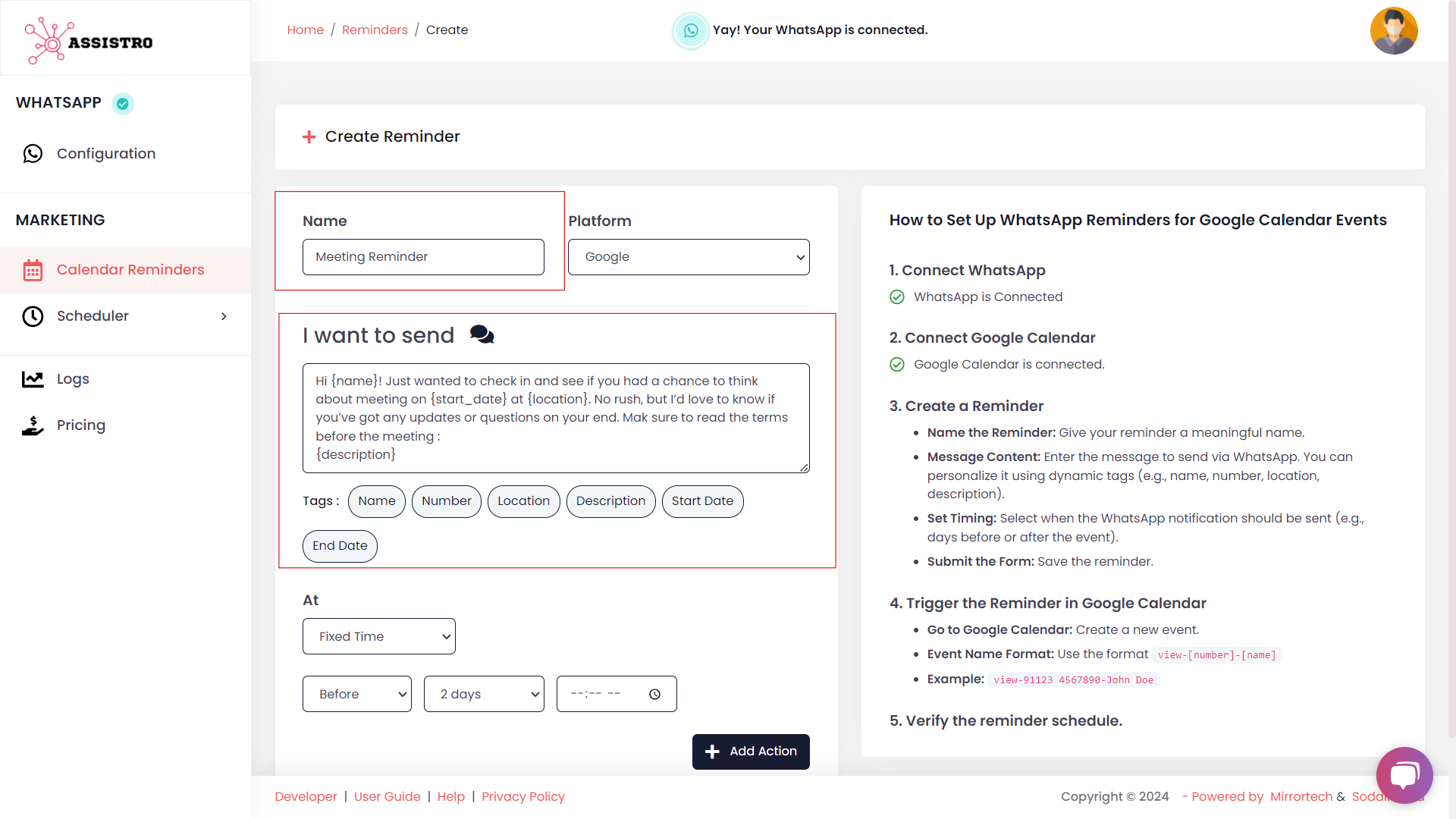
Step 7
If you want the message to be sent on a fix time, then select “Fixed time”
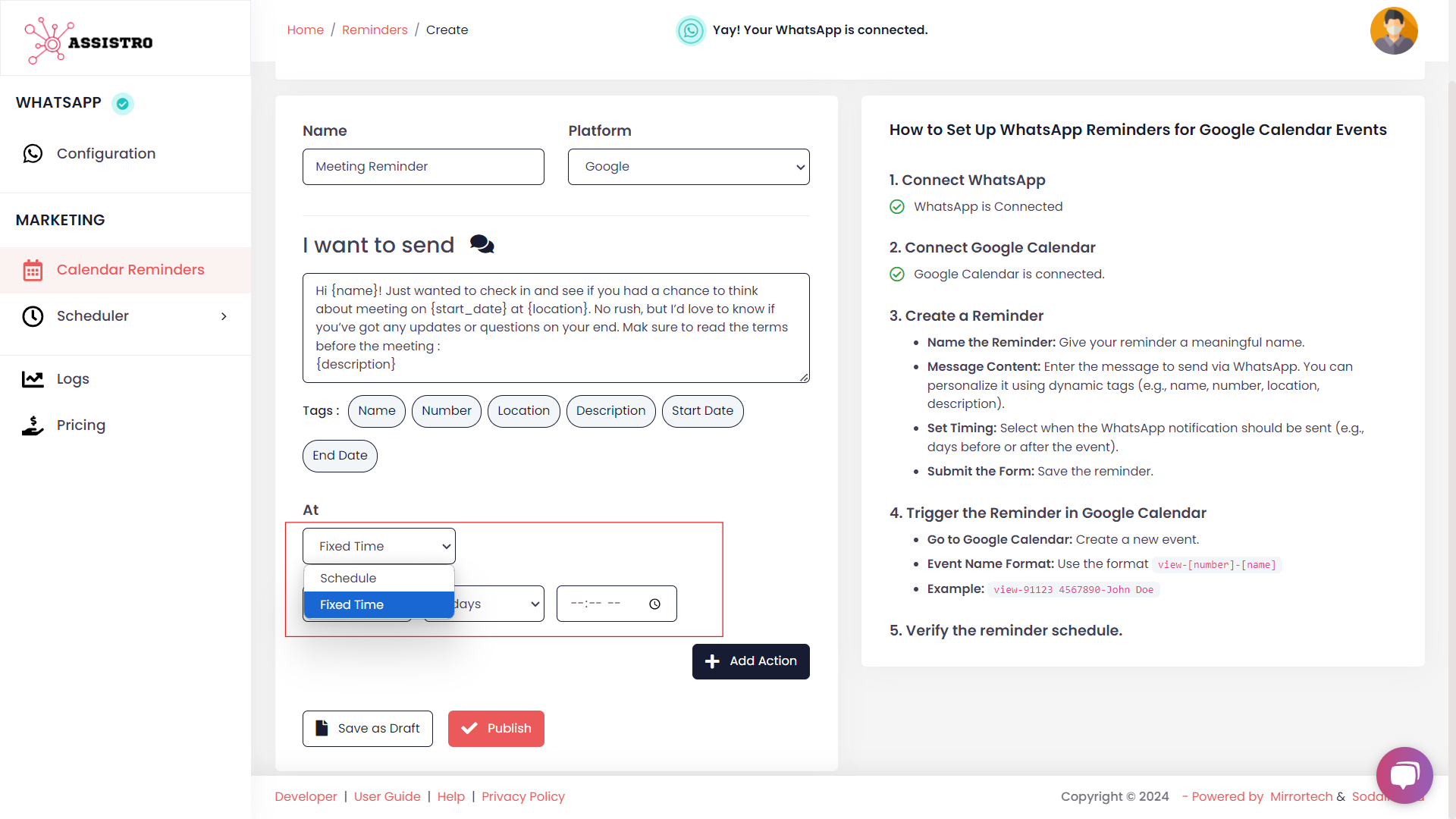
and if you want to send the message on a time period that is dynamic for e.g., before 4 hours or after 1 day of the calendar event, then select “Schedule”.
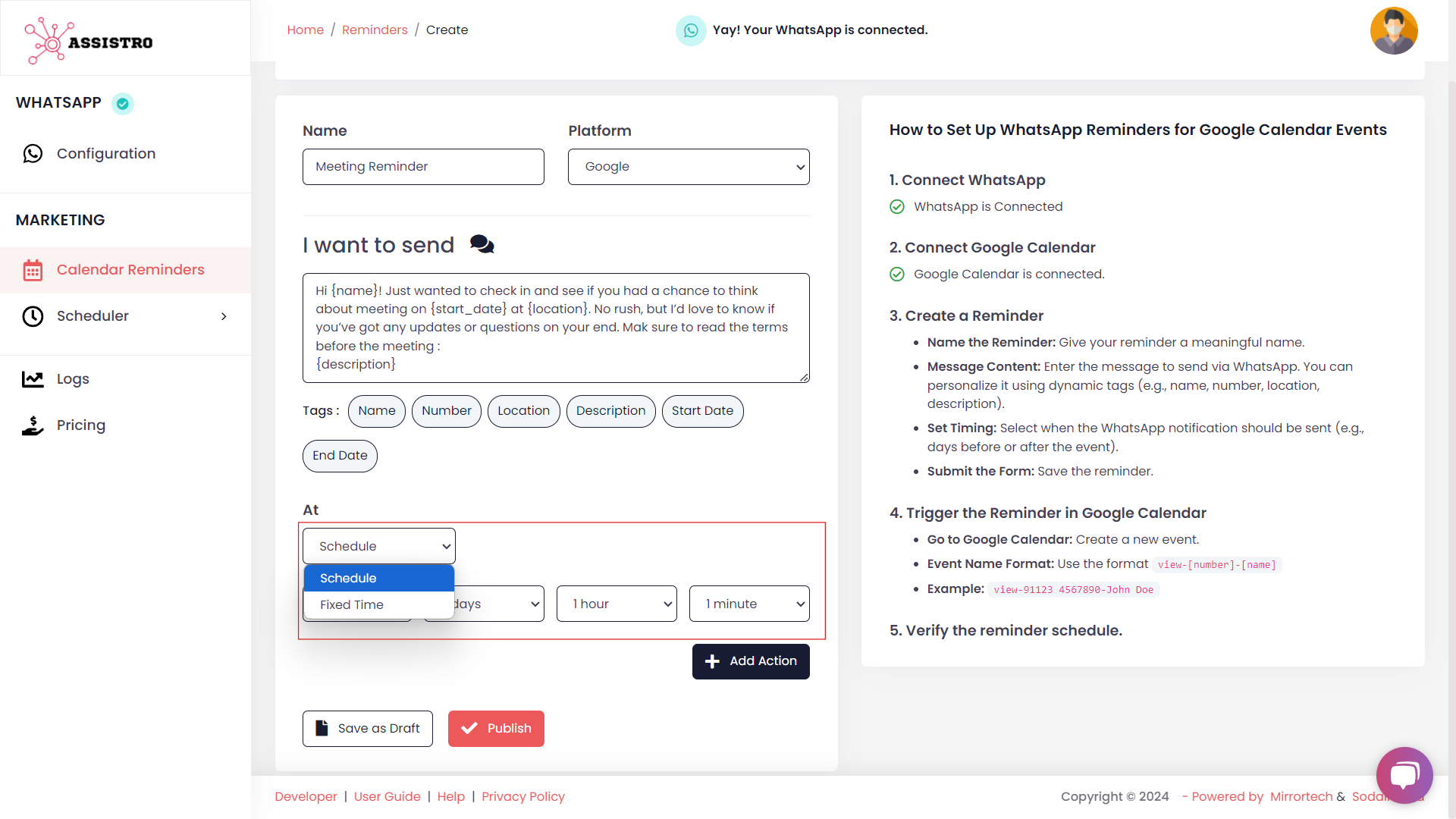
Step 8
Once you have filled all the required details, publish the reminder and go to your Google Calendar.
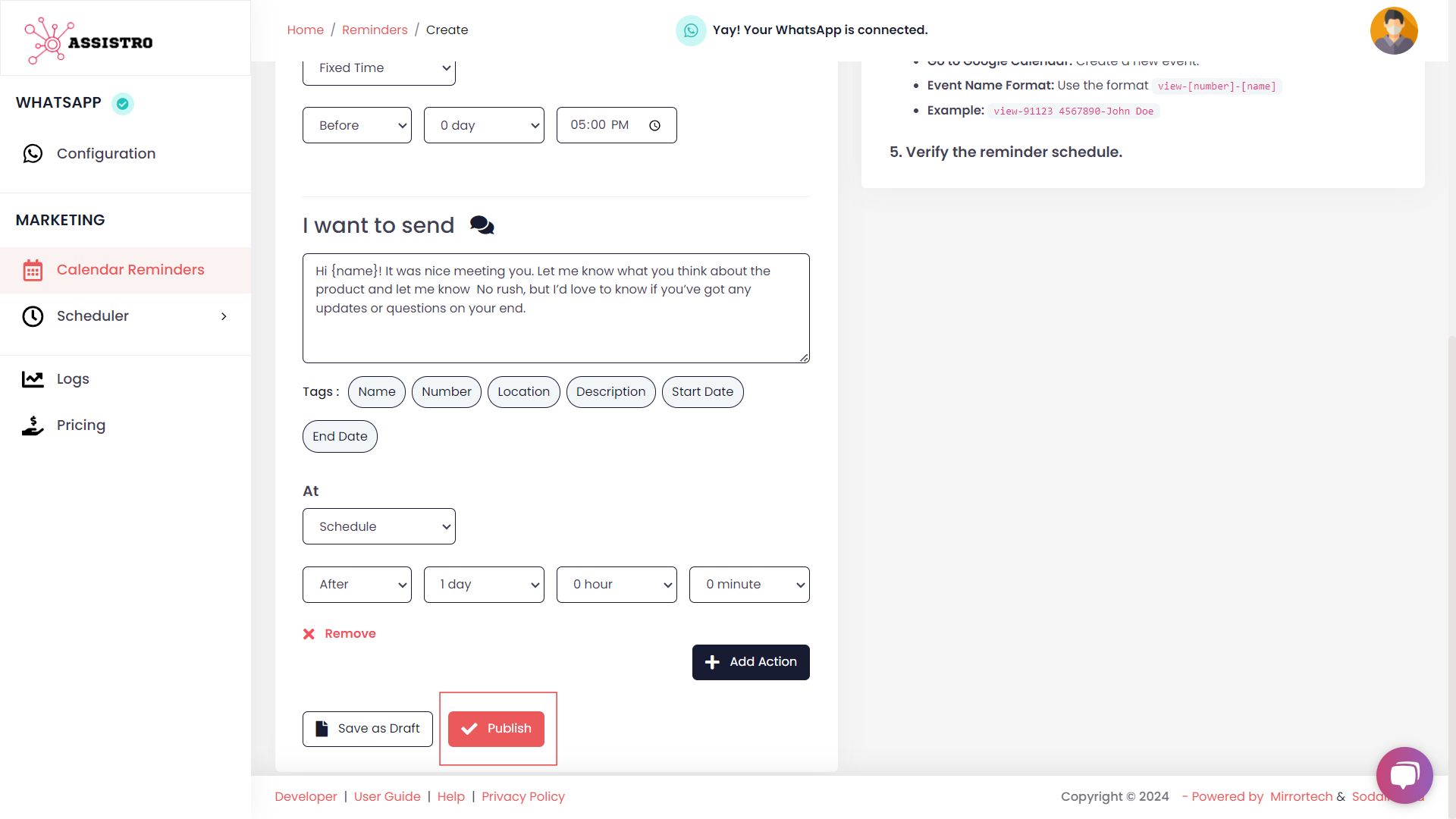
Step 9
Create an event on Google Calendar with a title in the view-[phone number]-[name] format, other details as per your rqeuirement and and save it .
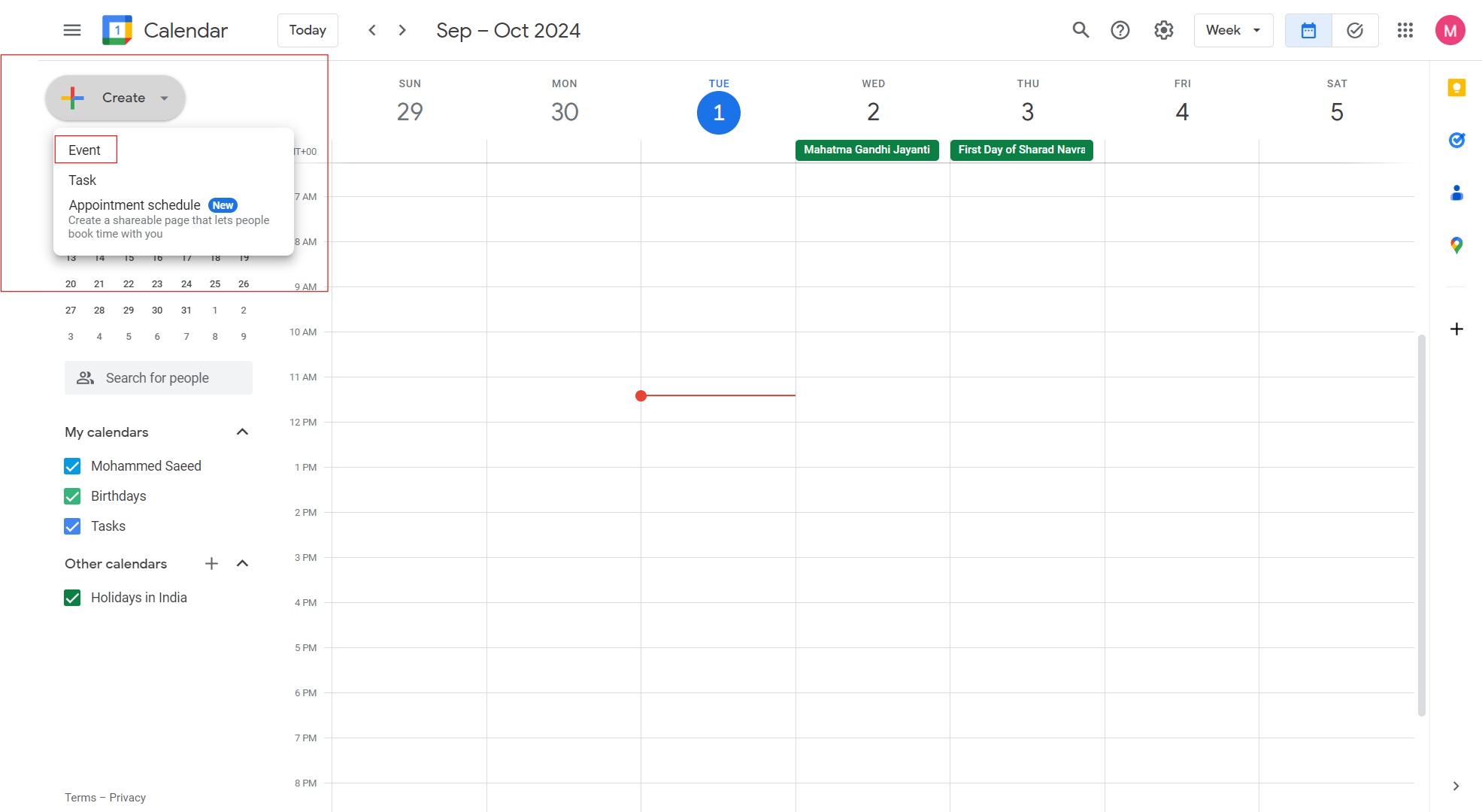
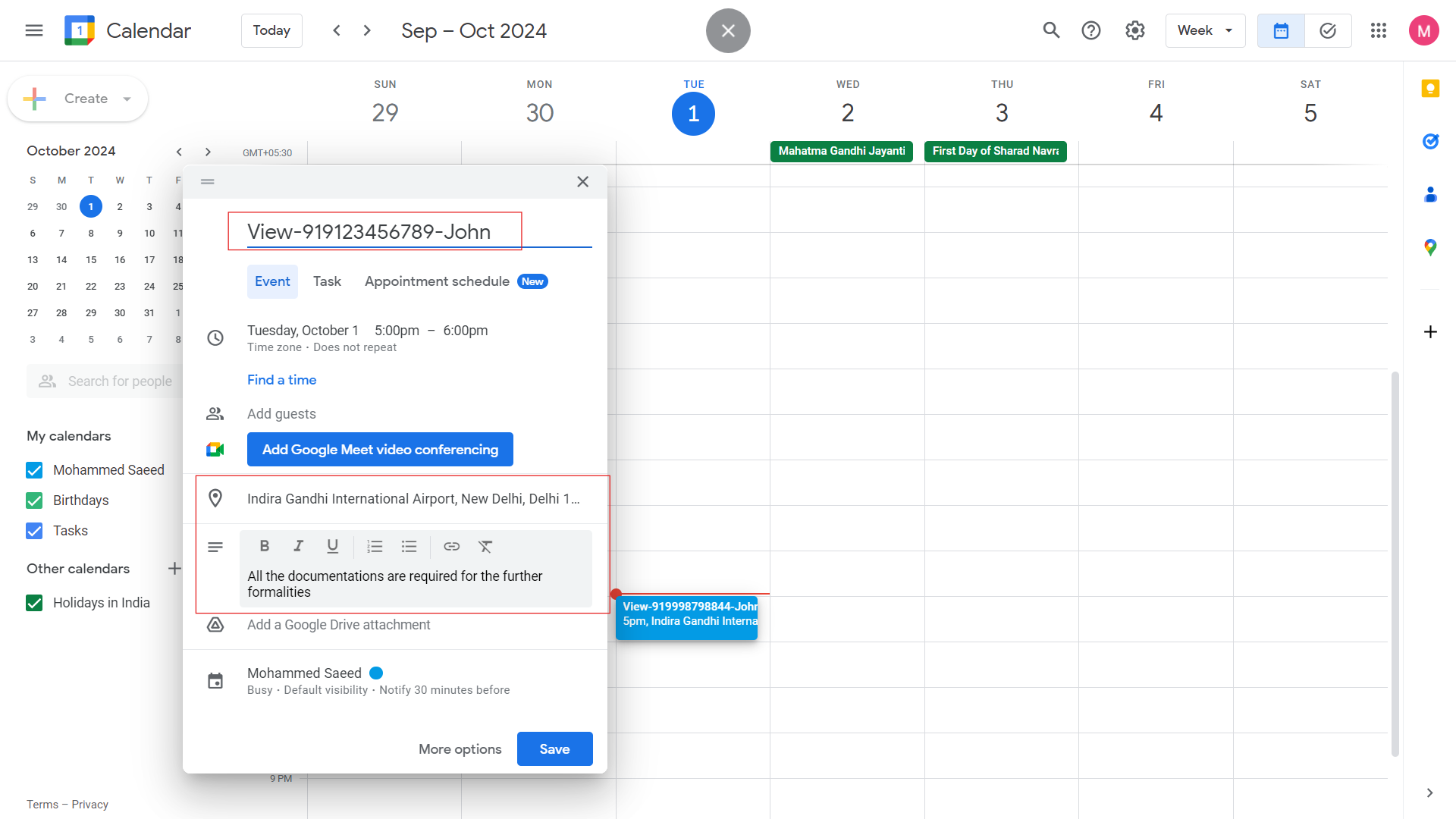
Step 10
Make sure to keep a track of all your reminders at the schedules page.
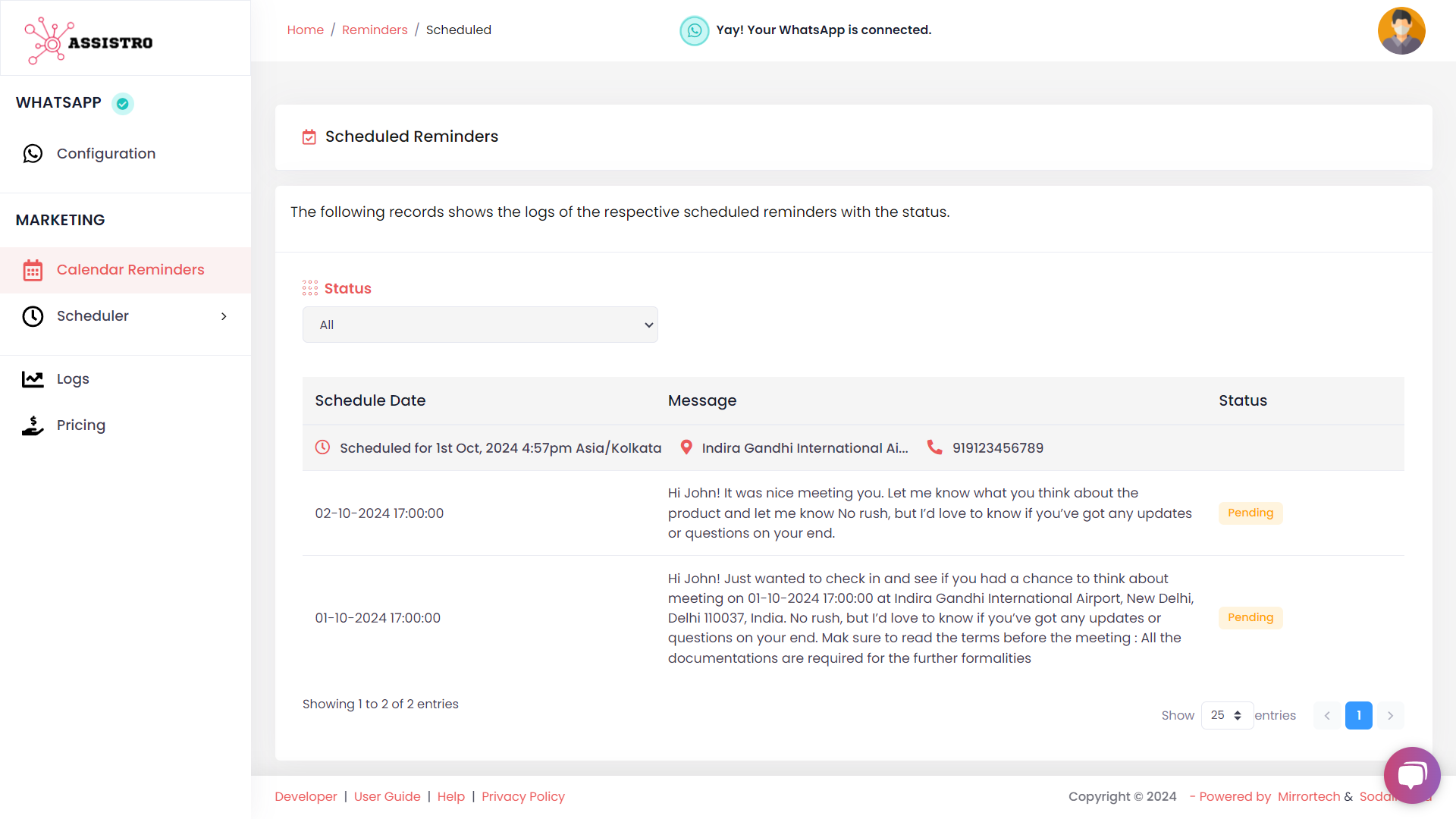
Step 11
That’s it, now the message will be sent to the respective recipient on WhatsApp at the time you have selected.