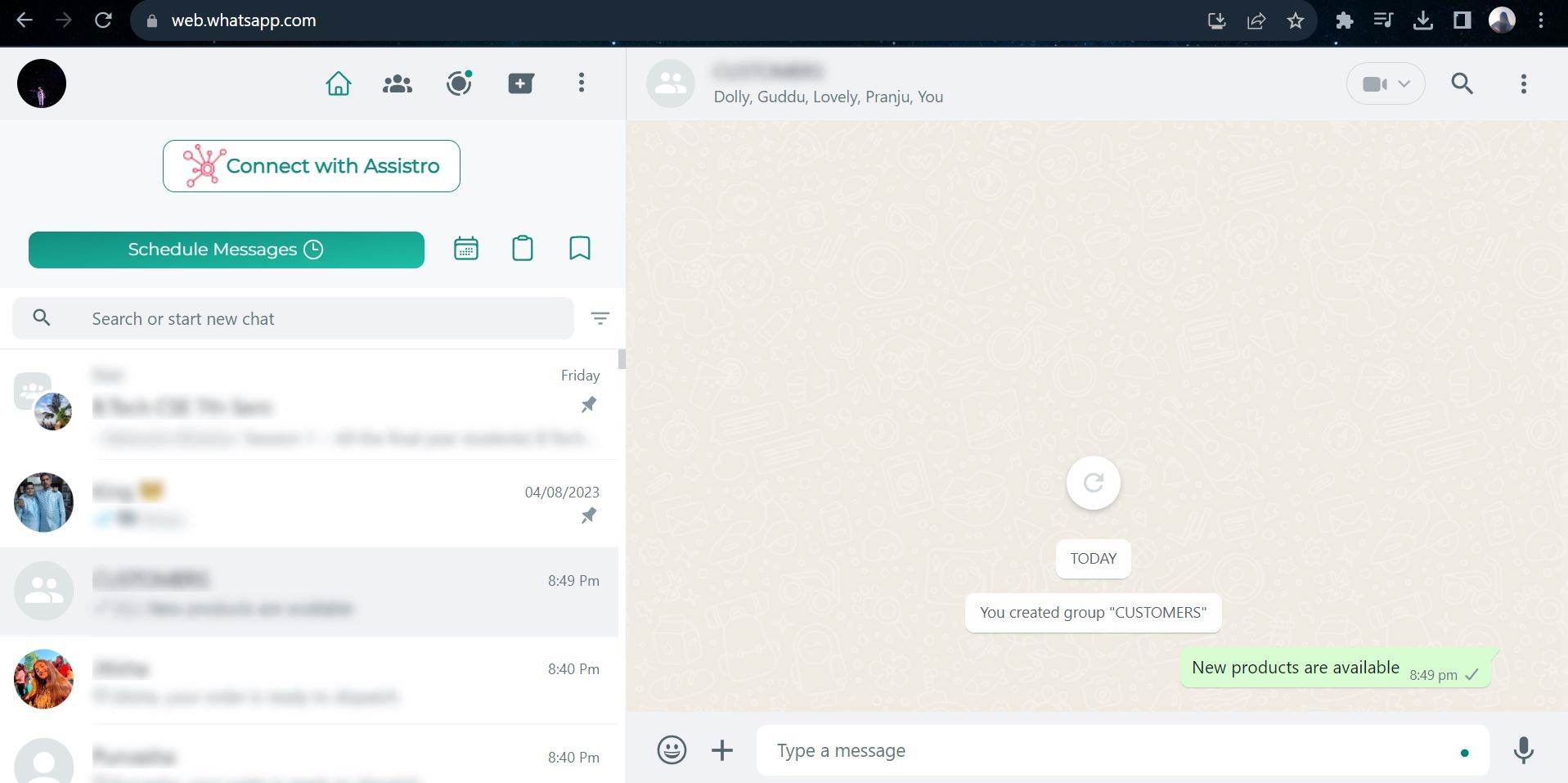The Schedule Messages feature of SyncMate will now allow you to send bulk scheduled messages to your customers and team members with ease.
To send the Bulk Scheduled Messages, you need to follow the simple steps mentioned below:
Step 1: #
Add the SyncMate extension to your browser.
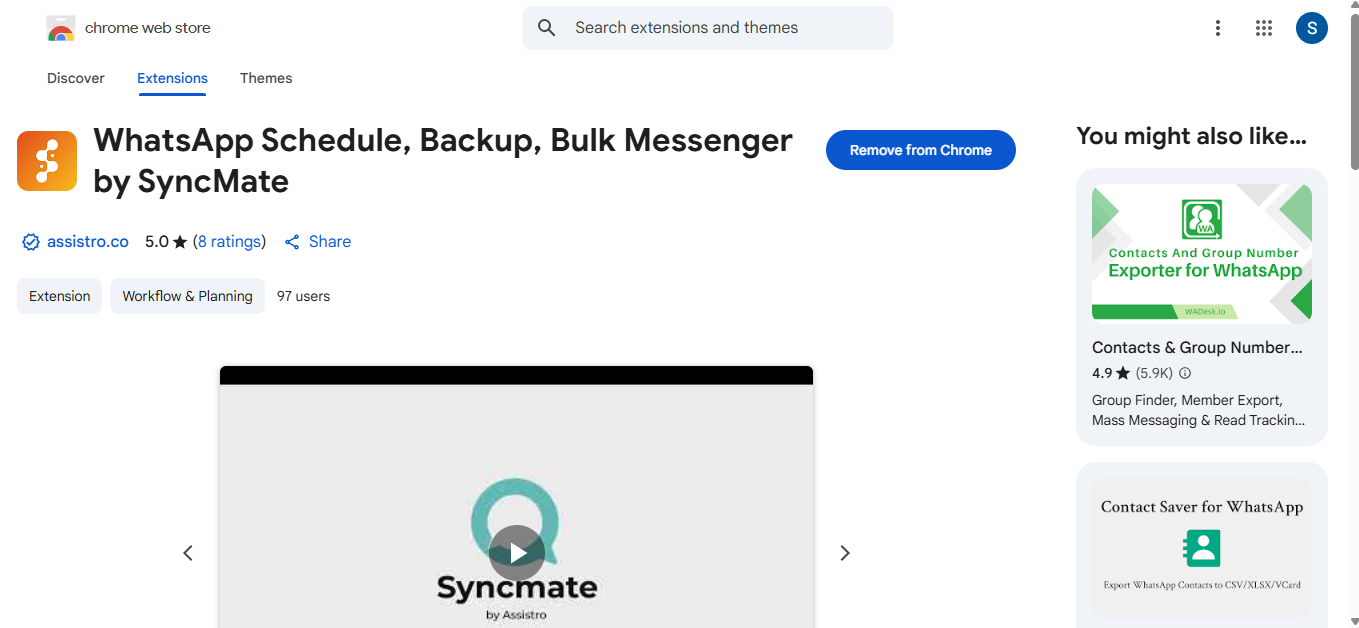
#
Step 2: #
Visit your Whatsapp and click on Schedule Message.
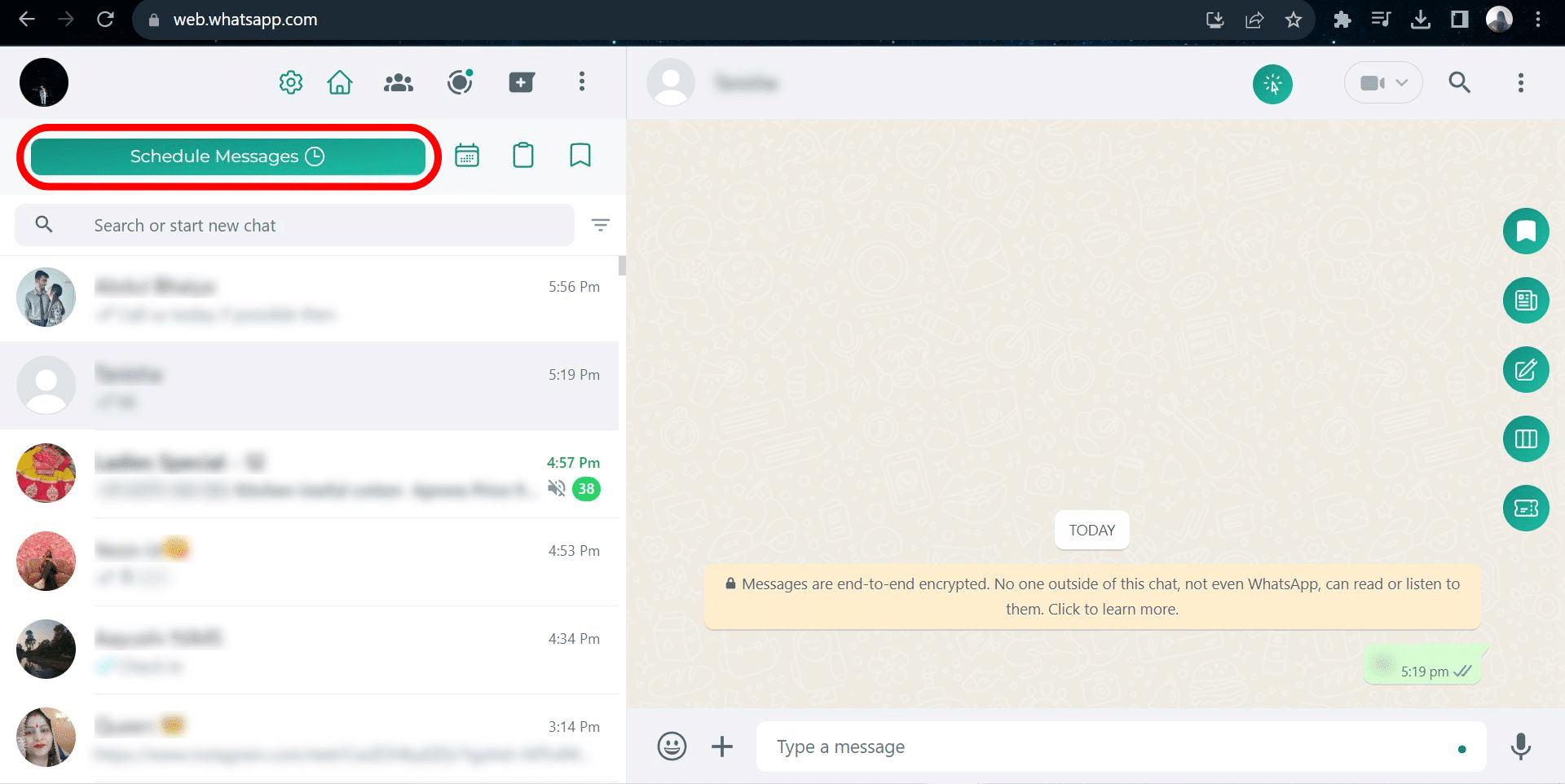
#
Step 3: #
Import your contacts list as a .csv file and select the contacts or groups you want to send a message to.
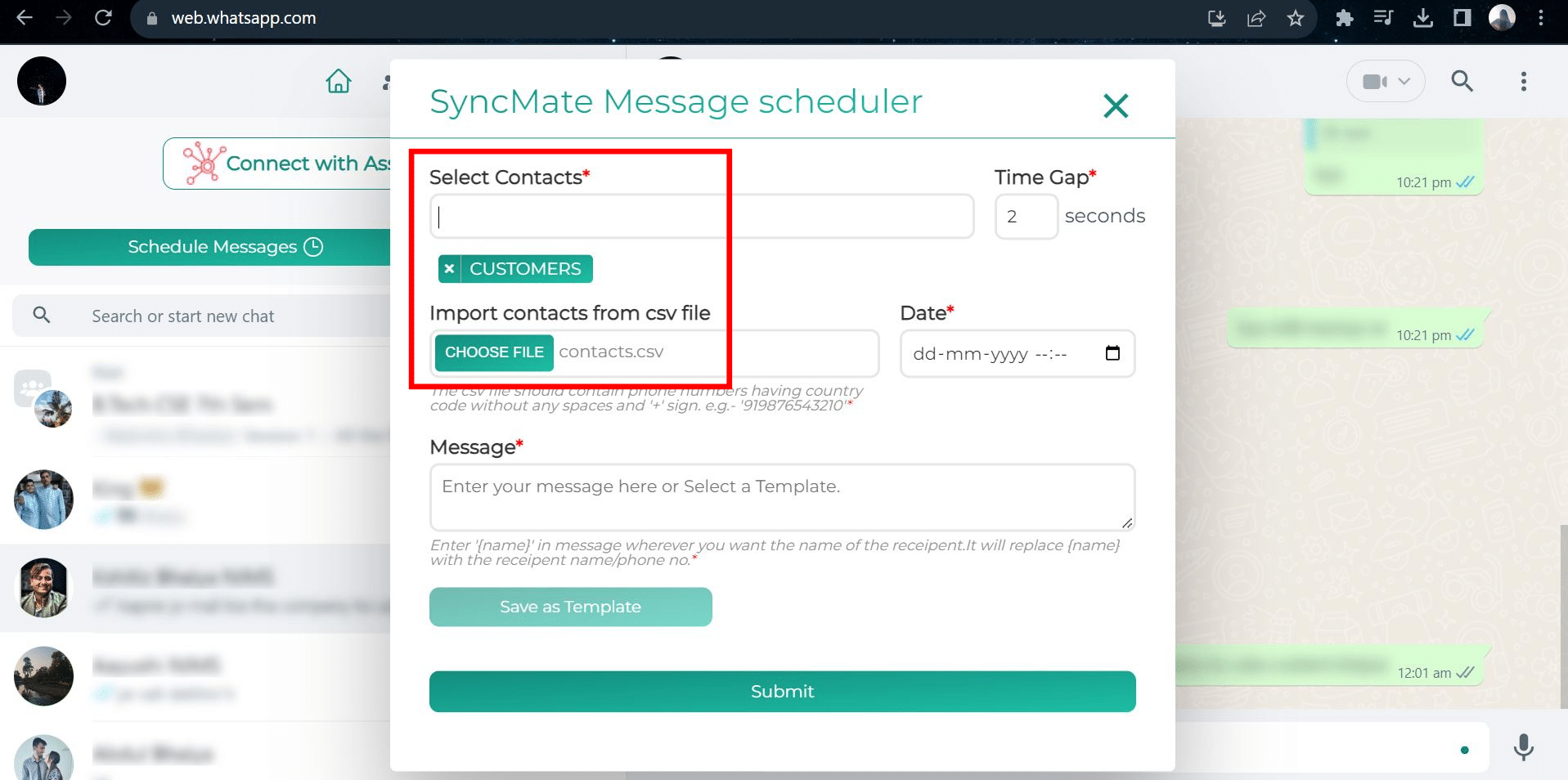
Step 4: #
Select the date and time you want the message sent.
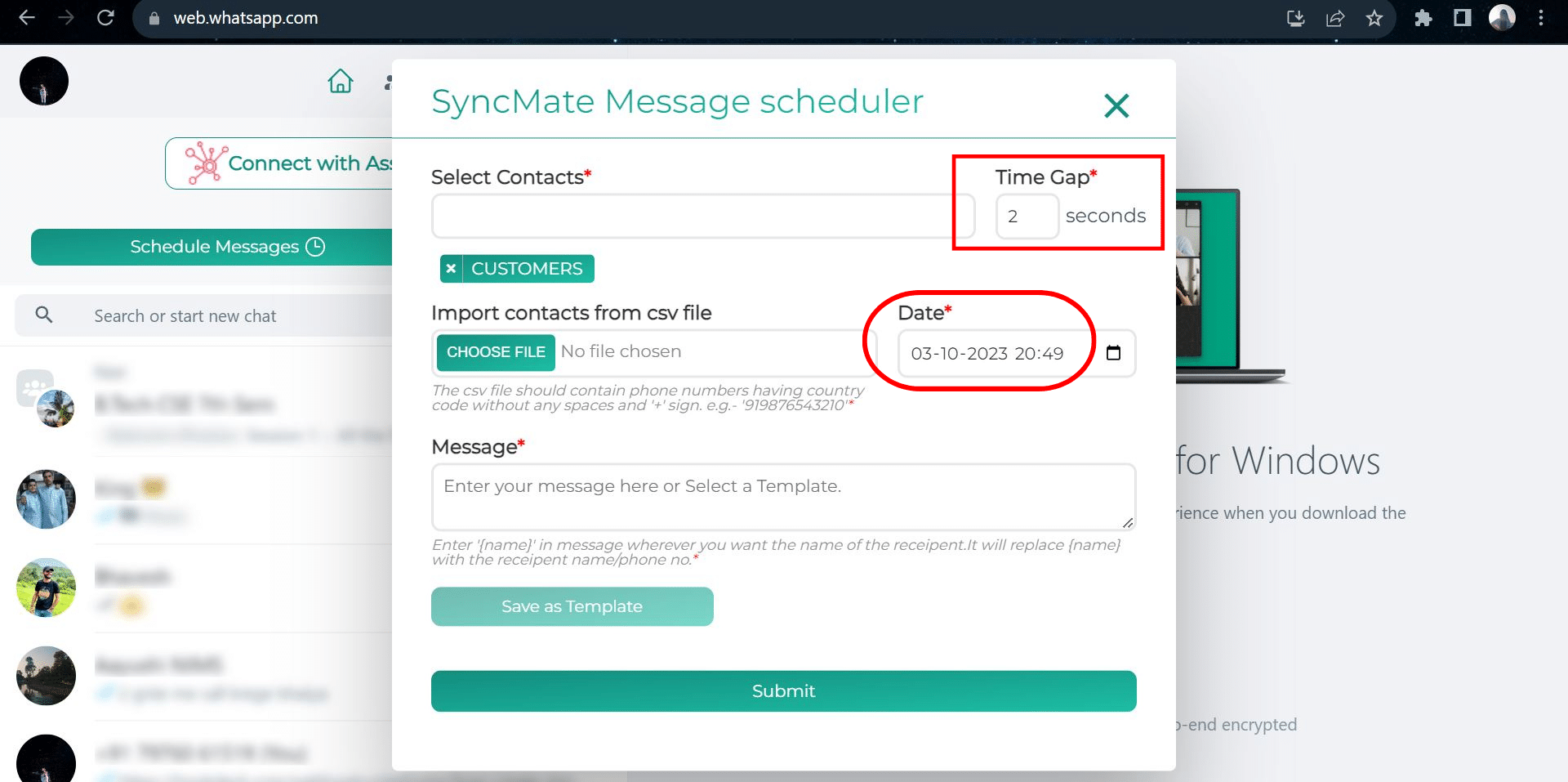
Step 5: #
Enter the message that you want to send in the message box.
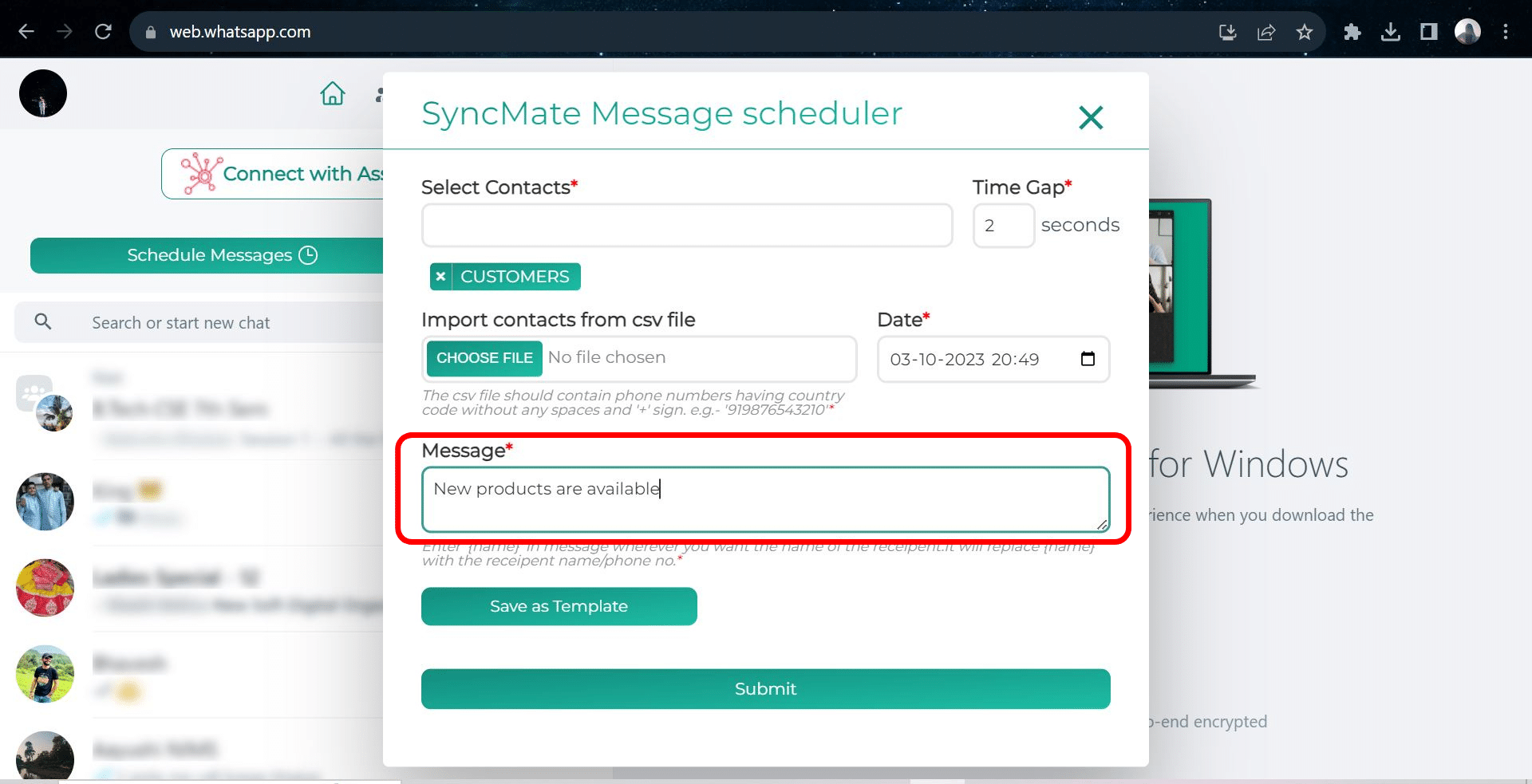
Step 6: #
Save the schedule by clicking on the Submit button. And, the message will be delivered at its scheduled time.