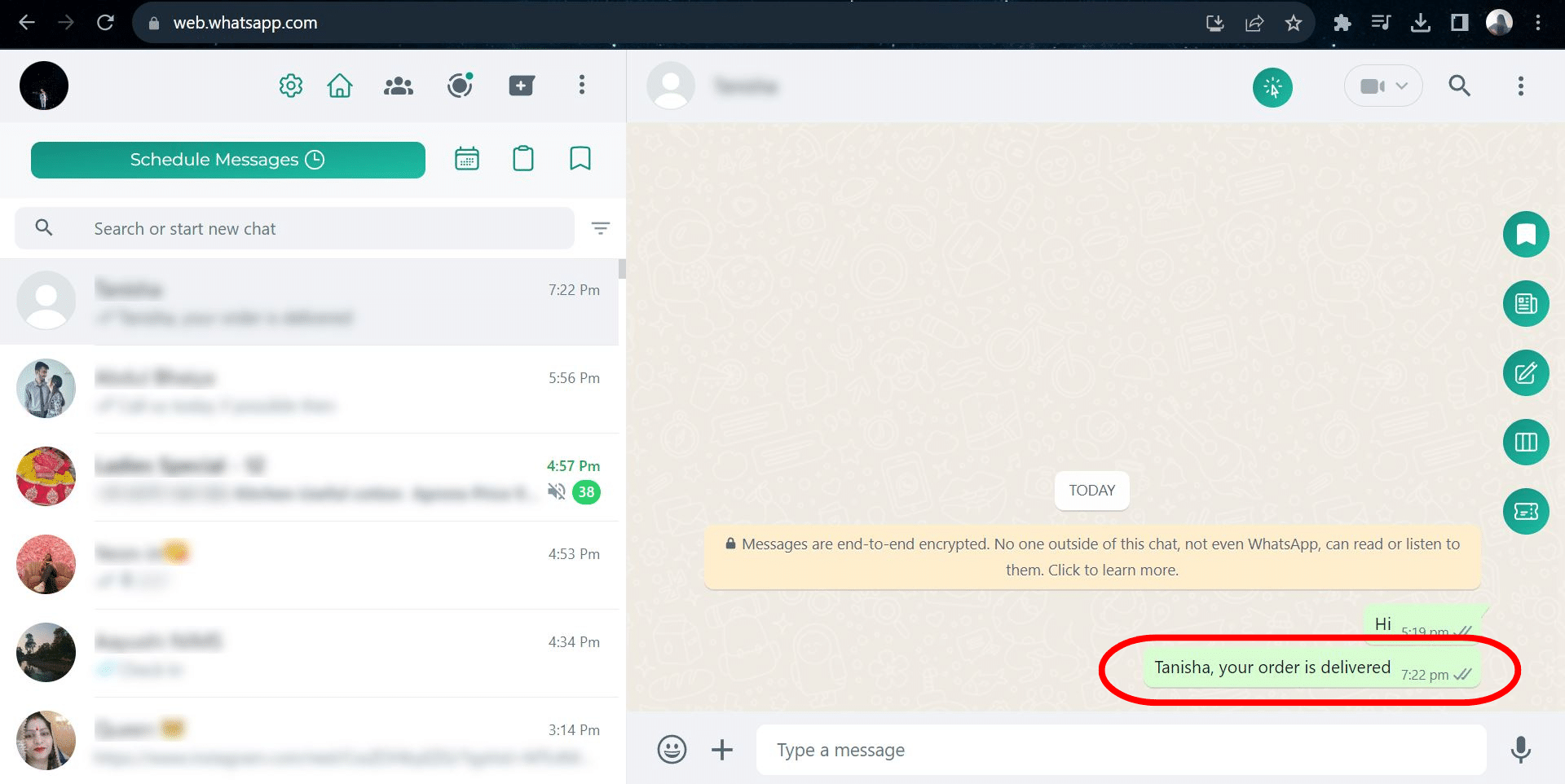SyncMate has introduced a new feature called Schedule Messages. This feature will help users send messages to their customers at a scheduled time in a defined template.
To use the Message Scheduler feature of SyncMate, you need to follow the simple steps mentioned below:
Step 1: #
Add the SyncMate extension to your browser.
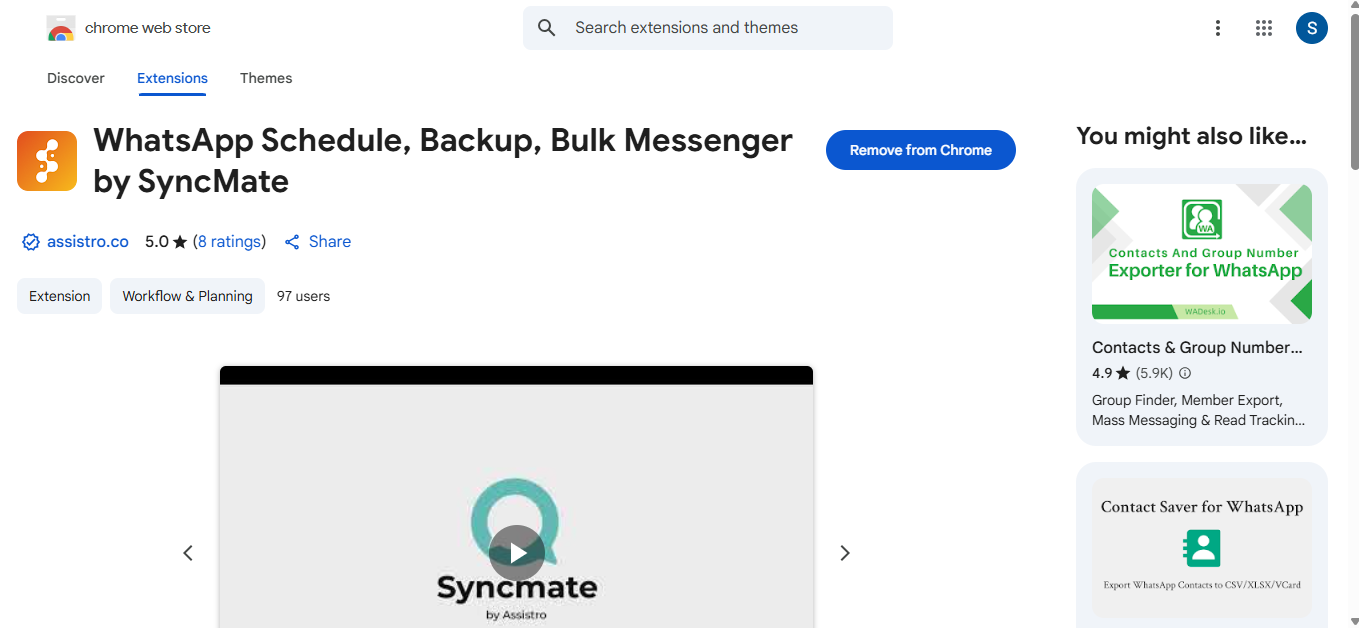
#
Step 2: #
Visit WhatsApp and click on the Schedule Message option.
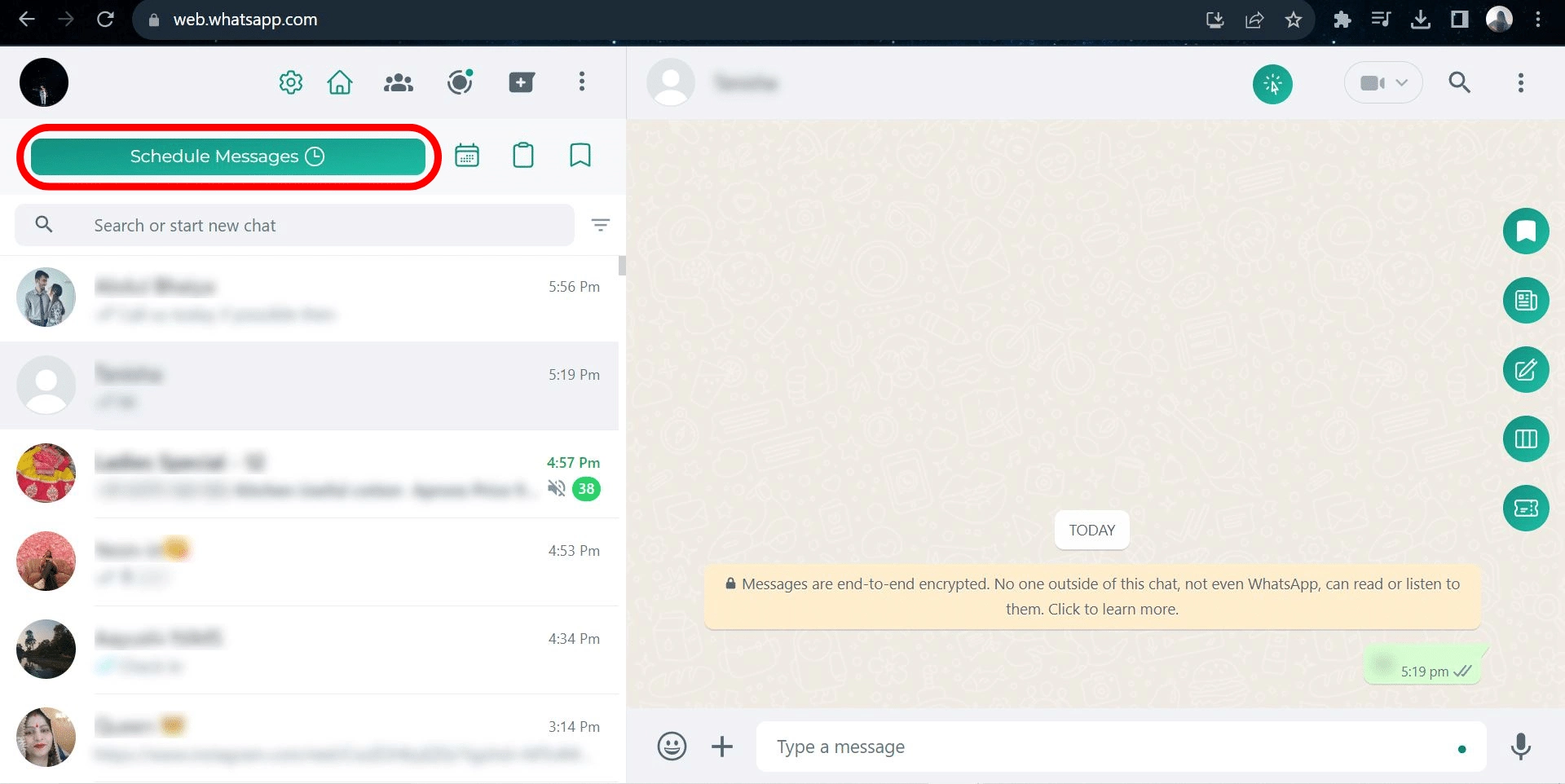
#
Step 3: #
Import your contacts as a .csv file and select the contact you want to send a message to.
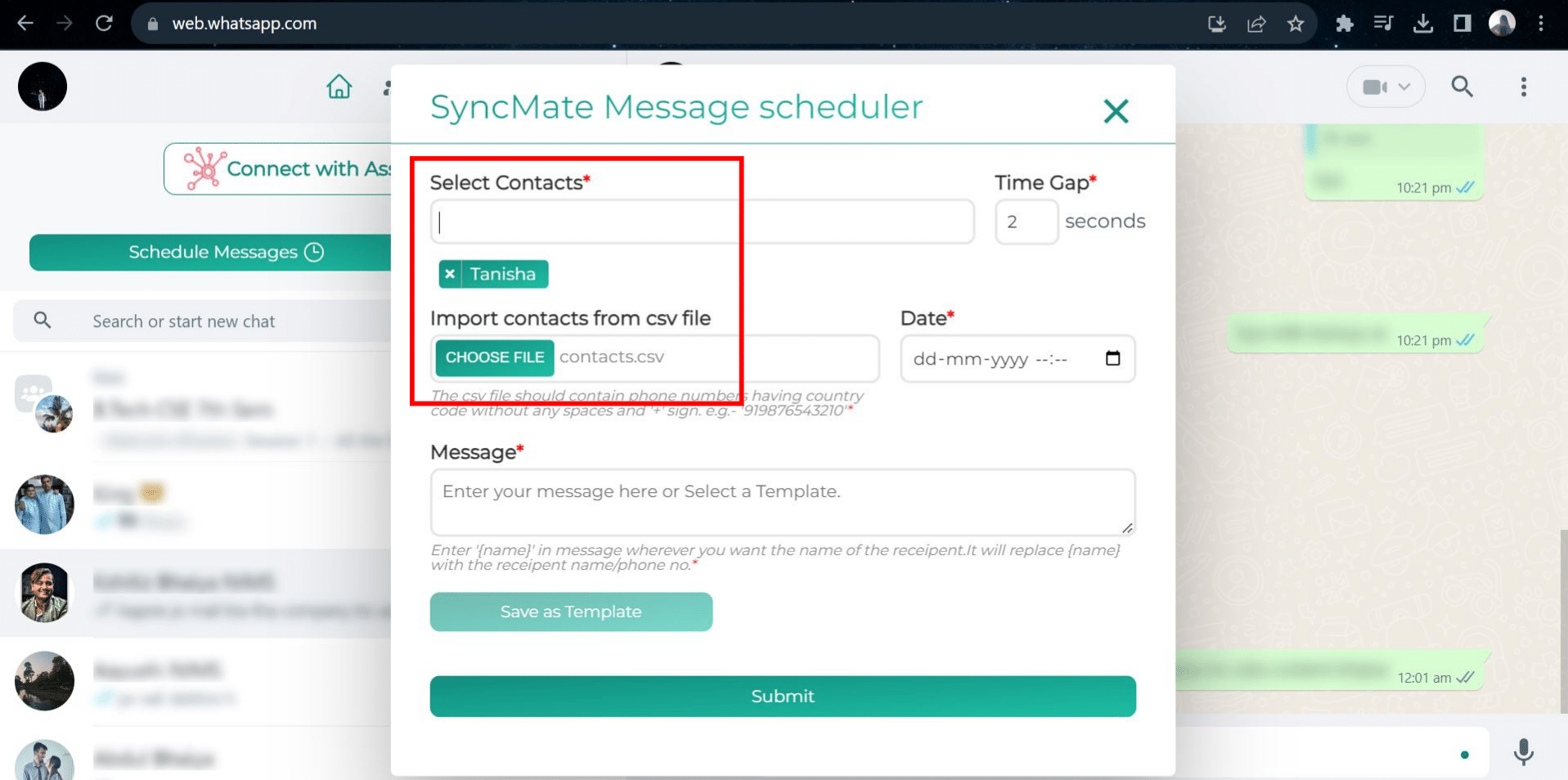
#
Step 4: #
Select the date and time that you want the message to be sent.
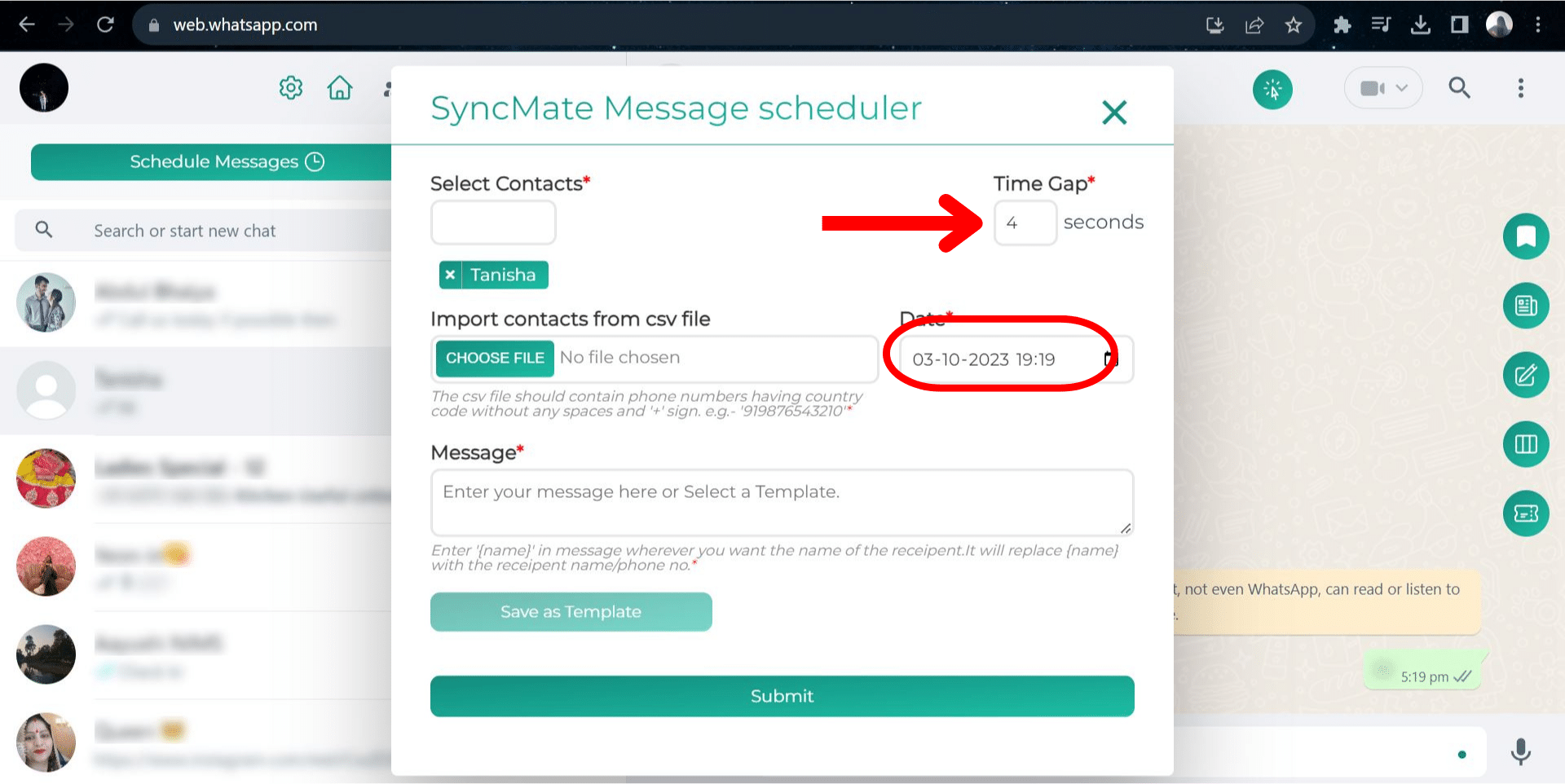
#
Step 5: #
Enter the message that you want to send in the message box.
If you write {name} followed by the message then {name} will be replaced by either the customer’s name or by the customer’s phone number when the message is delivered.
Along with this, you can also save a template that can be later used to send messages.
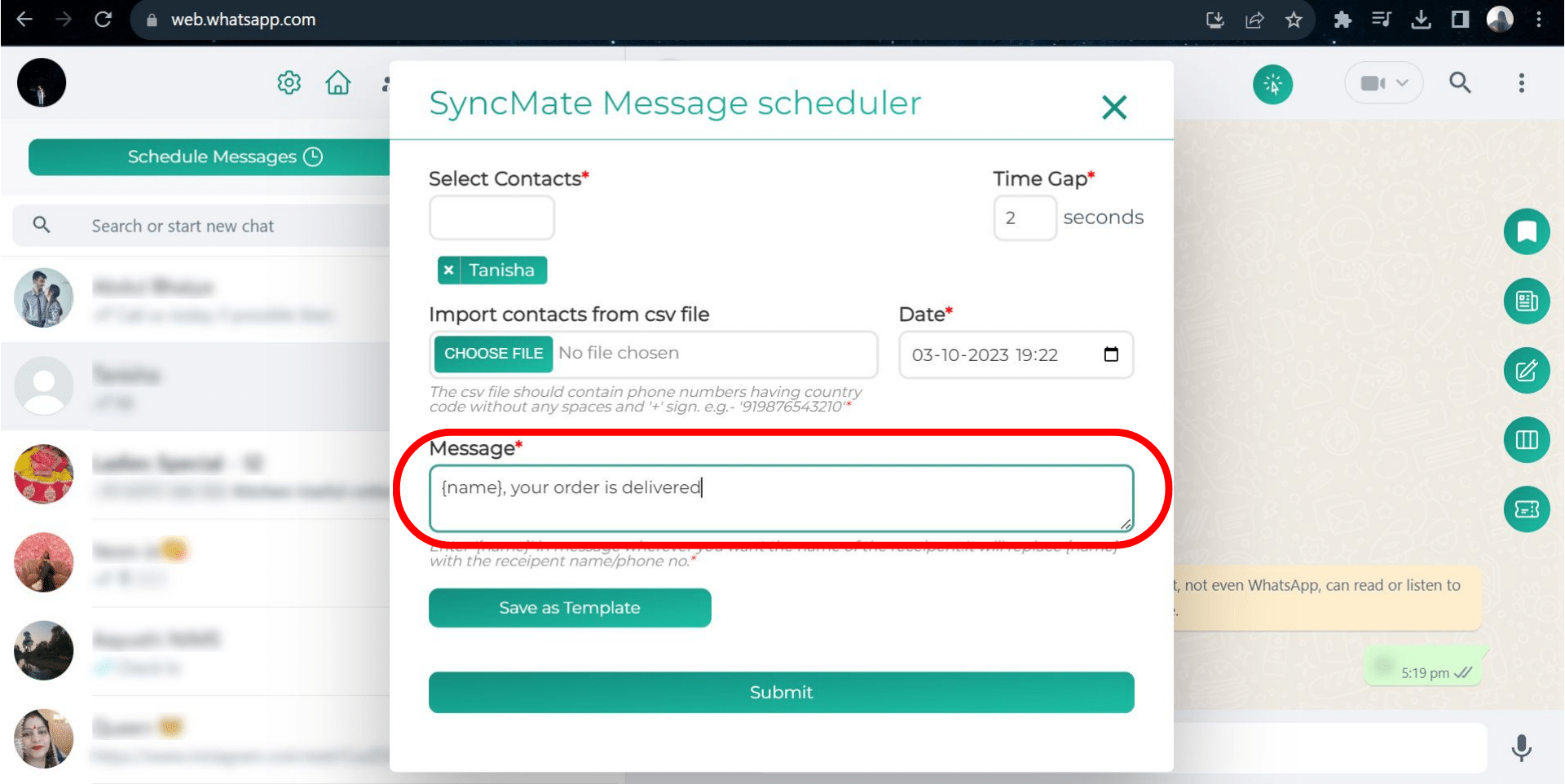
#
Step 6: #
Once all is done, click on the submit button and the message will be delivered at its scheduled time.