To connect your Contact Form 7 App with SyncMate, you need to follow the easy steps below:
Step 1
First of all, you will need to connect your WhatsApp with SyncMate, follow the Configuration guide.
Step 2
Activate the Contact Form 7 app.
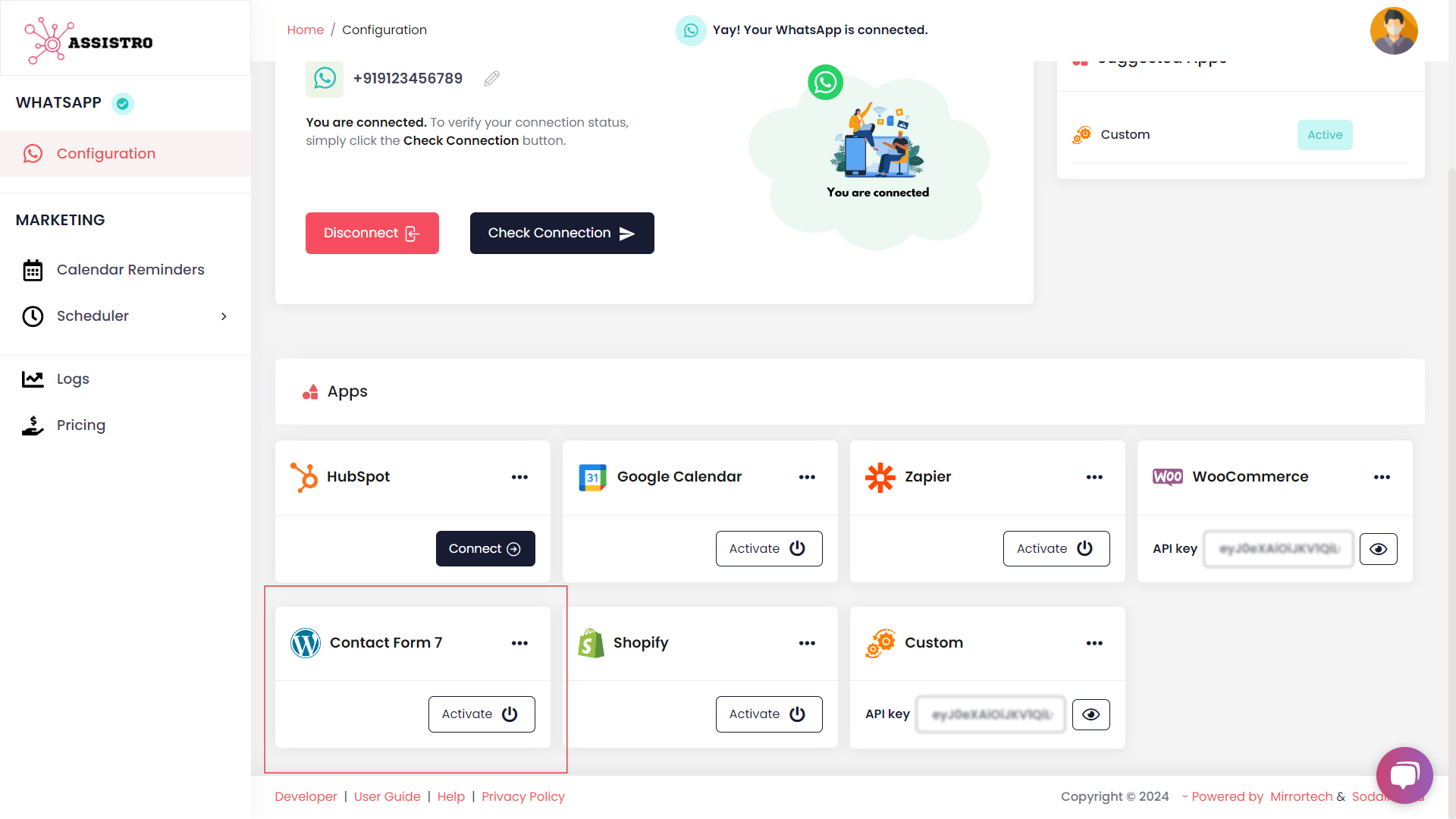
Step 3
Then, copy the API key of Contact Form 7 app.
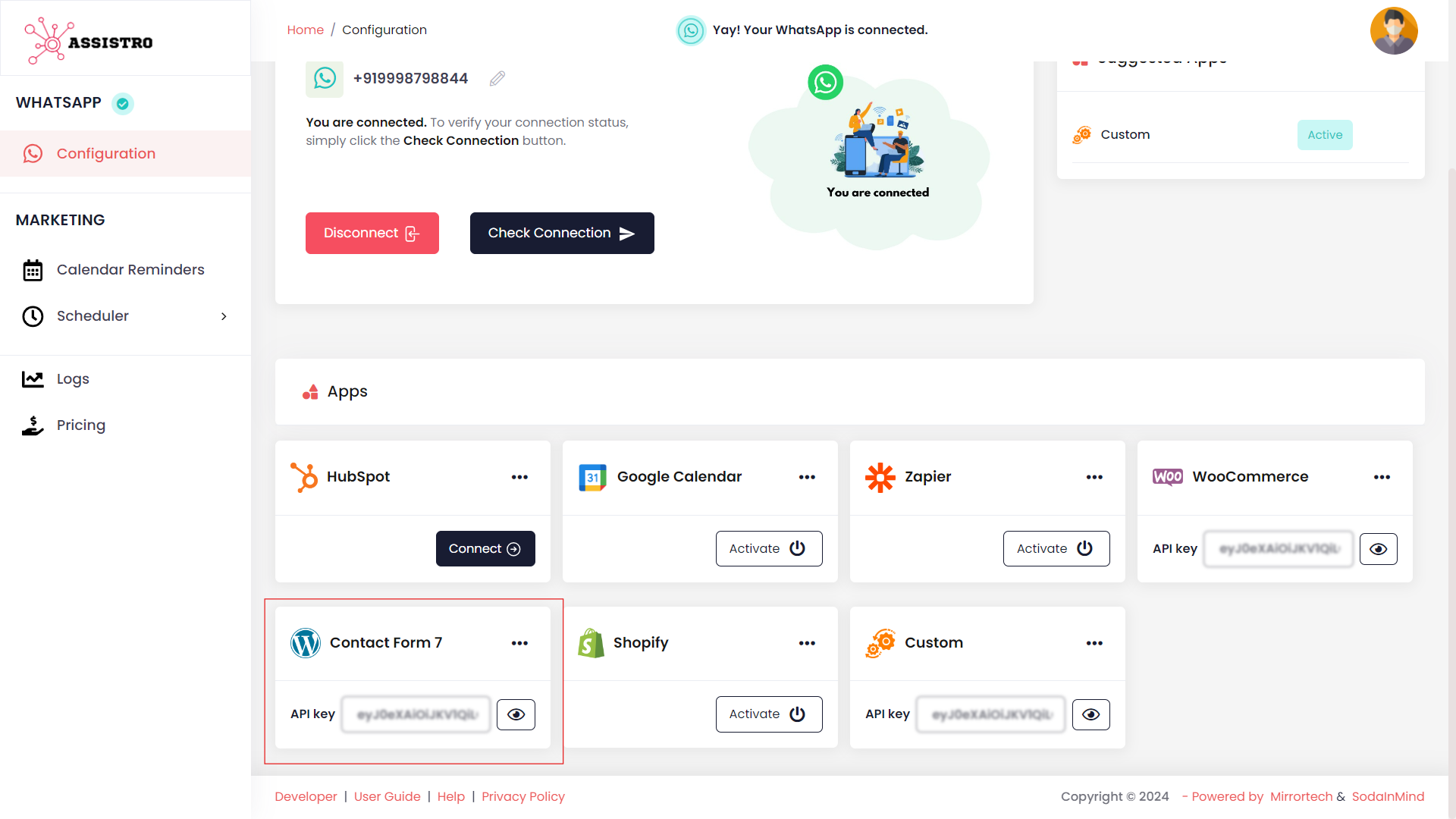
Step 4
Now you need to install/download SyncMate plugin in wordpress or click here to install.
Step 5
Once installed, you will see SyncMate in the navigation bar, click on SyncMate, select WAPusPlus and setup your plugin with the required credentials and enable the toggle button to activate the plugin and save it.
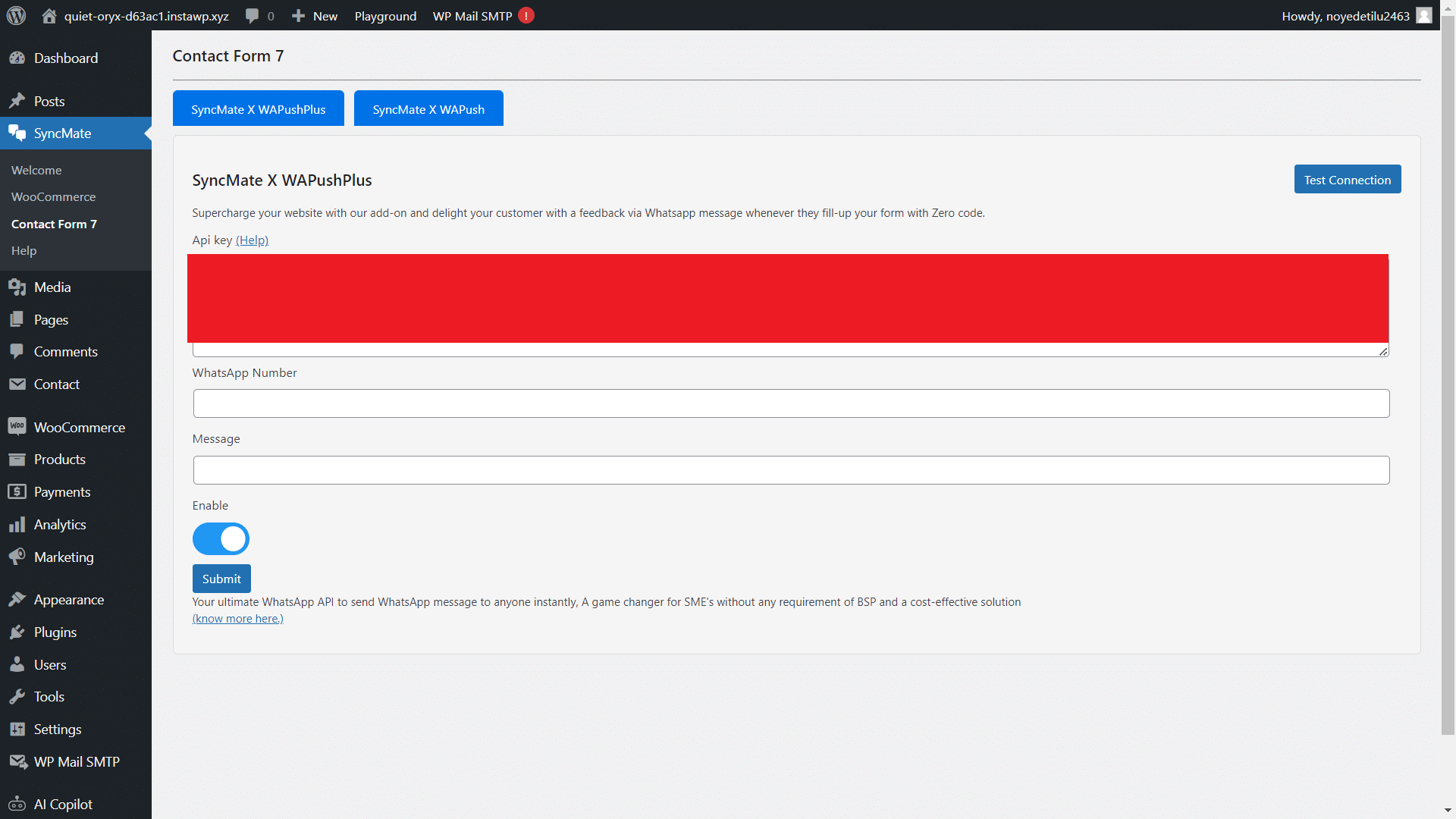
Step 6
Now, go to Contact tab and select SyncMate, enter the required details and save i.
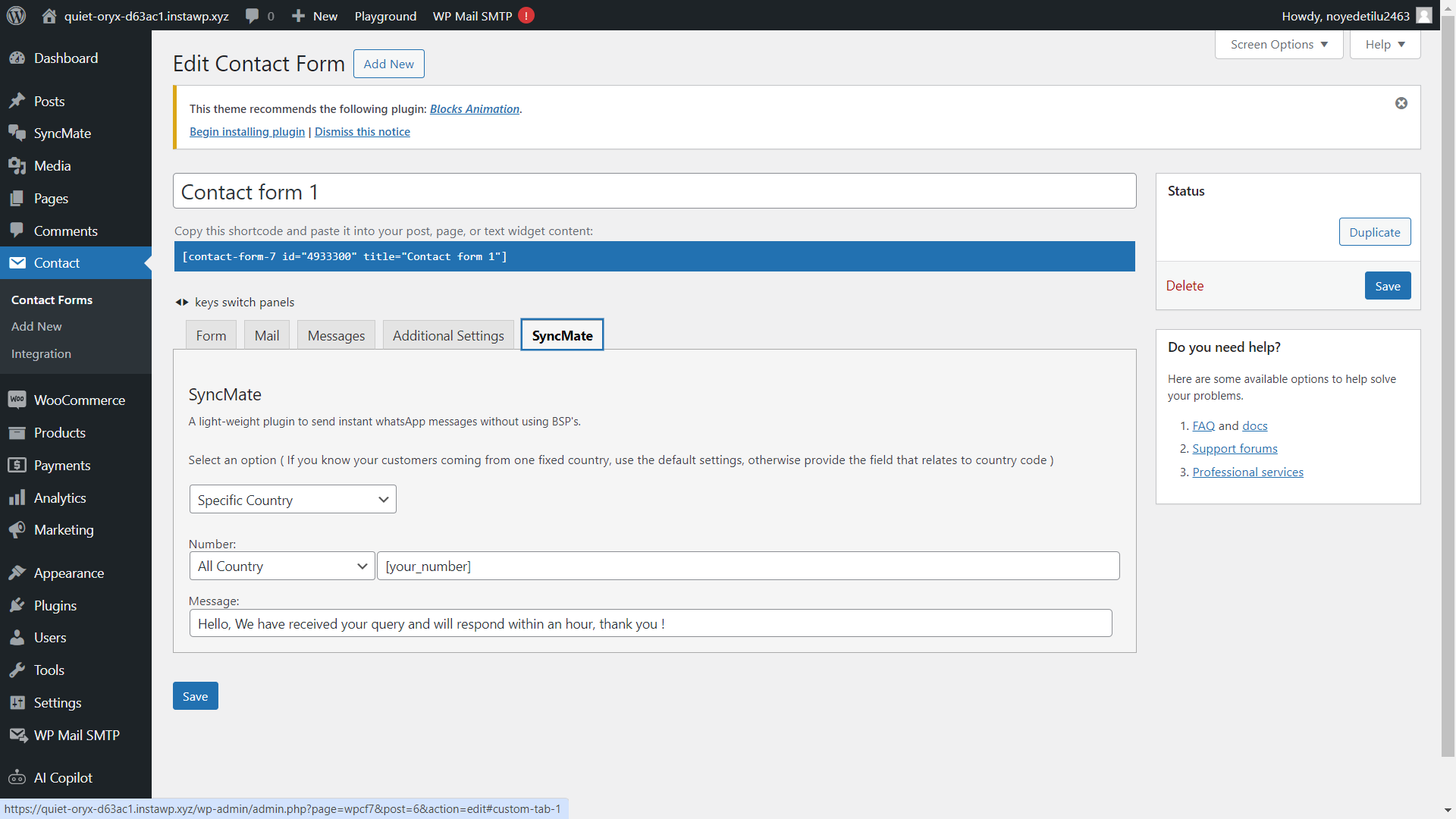
Step 8
That’s it, now WhatsApp messages will be sent to the WhatsApp number entered in contact form whenever a contact form is submitted with the help of WAPushPlus.





