To connect your HubSpot App with SyncMate, you need to follow the easy steps below:
Step 1
First of all, you will need to connect you WhatsApp with SyncMate, follow the Connection guide.
Step 2
Once your WhatsApp is connected, Activate the HubSpot app.
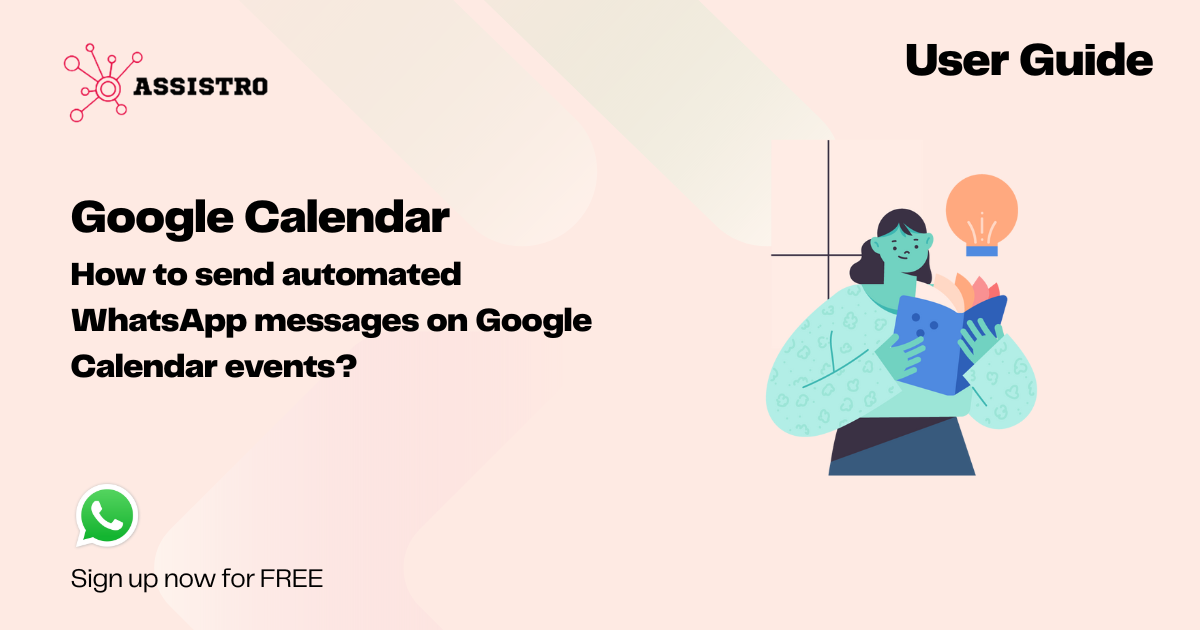
Step 3
After that, click on Connect button to connect with HubSpot.
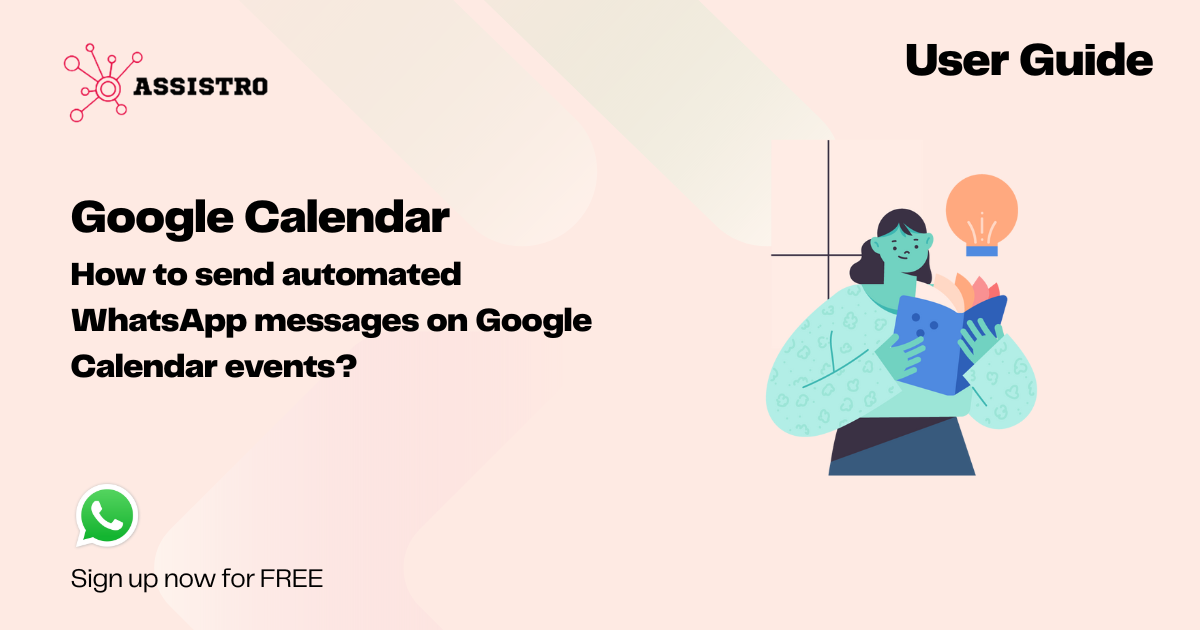
#
Step 4
You wll be redirected to HubSpot OAuth page, where you need to select an account to proceed further.
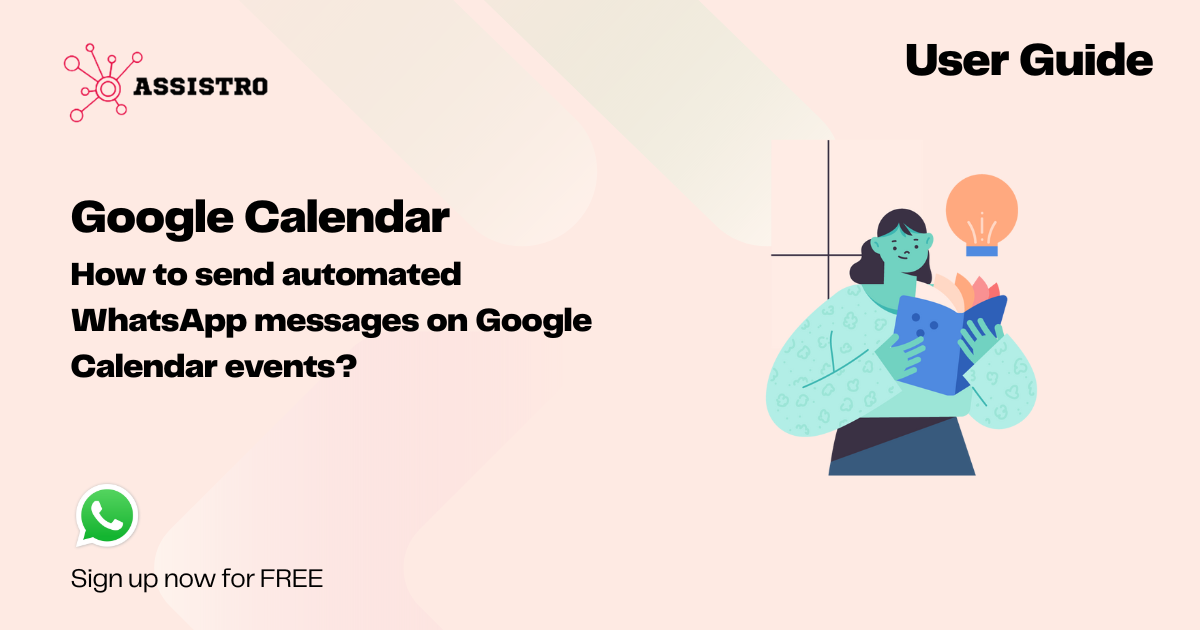
#
Step 5
Once you select your Hubspot account, your application is connected with HubSpot.Now you are all set to use the WhatsApp API with HubSpot workflows.
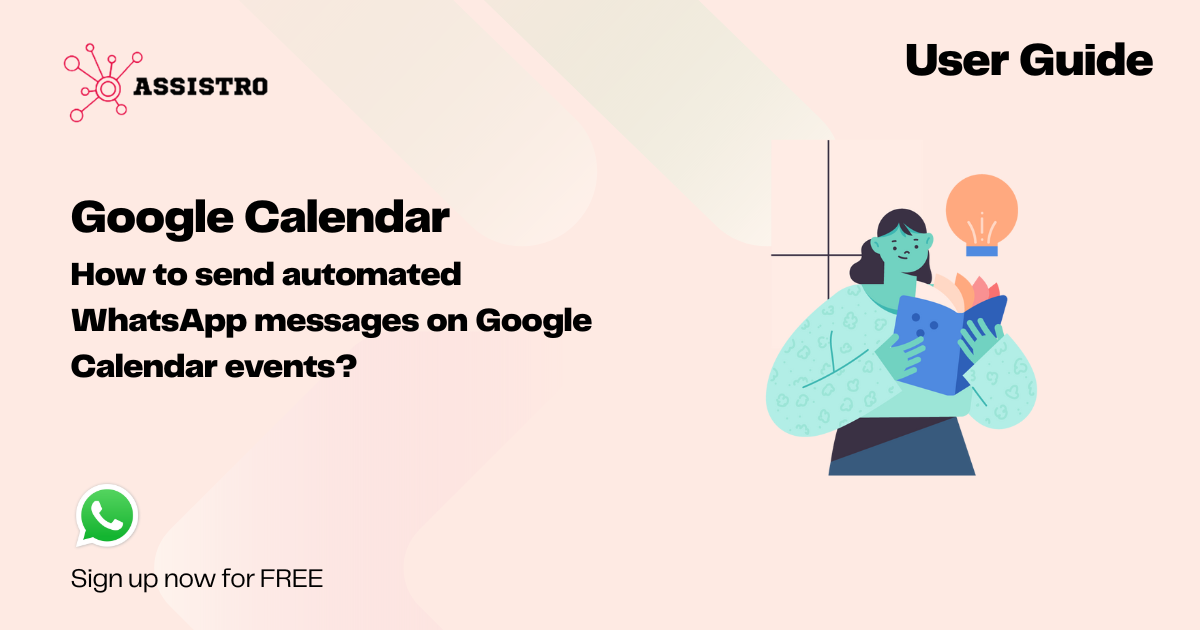
Step 6
Now, you will need to create a workflow on HubSpot. Select a Contact-based, blank workflow.
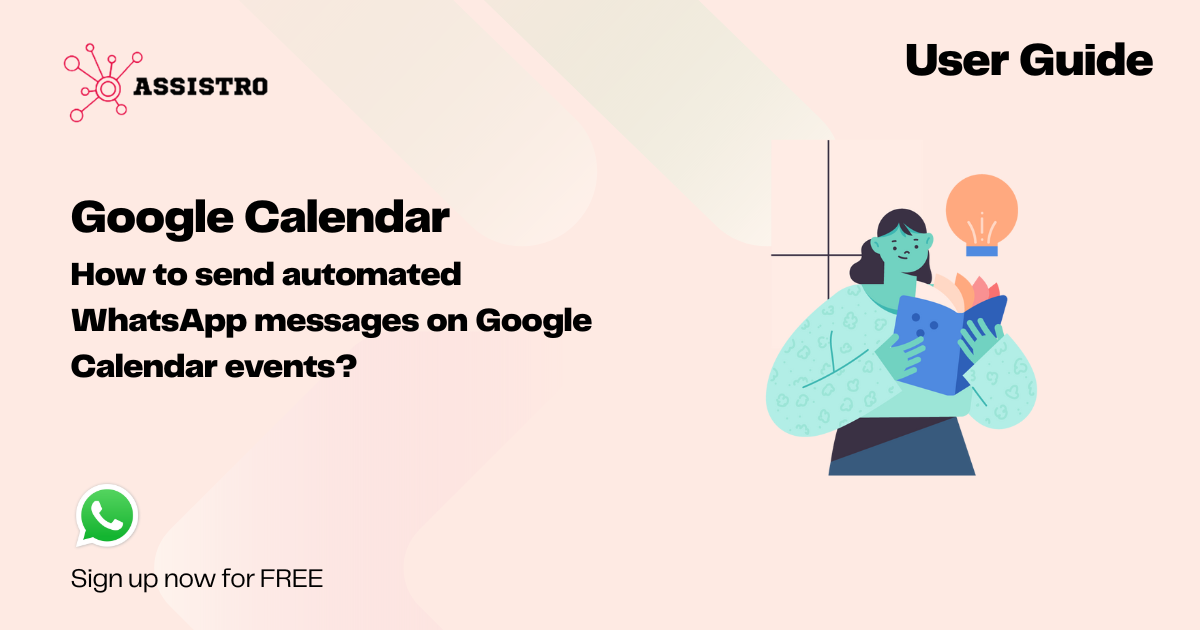
Step 7
Setup triggers as per your requirement, click on the “+” icon and search for WaPushPlus, you will see the workflow action there.
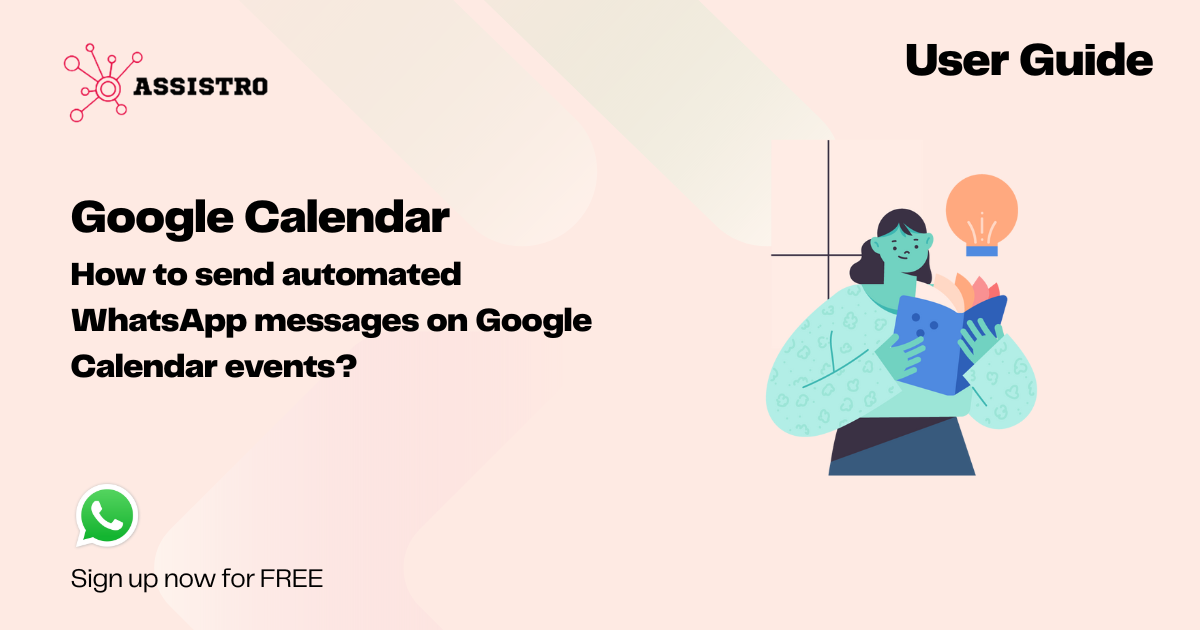
Step 8
Select phone Number as contact token and enter your desired message and click on Save.
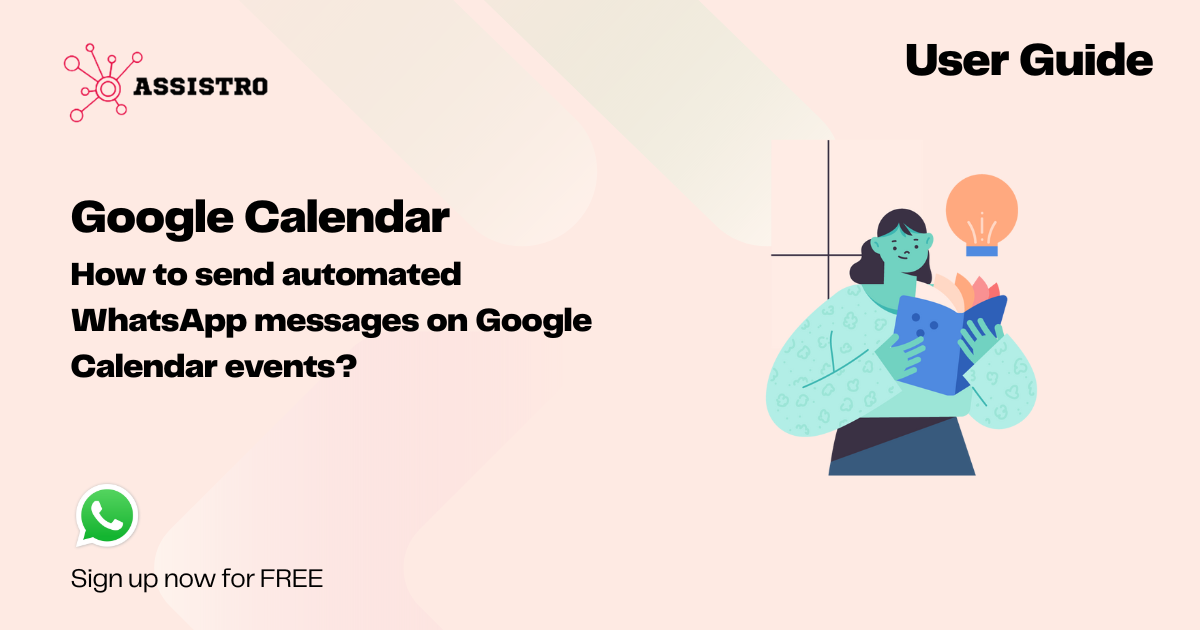
Step 9
Once you have saved your details, you will see the action tab of WAPushPlus, Click on Review and Publish & turn your workflow on.
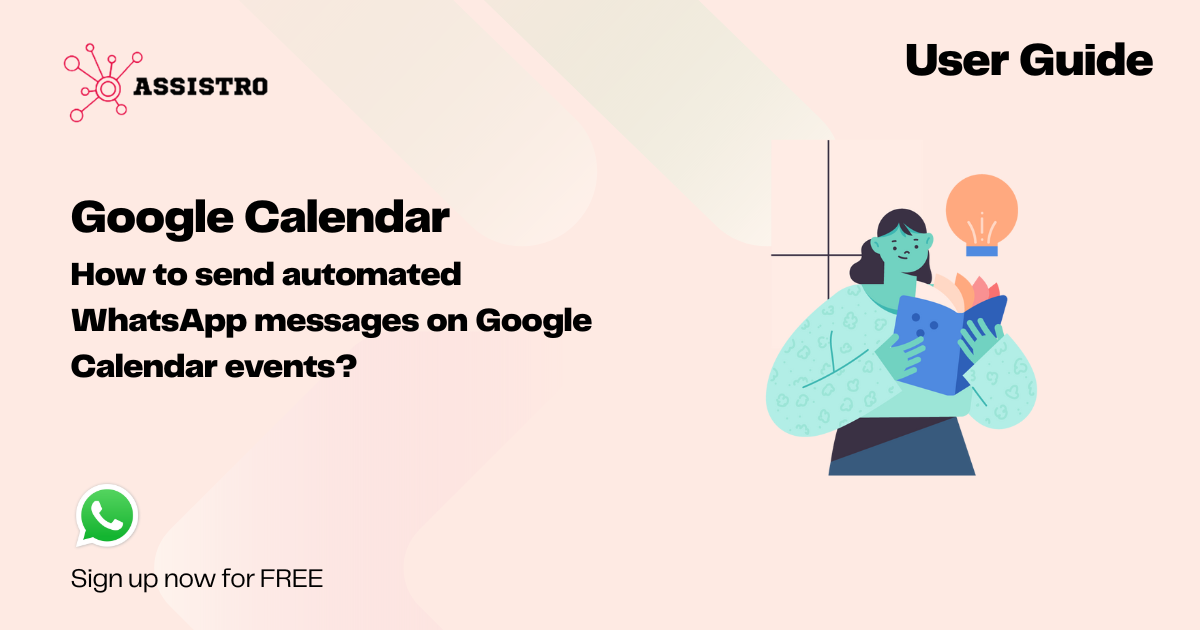
Step 10
That’s it , now a WhatsApp message will be sent to the contact, whenever you save a contact in HubSpot.





