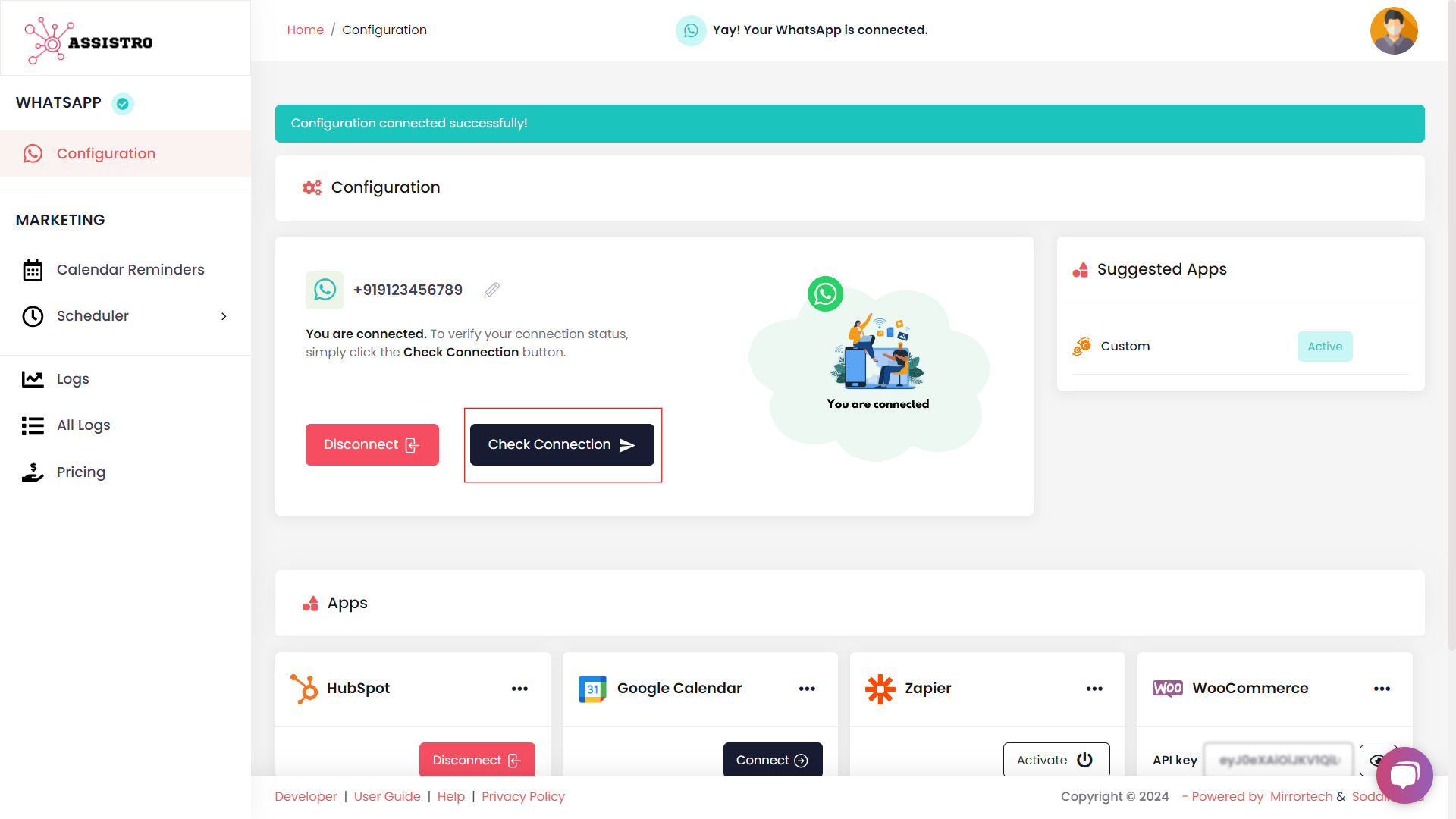In order to use SyncMate, you first need to connect your WhatsApp with it. Just go throught the easy steps mentioned below:
Step 1
Once you are logged in, you will be redirected to WhatsApp Configuration page.
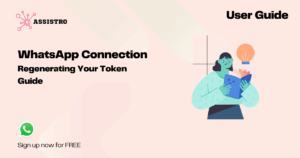
Step 2
click on Show QR button to generate the QR code.
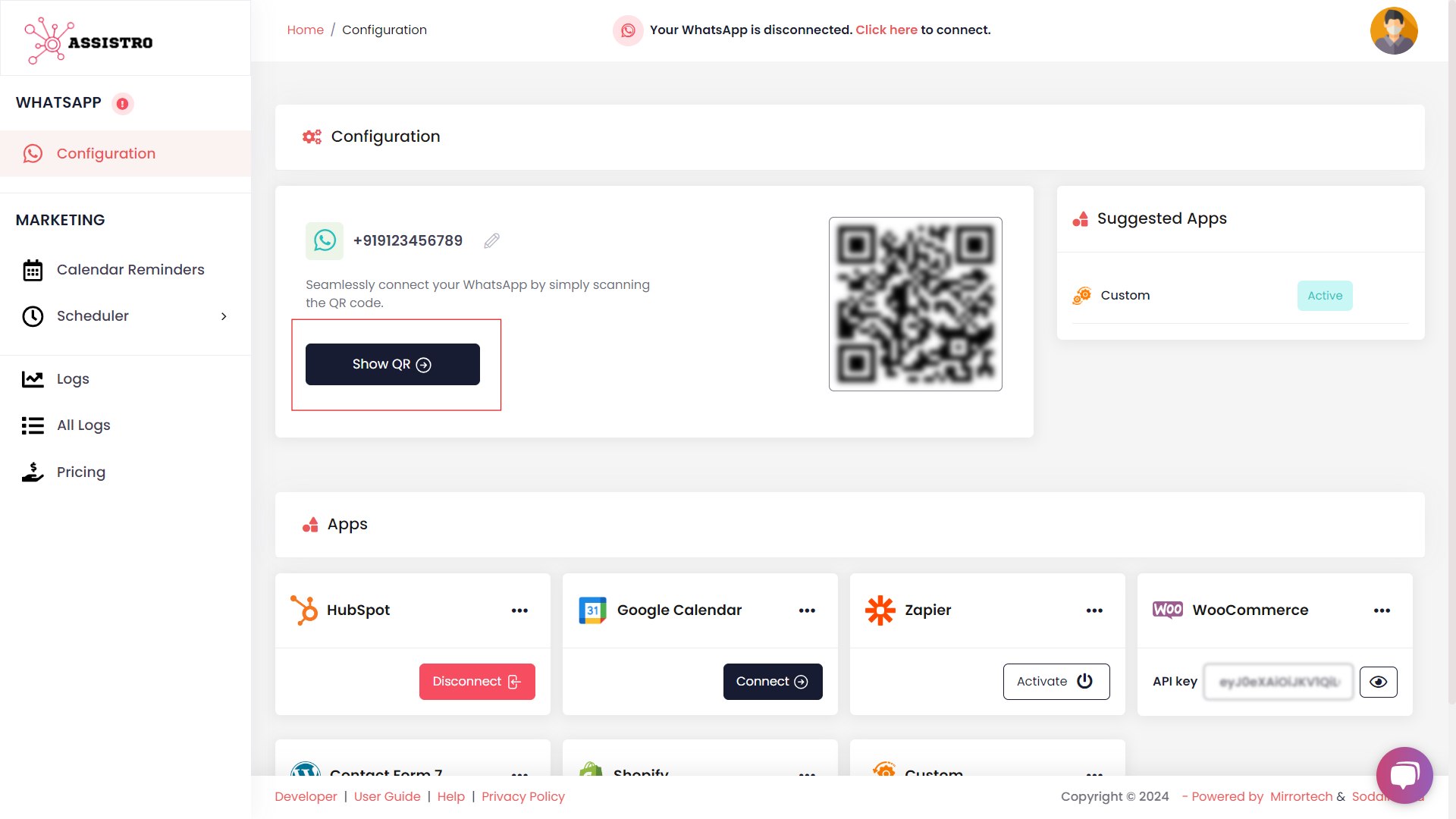
Step 3
You will now see a popup with QR code, you need to scan QR code via your phone by opening WhatsApp > options > linked devices > link a device. After scanning the QR code, click on Next button.
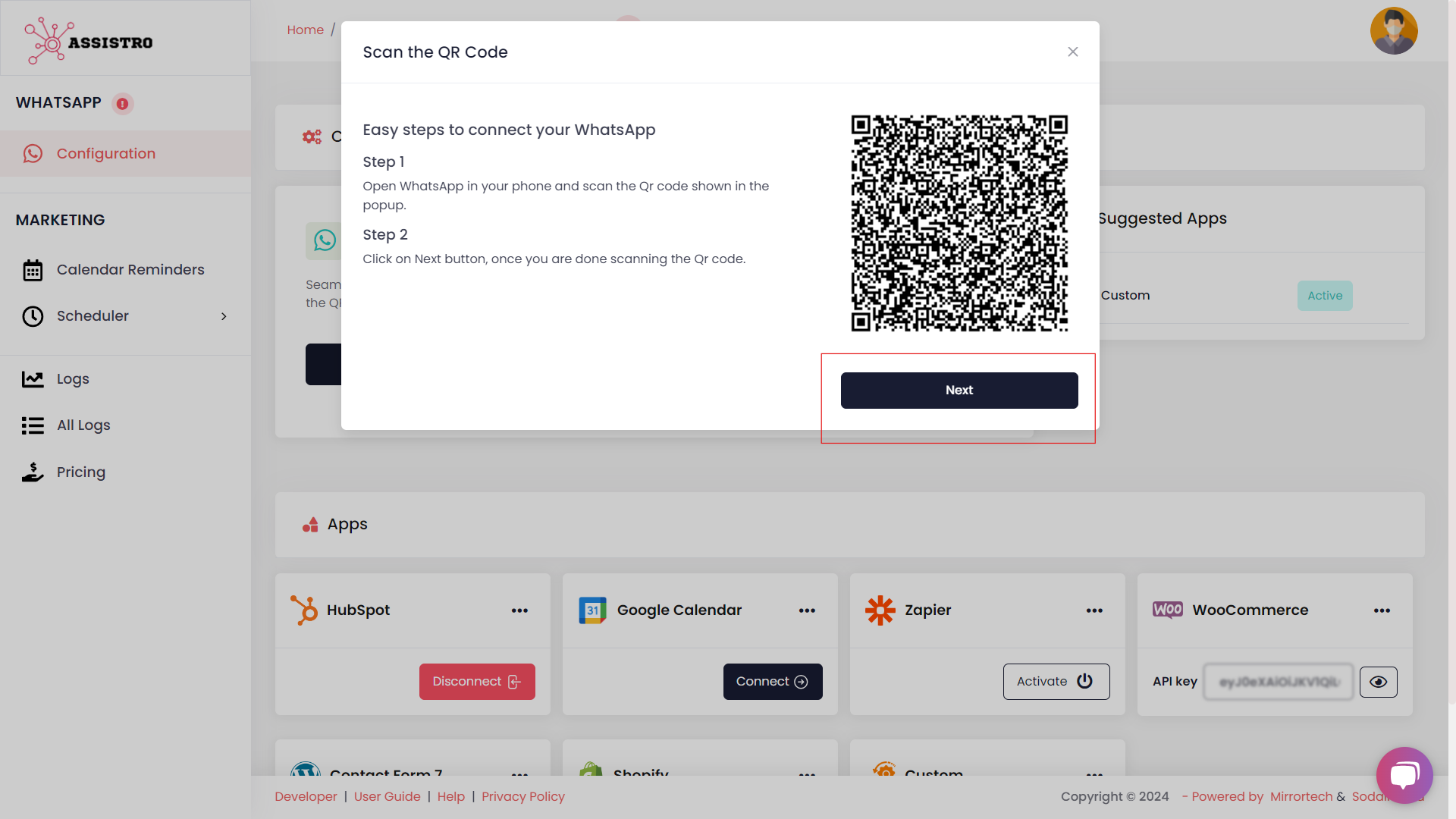
#
Step 4
That’s it , now you are all set to use the desired add-ons, you can also check your connection by clicking the Check Connection button.