5 easy steps to find the group ID from WhatsApp and start sending messages. #
Requirements:
-
WhatsApp Web logged in on a browser
-
Chrome or Firefox (Chrome preferred)
-
Access to the group chat
Steps: #
Quick Tip: #
Video guide on fetching Group ID from your WhatsApp
Step 1: Open WhatsApp Web #
-
Go to https://web.whatsapp.com
-
Scan the QR code using your phone to log in
Step 2: Open the Target Group Chat #
-
Click on the group chat you want to inspect.
-
Let it fully load in the conversation window.
Step 3: Open Developer Tools #
-
Right-click anywhere on the page
-
Click “Inspect” or press
Ctrl + Shift + I(Cmd + Option + Ion Mac) -
You’ll see the Elements panel (HTML structure)
Step 4: Inspect Group Sidebar Info #
-
Click on the group name at the top of the chat — this opens the group info sidebar on the right.
-
Now in the Elements panel, press
Ctrl + F(orCmd + Fon Mac) to bring up the search bar.
Step 5: Search for @g.us in the HTML #
-
Type
@g.usinto the search bar. -
You’ll see results like:
<div role="button" data-id="[email protected]" ...>
or
<span class="..." title="[email protected]">
The value [email protected] is your Group ID.
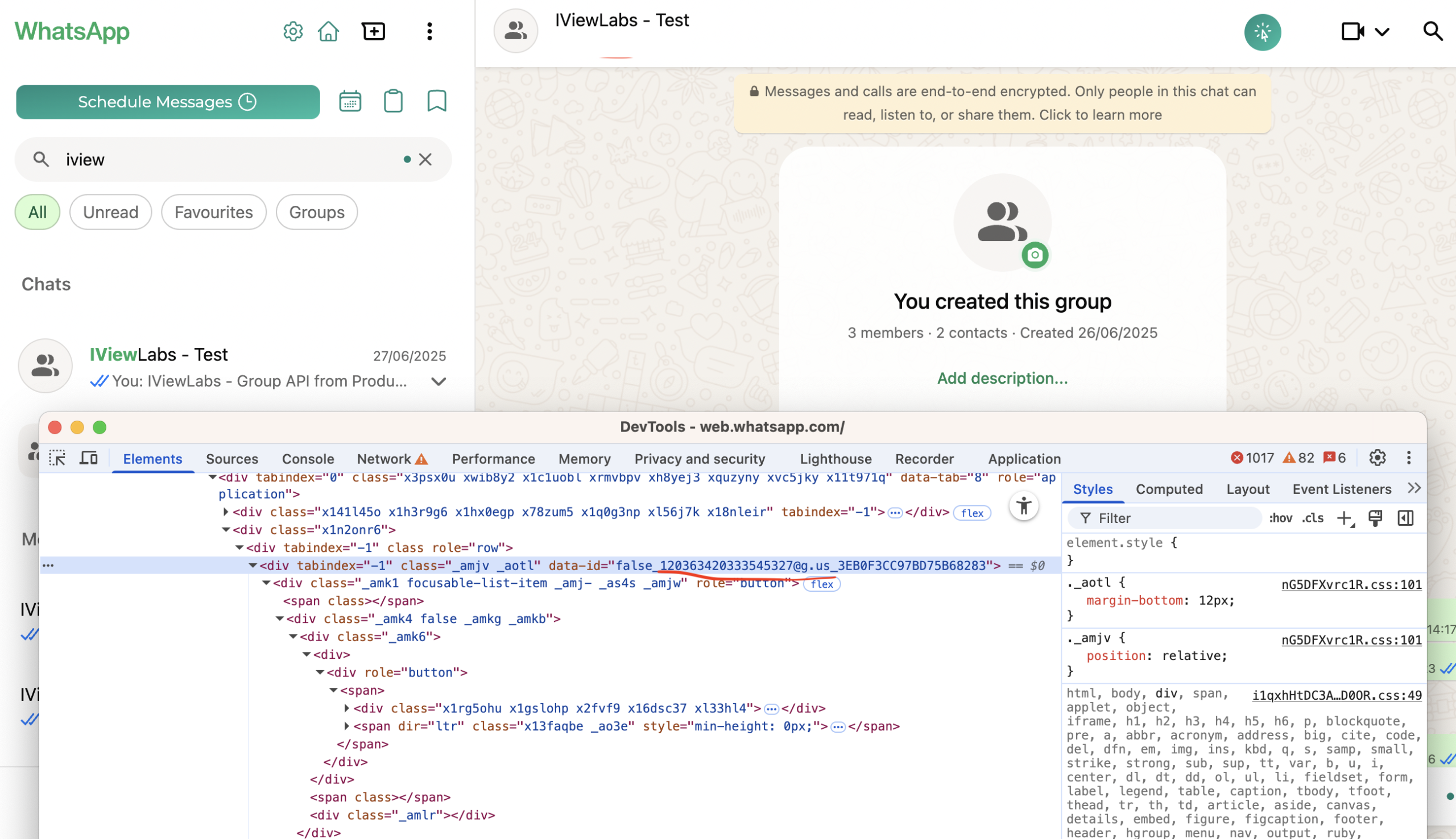
Alternate Clues You Can Search For: #
- Search for
data-id - Search for
jid - Search for the group name and look for nearby data in the HTML
Important Tips: #
– Make sure the group info panel is open — some HTML is lazy-loaded and won’t appear otherwise
– If search doesn’t work right away, try interacting with the group (send a message or open group settings)





