Welcome to the world of seamless integration between SyncMate and Shopify! This step-by-step guide will walk you through the process of setting up SyncMate to work seamlessly with your Shopify store. By the end of this guide, you’ll be well-equipped to harness the power of SyncMate for efficient communication and automation on your Shopify platform.
Step 1
Go to Zapier and select Shopify as the trigger.
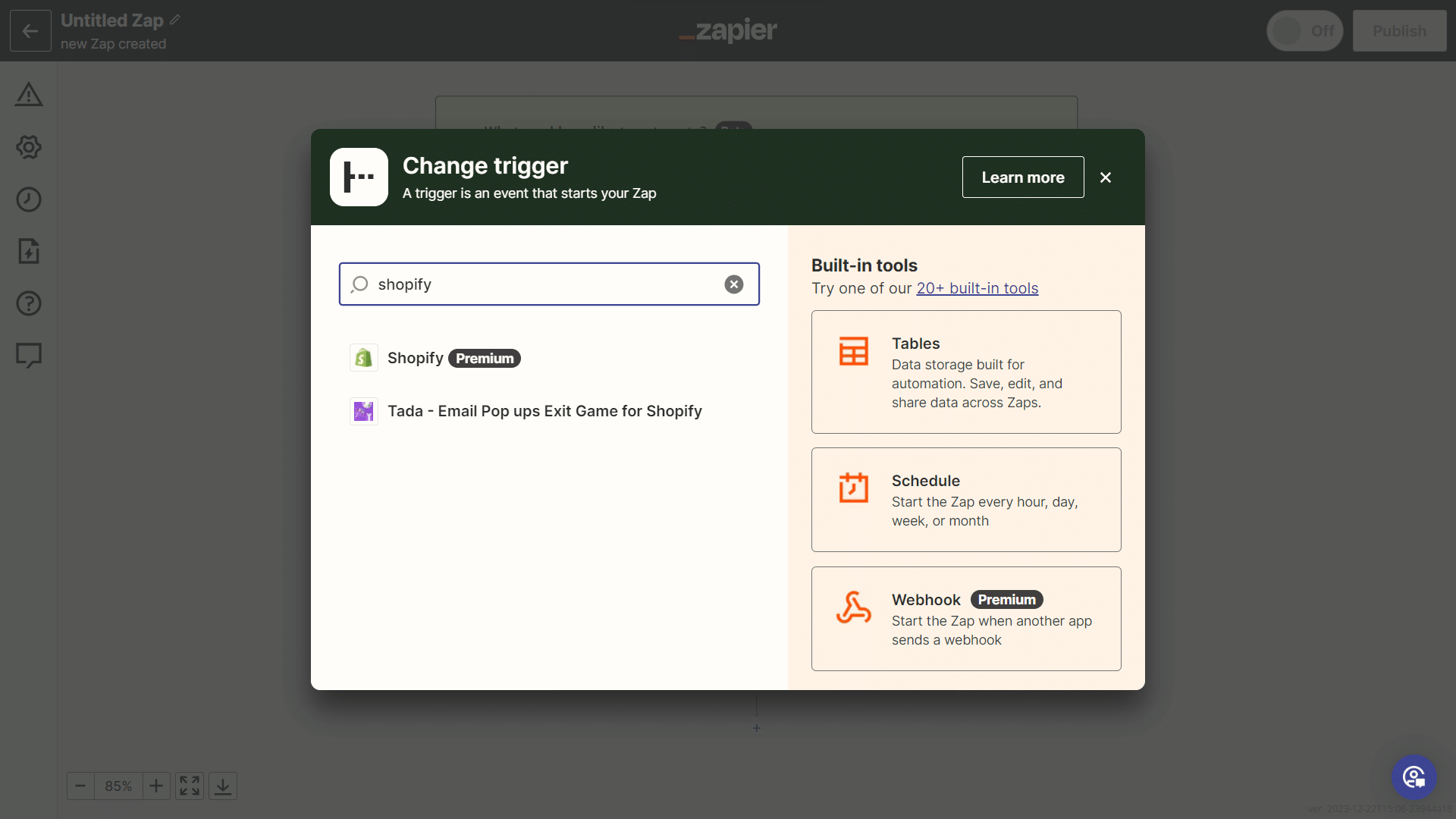
Step 2
Select a trigger of your choice on when you want to send WhatsApp messages whenever a particuar event occurs in your Shopify store.
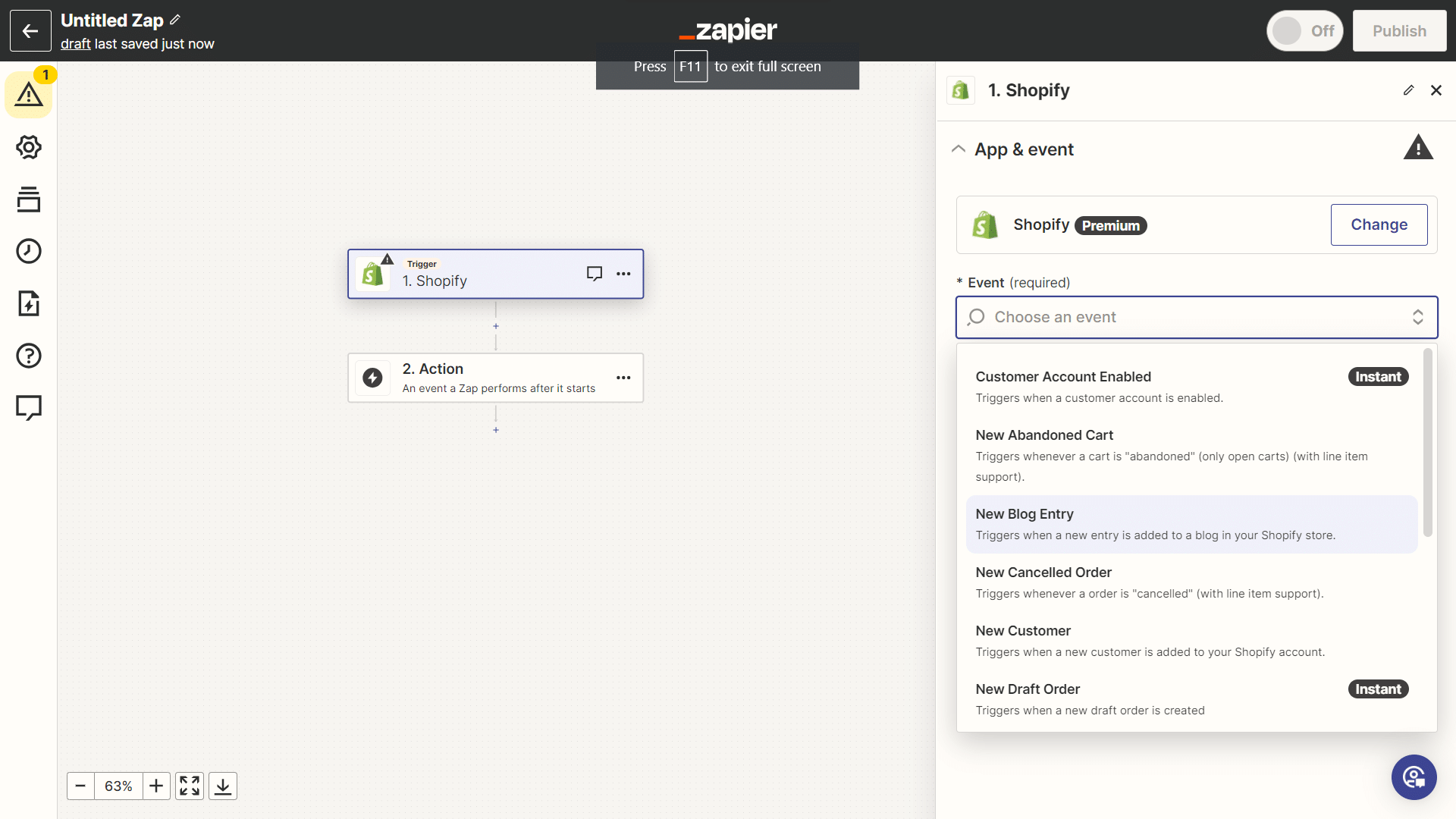
Step 3
Now, once your shopify trigger is set, select SyncMate by Assistro as the action app.
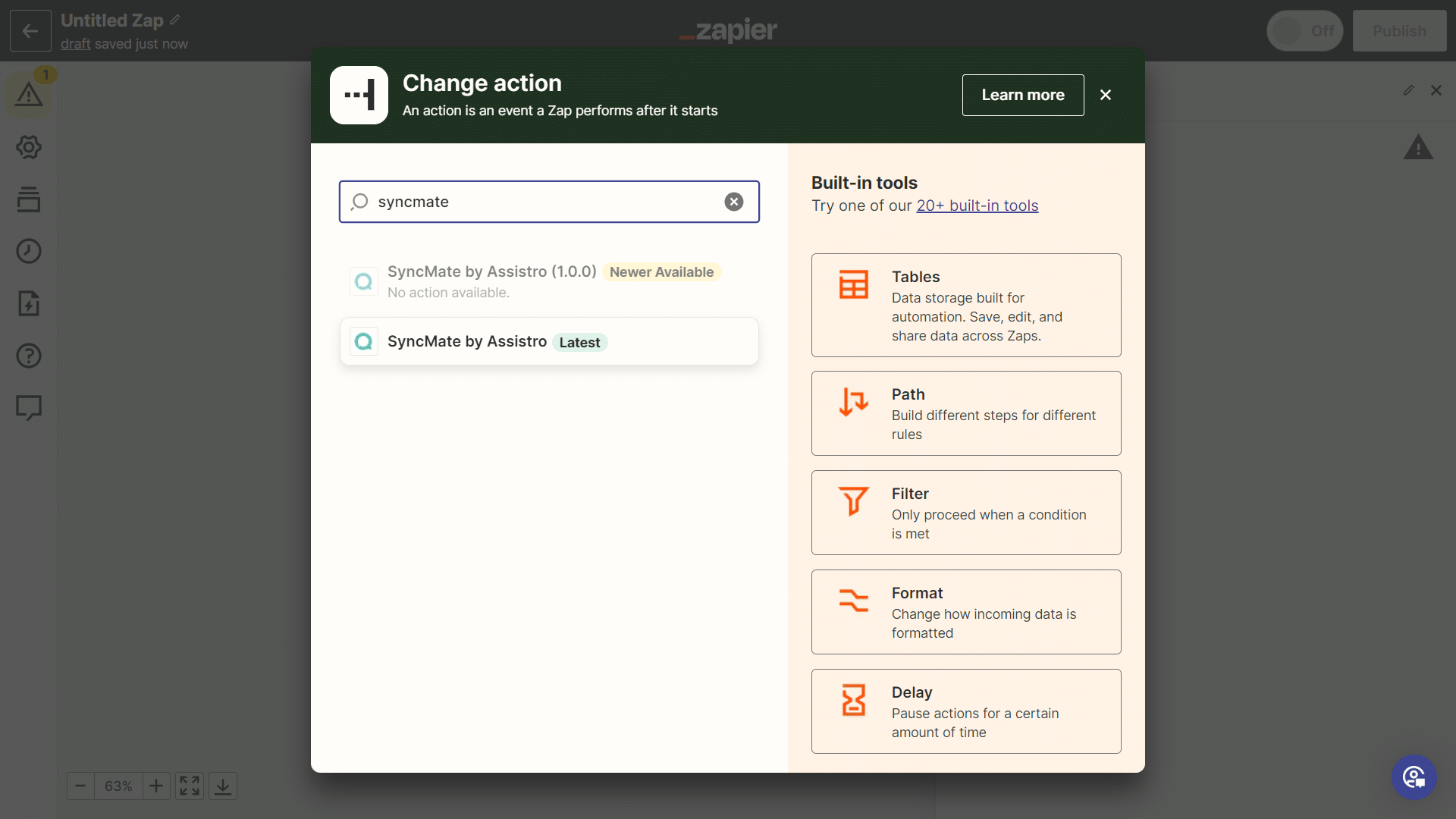
Step 4
Select any action by which you want to send WhatsApp notifications.
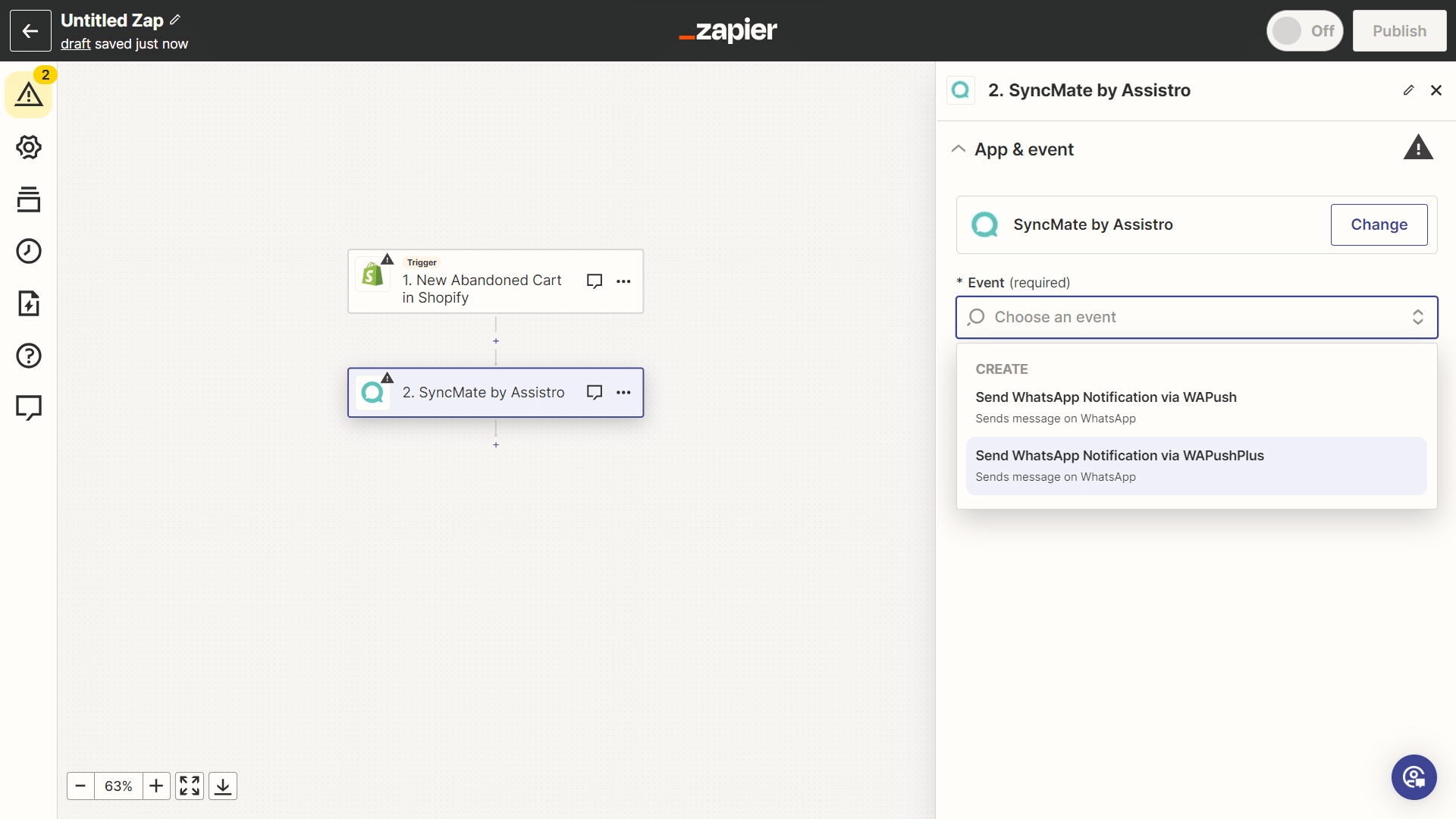
Step 5
Once your Zapier setup is done, you need to configure your WhatsApp with SyncMate. you can check these configuration guide to know more. click on WAPushPlus Configuration guide or WApush configuration guide .
Step 6
Now, you are all set to unleash the power of SyncMate and Shopify integration. Now whenever the event specified in the trigger will occur a whatsapp message will be sent to them.





